The computer does not recognize the displayport port, what's wrong?
Computer not recognizing displayport is a problem that makes many people feel headache. Let's find out how to handle it with TipsMake!
As a regular computer user, you will surely know. At present, we can connect computers to monitors through many different connection ports. Among them, the displayport port is highly appreciated by many computer users because of the efficiency it brings.
However, in some cases, users encounter a situation where the computer does not recognize the displayport port. At this time, all computer-related work can be interrupted. So what is the reason why the computer cannot recognize the displayport port ? Next, TipsMake will help you answer this question.

What causes the computer not to recognize the displayport port?
If you don't know, displayport is one of the connection ports that commonly appear on desktop computers and some heavy laptops. The main function of this port is to transmit high-quality images and sounds from the computer to the monitor or some other devices. If one day you encounter a situation where the DisplayPort port does not recognize the monitor, it is likely due to one of the following reasons.
1/ Displayport port problem
Due to the nature of its data transmission, the displayport port will be made of metal material. Therefore, if not used for a long time, the connection port can be completely oxidized and lead to a situation where the contact pins cannot connect stably. In addition, plugging in the wrong wire or applying too much force can also cause the displayport port to be damaged. Of all the causes, this is the most common cause of the computer not recognizing the displayport port.

2/ Displayport cable is broken
Basically, the displayport cable is a data transmission cable. Therefore, when the cable is bent, broken or attacked by a mouse, the data transmission will be affected. There are even cases where the cable is completely broken in the core and the computer cannot transmit data.

3/ Driver error on computer
Finally, the situation where the computer does not recognize the display port can also be due to a driver error. This often happens when the computer has a software conflict or an operating system error.
Instructions on how to fix DisplayPort no signal error
If your computer does not recognize the display port, do not worry. With a few small tips below, you can quickly handle this annoying situation.
1/ Check and clean the displayport port
First, check to see if the display port on your computer and monitor is dirty or oxidized. If possible, try unplugging and replugging the cable a few times. If the error persists, try using a brush or a specialized tool to clean the display port. Be careful not to use sharp or metal objects or cleaning solutions as this may cause damage.

2/ Check the wire
Next, check to see if the connection cable you are using is secure. If you notice any signs of breakage, try replacing it with a new displayport cable.
3/ Update driver
- Updating the driver is also one of the effective ways to fix the problem of the computer not recognizing the display port. To do this, press Windows + X and select Device Manager .
- Here, you go to Display adapter then right-click on the name of the graphics card you are using and select Update driver .
- Finally, click on Search automatically for driver and the system will automatically update the new graphics card driver for you if available.
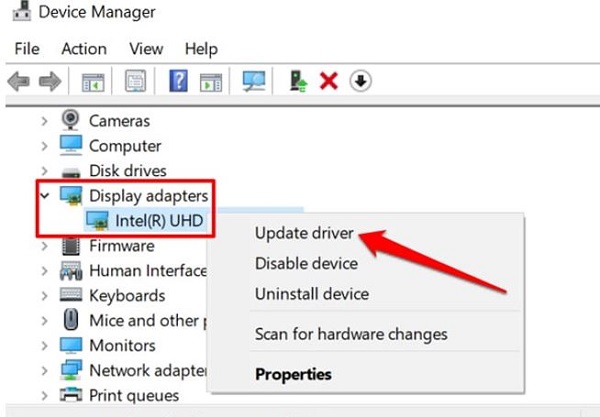
Why don't laptops have displayports?
In addition to the above situation, many people wonder about laptops not having a displayport port. However, this is simply because the manufacturer has streamlined to reduce the size and cost of the laptop. If there is no displayport port, you can also use other ports as a replacement such as VGA or HDMI.

Summary
So we have just learned together about the cause and how to fix it when the computer does not recognize the display port. In the worst case, when you have tried everything but the computer still does not recognize the display port. At this point, it is highly likely that the video card on the computer has a problem and you need to take the computer to be checked or repaired.
- How to fix the missing language bar error on Windows 11 extremely quickly
- Turn off Caps Lock but still use capital letters – Super fast fix
You should read it
- How to diagnose and fix DisplayPort not working
- These are the types of printer cables needed to connect to the computer
- Differentiate DisplayPort and HDMI
- Why is it necessary to use DisplayPort for gaming?
- After more than 2 years of being announced, why is DisplayPort 2.0 still not really popular?
- The new DisplayPort specification enables 16K video transmission via USB-C
 Many Samsung users found using 'samsung' as password
Many Samsung users found using 'samsung' as password How to use ChatGPT Photos to create photos using AI technology
How to use ChatGPT Photos to create photos using AI technology How to batch edit photos on iPhone? - Using free Picky app
How to batch edit photos on iPhone? - Using free Picky app YouTube Will Let Third Parties Train AI Models on User Content
YouTube Will Let Third Parties Train AI Models on User Content Aperty or Retouch4Me is the AI portrait photo editor that gives better results?
Aperty or Retouch4Me is the AI portrait photo editor that gives better results? How to Create a Jeopardy Game in Google Slides
How to Create a Jeopardy Game in Google Slides