Tell you simple tips to write faster on iPhone
In 2007, Apple launched the first phones without physical buttons. Therefore, the virtual keyboard has replaced almost all physical keys. In the current era of technological development, keyboards are increasingly upgraded and optimized to bring a convenient experience to users.
The same goes for the virtual keyboard on the iPhone. Although it hasn't changed much, it also contains some cool tricks that Apple hasn't told you yet.
Tips for writing faster on iPhone
To type numbers and special characters, you usually need to press the 123 key in the left corner of the screen. Once done, you must press the key again to return to the normal keyboard. Instead of manipulating too much, use 2 fingers when you want to type numbers or special characters.
One finger holds on key 123, with the other finger you type the necessary number or character and then release the holding hand. At this time, the keyboard interface will automatically return to continue the text. This method will help you save a lot of time and is extremely convenient.
In addition, if you often type long phrases such as full name, email address, phone number, home address, you can use this method to write faster on iPhone. Instead of typing long phrases, use the text replacement feature on the iPhone keyboard. To enable this feature, do the following:
Step 1: Go to "Settings", select "General".

Step 2: Next, click "Keyboard".
Step 3: Then, select "Text Replacement".
Step 4: Here, click on the original "+" sign on the top right of the screen to add symbols to replace long phrases. For example, you put @@ instead of the email address. When you need to enter an email address, just press @@ and your email address will appear on the keyboard.
 iPhone 17 Pro may be delayed
iPhone 17 Pro may be delayed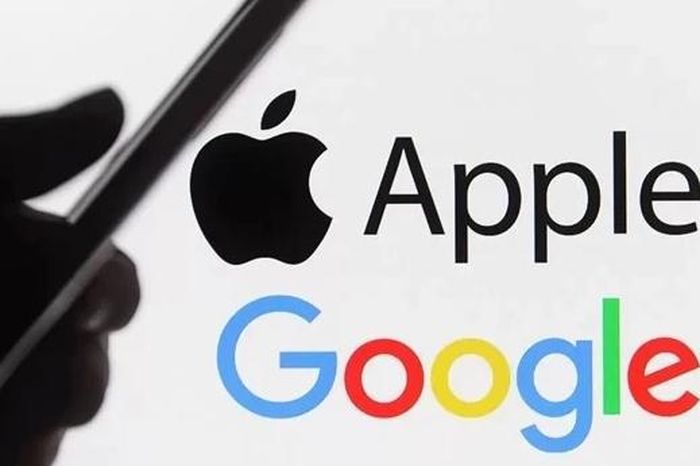 Google considers charging users on iPhone devices
Google considers charging users on iPhone devices Unboxed, can iPhone still update iOS?
Unboxed, can iPhone still update iOS? What's new in iPhone 16?
What's new in iPhone 16?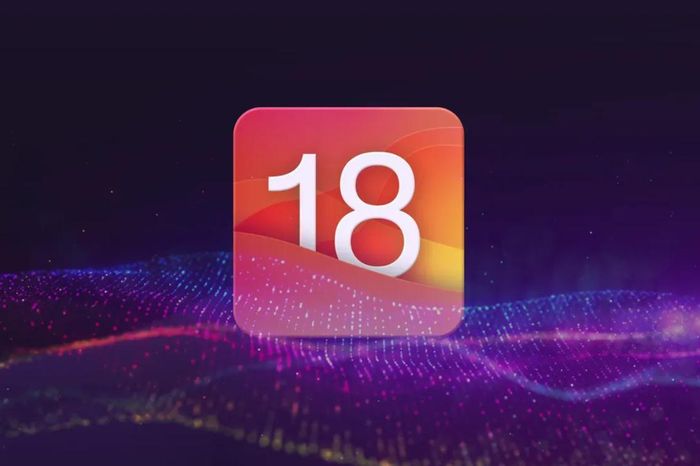 iOS 18 will bring experience and breakthroughs to iPhone users
iOS 18 will bring experience and breakthroughs to iPhone users How to manually combine emojis on iPhone
How to manually combine emojis on iPhone