How to Win Cup Pong Game
Play and win

Open the Messages app. This app has a green and white chat bubble icon on the home screen.
If you don't have Game Pigeon installed (the iMessage app required to play Cup Pong), read the section Installing Cup Pong.
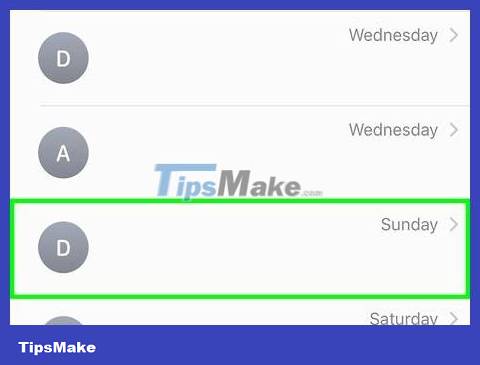
Tap into the chat with your opponent. You can play Cup Pong with anyone in your contacts, as long as that person is using iMessage on an iPhone, iPad, or Mac to text with you. You can tell that someone is using iMessage if your messages to them are displayed in blue bubbles.
If your message is displayed in a green bubble, the person you're texting with won't be able to play Cup Pong with you.

Swipe the icon to the left and tap Game Pigeon . The icons are above the keyboard and below the message typing area, and the Game Pigeon icon looks like the handle on the bird's face.
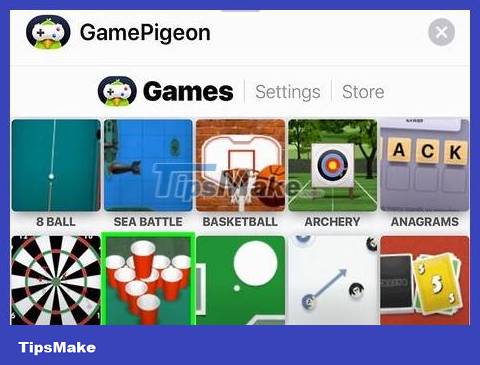
Scroll down and tap Cup Pong . This is the step to add an invitation to play Cup Pong in the message.

Tap the blue and white arrows to send the message. This arrow is located in the lower right corner of the message typing section in the chat. Your opponent will need to tap the invite to start their turn.
After your opponent completes their turn, you will see a video recording of their turn with the text "YOUR TURN".
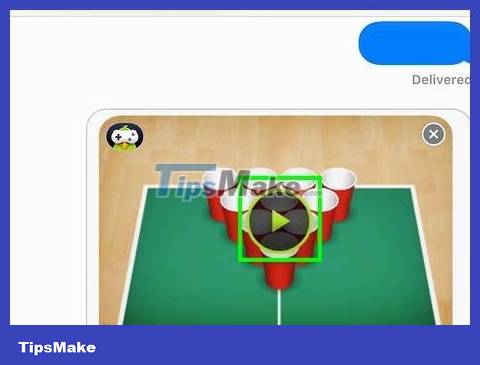
Tap on the Cup Pong video to see your opponent's play. This step is to replay your opponent's turn. When the color of the cups changes, it means it's your turn.

Drag the ball into the middle cups to make your first play. During each turn, you will have two chances to throw the ball into the cup. When throwing for the first time, pull the ball in a straight vertical line—this is a very effective way to get the ball into one of the middle cups.
When your ball enters the cup, the cup is removed from the table.
You will win points for each cup you hit.

Aim slightly left or right on your next play. After your opponent completes their turn, it's your turn. This time, swipe in a straight line, but slightly to the left or right (either side is fine, as long as there are more cups) when you're about halfway down. The most effective tip for throwing the ball is to aim carefully and throw the ball in the direction with the most cups.
Aim for the closest cups first instead of the more difficult cups behind. This is a step that can help you gain an advantage over opponents trying to aim for distant cups.
Before throwing the ball, try to imagine the exact path the ball will take to enter the cup. You can hold a straight object, like a ruler or postcard, to the screen to create a perfect flight from ball to cup.
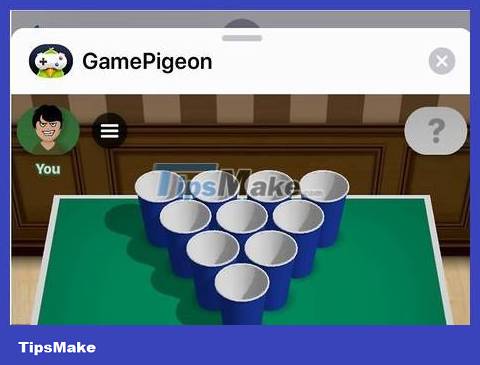
Continue playing until you or your opponent has thrown the ball into all the cups on one side of the table. Remember to gently swipe in the direction of the remaining cups with your finger while playing.
Play regularly to improve your ability to aim and control the ball for best results.
You can stay on the game screen to play in real time or return to it later by tapping the Cup Pong video in chat.
Install Cup Pong

Open the Messages app. This app is usually located at the bottom of the home screen.

Choose your opponent. You can play Cup Pong with anyone in your contacts, as long as that person is using iMessage on an iPhone, iPad, or Mac to text with you. You can tell that someone is using iMessage if your messages to them are displayed in blue bubbles.
If your message is displayed in a green bubble, the person you're texting with won't be able to play Cup Pong with you.

Tap the App Store icon. This icon is located below the keystrokes in the message.
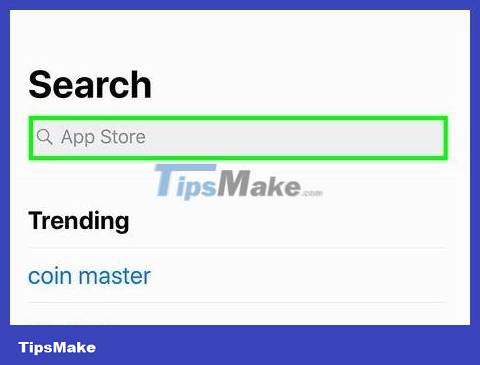
Tap the magnifying glass and search game pigeon. As you type, a list of matching results will appear.
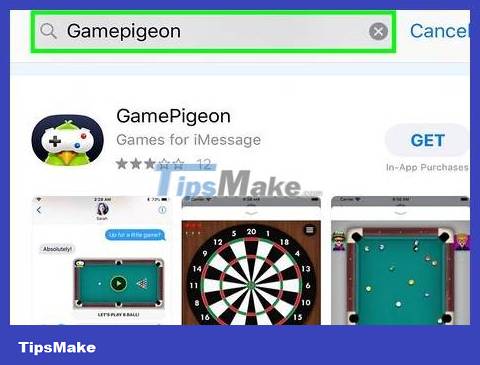
Tap GamePigeon in the results found. Usually it will be the first option.

Tap GET . Here are the steps to download GamePigeon to your iPhone or iPad.

Tap the X to close the App Store. Now that you have installed Game Pigeon, you can easily run Cup Pong in the Messages app. Read Play and Win to learn how.
 How to Create and Lead a Clan in Clash of Clans
How to Create and Lead a Clan in Clash of Clans How to Get Rid of Bounties in Skyrim
How to Get Rid of Bounties in Skyrim How to Change Skins in Minecraft PE
How to Change Skins in Minecraft PE How to Use Cheat Engine 'Cheat' While Playing Games
How to Use Cheat Engine 'Cheat' While Playing Games How to Clear 2048 Game
How to Clear 2048 Game How to Get Robux to Roblox Account
How to Get Robux to Roblox Account