How to Use the Net Send command
On Windows XP
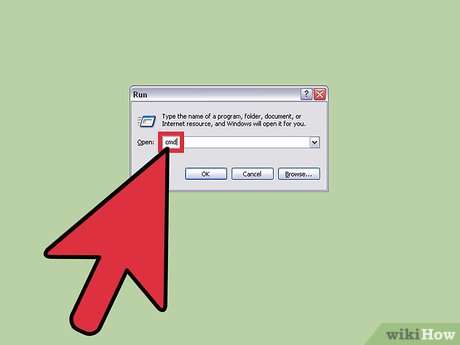
Open Command Prompt. You can use commandnet sendto send messages to other computers on the network. This command is entered through Command Prompt. You can open Command Prompt from the Start menu or press ⊞ Win+ Rand then type "cmd".
If you are using Windows Vista, 7, 8, 8.1 or 10, see the next section. Commandnet sendis no longer integrated from Windows Vista onwards and is replaced by the commandmsgwith similar features.
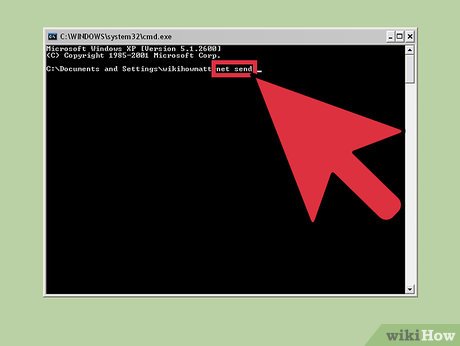
Start command. Enter net sendthen press space. Information will be added to the end of the command to specify the content and destination of the message.

Determine the audience to whom you will send the message. There are a few different ways you can send messages to specific users or entire groups:
net send name– You can enter the name of a user or computer on the network to send a message to a specific audience. If the username has spaces, enclose the name in quotation marks (for example, net send "Le Thao").
net send *– This command will send a message to all users on the current domain or workgroup.
net send /domain:name- This command will send messages to people in a specific workgroup or domain.
net send /users- This command will send a message to all users currently connected to the server.

Add message. Enter the message you want to send after specifying the recipient. Your message can contain up to 128 characters.
For example: net send "Le Thao" 10 phut nua gap nhau nhe.
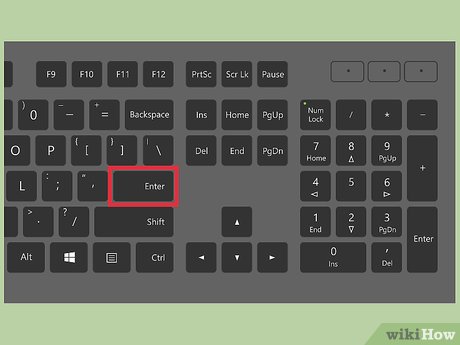
Send Message. After composing the message, click ↵ Enterto send. Subjects will receive messages in Windows dialog boxes, as long as they are logged in and connected to the network.
On Windows Vista and later
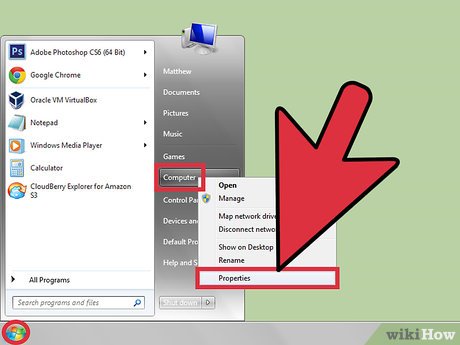
Check if your version of Windows supports the commandmsgor not. After stopping command integrationnet send, Windows replaced it with the commandmsgwith a lot of similar functions. Unfortunately the ordermsgAvailable only on Professional and Enterprise editions of Windows. If you are using the Home version, you will need to upgrade to Professional or Enterprise to use the commandmsg.
You can see which version of Windows you're using by pressing ⊞ Win+ Pauseor right-clicking "Computer" and selecting "Properties." Your version of Windows will appear below the "Windows edition" section.
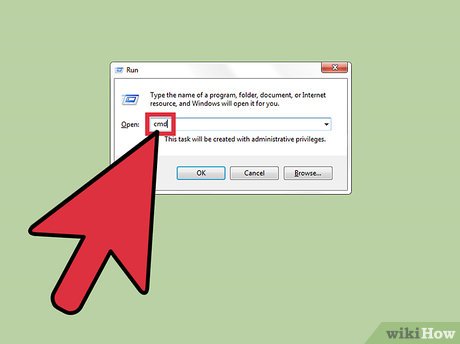
Open Command Prompt. Similar tonet send, commandmsgcan also be executed from Command Prompt. You can press the key ⊞ Winand enter "cmd" to open the program, or apply other methods depending on your current Windows version.
On Windows 7 and Vista – You open Command Prompt from the Start menu.
On Windows 8.1 and 10 – Right-click the Start button and select "Command Prompt".
On Windows 8 – Press ⊞ Win+ Xthen select "Command Prompt".
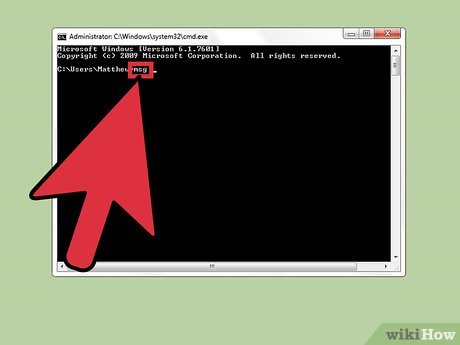
Start command. Enter msgthen press Space. Then add the destination information as well as the message content at the end of the command.
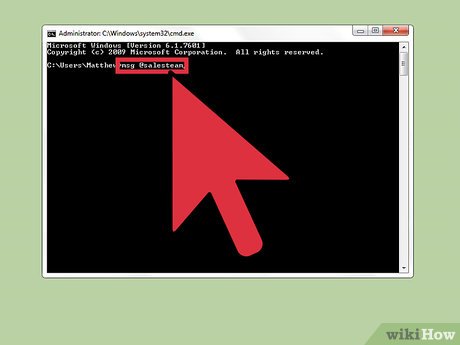
Determine the audience that will receive the message. CommandmsgThere are several route options other than the commandnet sendbefore:
msg username– Enter a network user name to send a message to that user.
msg session– Enter the name of the specific session you want to send the message to.
msg sessionID- Enter the number of the specific session you want to send the message to.
msg @filename– Enter the name of the file containing the list of user names, sessions and/or session numbers to which you want to send the message. This method is suitable for lists of departments.
msg *- This command will send a message to everyone who is on the server.
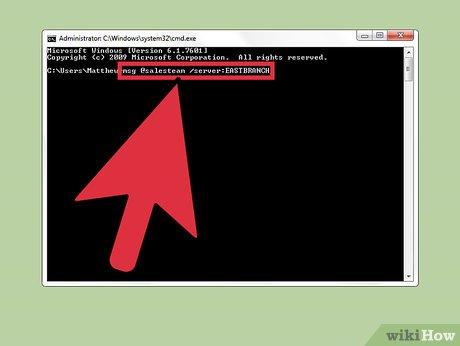
Specify the recipient's server to which you want to send the message (optional). If you want to send a message to someone on another server, enter the server information after the recipient information. If you do not specify a server, the message will be sent on the current server.
msg * /server:servername
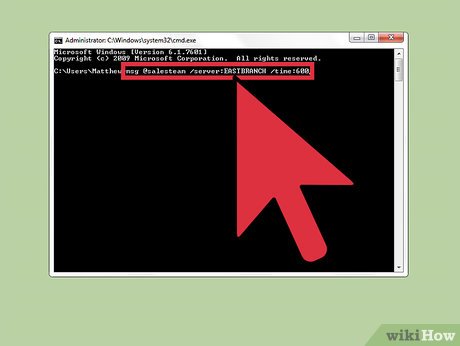
Set a time limit (optional). You can add display seconds for time-restricted information. Time settings are added after the server information (if available).
msg * /time:seconds(e.g. a 5 minute time limit would be 300 seconds)
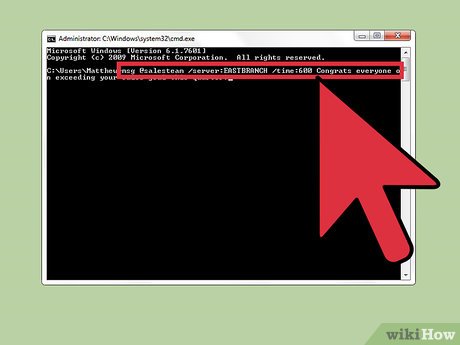
Add message. After setting all the options, you can add the message text to the end of the command. You can also press ↵ Enterwithout entering a message, then the system will prompt you to enter the message content on a separate line.
For example:msg @salesteam /server:EASTBRANCH /time:600 Chuc mung moi nguoi da hoan thanh chi tieu cua quy!
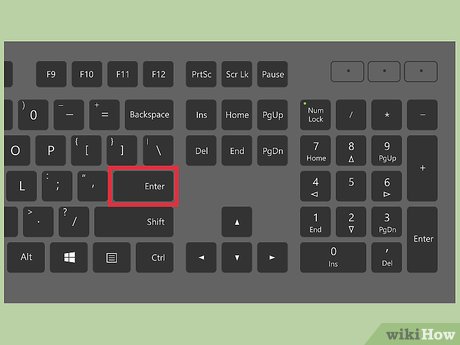
Send Message. Click ↵ Enterto send the message. Other users will receive the message immediately.
Commandmsgdesigned to send messages to terminal users, not necessarily other Windows computers on the same network.
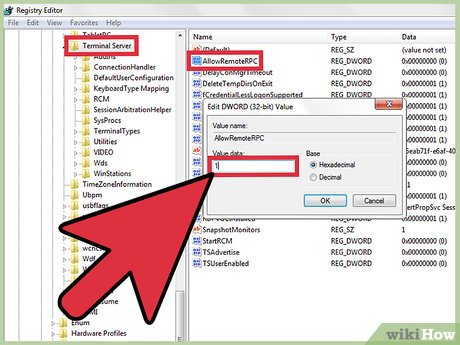
Troubleshoot. There are some errors that you may encounter when using the commandmsg:
'msg' is not recognized as an internal or external command, operable program or batch file– If you receive this message, it means the version of Windows you are using does not support the commandmsg. You need to upgrade to the Professional version to execute this command.
Error 5 getting session namesorError 1825 getting session names– There was a problem sending the message. Some users have resolved this issue by opening the Registry Editor on the recipient's computer (run "regedit" to open), accessing the path "HKEY_LOCAL_MACHINESYSTEMCurrentControlSetControlTerminal Server" and changing "AllowRemoteRPC" from "0" becomes "1".
 How to Activate Windows XP without a genuine product key
How to Activate Windows XP without a genuine product key How to Install Windows Vista Operating System
How to Install Windows Vista Operating System How to Create and Delete Files or Folders from Windows Command Prompt
How to Create and Delete Files or Folders from Windows Command Prompt How to Change Language in Windows 7
How to Change Language in Windows 7 How to Enable Photo Previews in Folders (Windows 10)
How to Enable Photo Previews in Folders (Windows 10) How to Back Up Data
How to Back Up Data