How to translate text with multiple intonations on XTranslateGPT
XTranslateGPT is a text translation utility on the browser, with many different intonations for documents depending on the circumstances in which the user uses the document. ChatGPT's AI technology utility translates text into many different languages that users choose with high accuracy. Below are instructions for translating text with XTranslateGPT.
Instructions for translating text using XTranslateGPT
Step 1:
First, download the XTranslateGPT utility for Chrome and Edge browsers according to the link below.
Step 2:
Click on the utility icon in the address bar, then click Sign up or Log in to create an account.

Display the interface for you to enter the XTranslateGPT account information you want to register and then click Create account to create.

Step 2:
Open a website then highlight the text you want to translate . Currently, XTranslateGPT does not support translating the entire website, but only each paragraph. You highlight the paragraph you want to translate and then right-click and select the floating icon of XTranslateGPT .

Step 3:
Displays the interface for us to choose translation tools at Translator to use , including GPT Translator, Google Translate, Microsoft Translator.
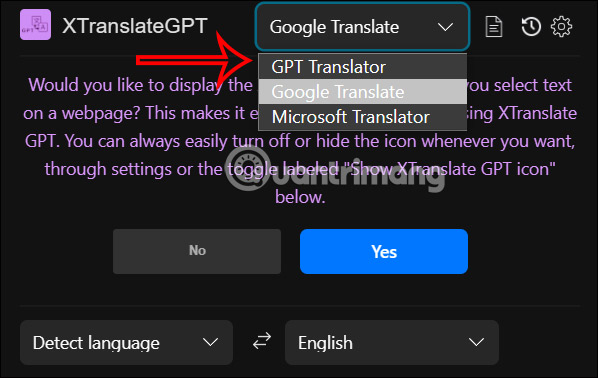
Step 4:
Then you choose the target language to translate and then choose the tone for the translation at The tone you want.
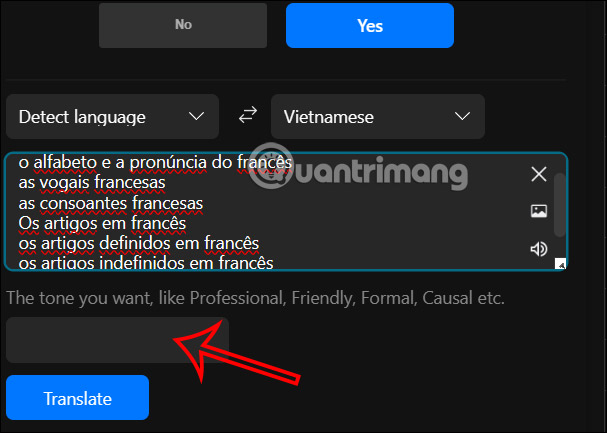
Then the user can choose from many different translation intonations for the text such as professional, friendly, humorous, etc. Finally, the user clicks on the Translate button to translate the text.
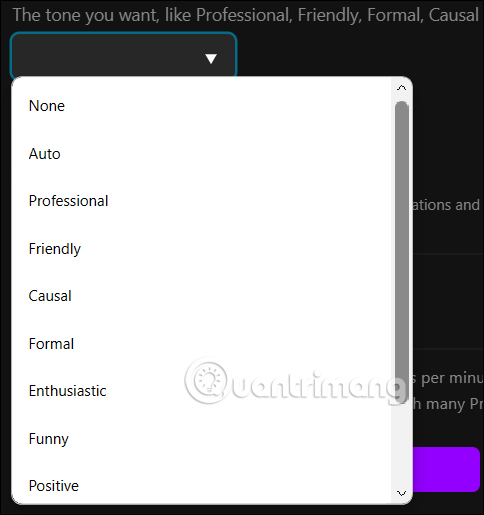
Step 5:
Now below the interface at Translation and others you will see the translated content. Users can copy and listen to the translation.
Note, with the free version we can only translate 2 times per minute, 20 times per day with no more than 5000 characters per day.
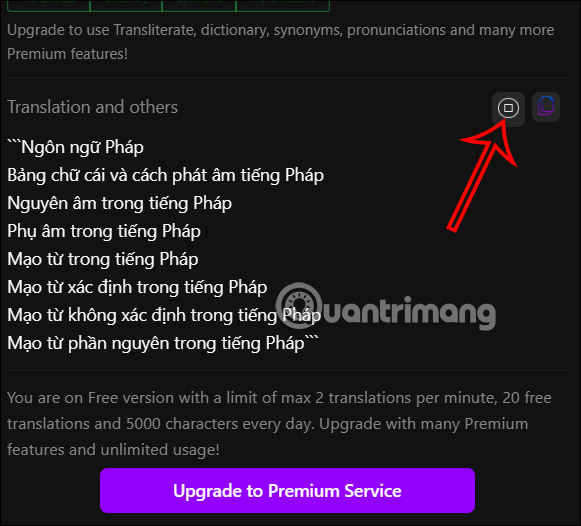
Step 6:
When you click on the cog icon in the XTranslateGPT interface, you will see a customized interface for the utility . Here we can set the default target language and reading speed. Click Save below to save.
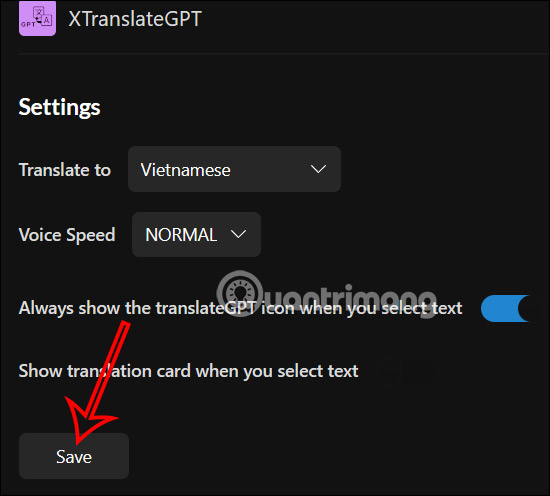
You should read it
- How to translate images, translate words on photos for Android
- How to translate text on photos for iPhone with Translate Photo
- How to translate the example of the original word on Google Translate
- Instructions for translating text on Google Docs
- How to Use Google Translate
- How to use S Pen to translate text on Galaxy Note 8
 GameScent – New AI device helps users smell smells in games
GameScent – New AI device helps users smell smells in games How to create AI wallpapers on AI Wallpaper
How to create AI wallpapers on AI Wallpaper The world's first 'Miss AI' contest will be held in May
The world's first 'Miss AI' contest will be held in May Next Stop Paris: The first full-length movie created by AI is about to premiere
Next Stop Paris: The first full-length movie created by AI is about to premiere 75% of software engineers will be powered by AI by 2028
75% of software engineers will be powered by AI by 2028 The robot already knows how to dribble, pass people, and score goals
The robot already knows how to dribble, pass people, and score goals