How to pair the DualShock 4 or Xbox wireless controller with Apple TV
With tvOS 13, Apple users can now connect their favorite gaming controller to Apple TV. In this guide, TipsMake.com will provide a quick way to pair the DualShock 4 and Xbox wireless controllers with Apple TV.
Previously, the MFi gaming controller was the only solution for gaming on Apple TV. With the new update, console users do not need to spend extra money on other controllers to play tvOS games.
How to connect the DualShock 4 wireless controller to the Apple TV
1. Press and hold the PS logo and the Share buttons simultaneously on the DualShock 4 handle until the light bar flashes.
2. Open the Settings application on Apple TV, click Remotes and Devices> Bluetooth .
3. Select the DualShock 4 wireless controller to pair, this will be confirmed by the notification on tvOS.
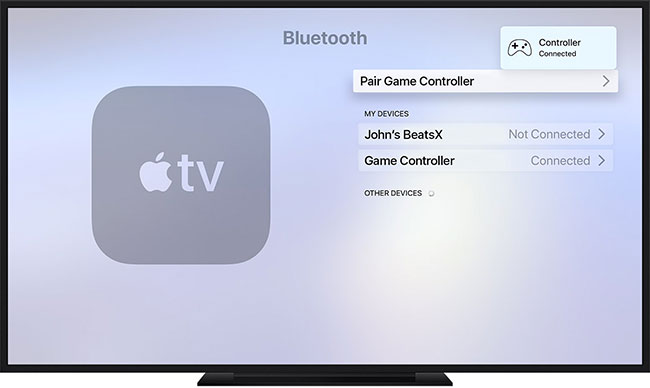
How to connect the Xbox wireless controller to Apple TV
1. Press the Xbox button to turn on the Xbox wireless controller.
2. Press and hold the Connect button for a few seconds.
3. Open the Settings application on Apple TV, click Remotes and Devices> Bluetooth .
4. Select the Xbox wireless controller to pair it, this will be confirmed by the notification on tvOS.
It should be noted that for DualShock 4, some controller functions will not work when connected to Apple TV, including the touchpad, central PS button, motion sensor and headphone jack. The light bar will also remain one color and cannot be changed.
Both the PS4 and Xbox controllers will connect to the tvOS device you have paired them with until you re-pair them with the console.
 Review the EnGenius EnSky Wi-Fi 6 4x4 Indoor Access Point router
Review the EnGenius EnSky Wi-Fi 6 4x4 Indoor Access Point router How to maintain battery life on Nintendo Switch
How to maintain battery life on Nintendo Switch Review Google Home Hub: An indispensable device for a smart home
Review Google Home Hub: An indispensable device for a smart home How to change DNS settings on Apple TV
How to change DNS settings on Apple TV What is a stress test?
What is a stress test? Is PS4 still worth buying?
Is PS4 still worth buying?