How to optimize Cyberpunk 2077 FPS, improve frame rate
In this article, Tipsmake will list everything you need to follow to improve Cyberpunk 2077 framerate, optimize FPS best.
Before entering the guide to optimize the Cyberpunk 2077 FPS , improving the frame rate, readers need to have a good understanding of the game's configuration requirements for the PC, ensuring the system can experience without crashing or Error does not meet the configuration.
Important things to do
- You need to reduce the resolution and turn off the Ray Tracing feature , which is the feature that will drag and decrease your system performance the most.
- Install the latest NVIDIA and AMD drivers , Update newer VGA drivers to be optimized for Cyberpunk 2077.
- Run the game in full screen mode . Even though Windowed seems quite appealing for multitasking . full screen is still
the most stable mode and will provide the best performance.
- Close unnecessary apps to free up resources for the game.
- If your PC gets too hot while playing, consider turning on the air-conditioning or using a cooling system, large fans to improve performance.
How to optimize the Cyberpunk 2077 FPS
1. Basic installation
Out of the basic settings, Texture quality is the most important. Try to maintain it at High if you want the game to have good performance. All the other options don't really matter . but you can increase the Cyberpunk 2077 FPS by disabling them.

2. Advanced settings
It looks very epic . but it's actually quite simple. Shadows related settings are the most energetic, so you can simply reduce or even turn them off if you're having performance issues.
Recommendation: Turn all Shadows related settings to medium or low, especially Cascaded Shadows Resolution , as low as possible.
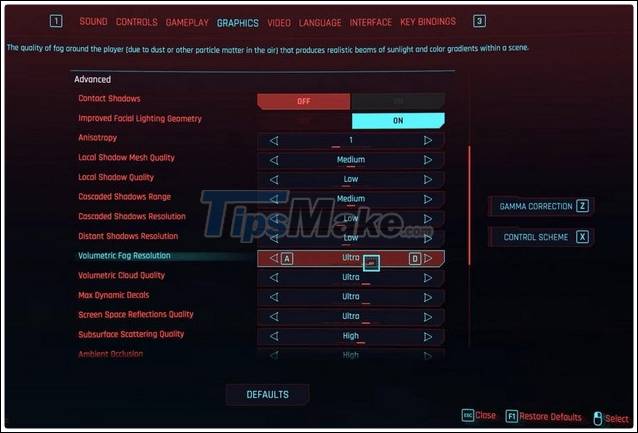
Among other settings, Ambient Occlusions are probably as costly as Cascaded Shadows Resolution , switch to medium or low. The rest of the settings can be Medium or High, they don't have much effect on Cyberpunk 2077 FPS optimization.
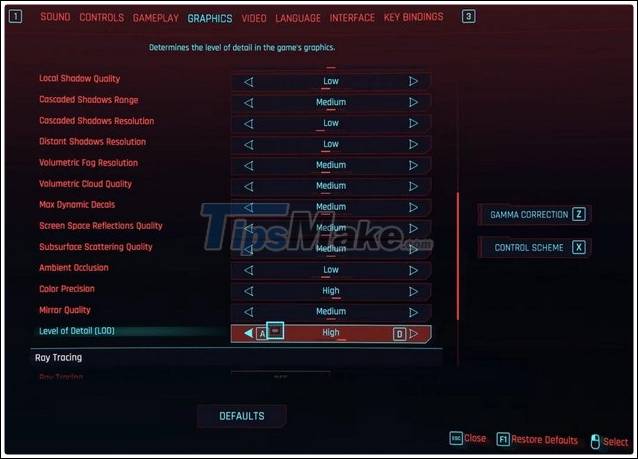
3. Resolution setting
You should not keep the resolutions to the minimum, but set them to the maximum of 100 for a more beautiful Cyberpunk 2077 experience. Only set them low if you have no other choice . lowering the Minimum Resolution will make the screen resolution much dimmer, the experience less enjoyable.
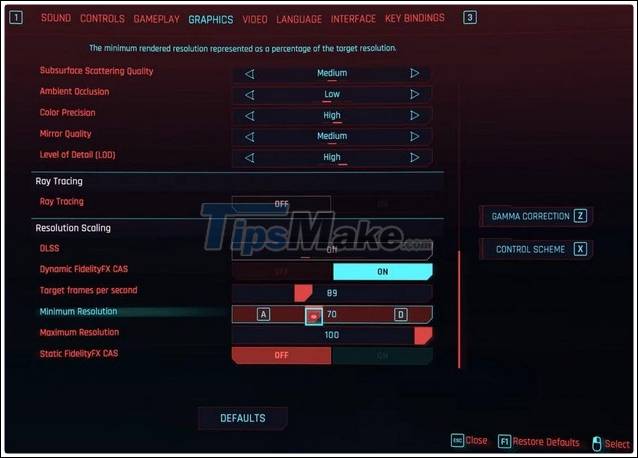
Hopefully with some tips for optimizing FPS Cyberpunk 2077, improving the frame rate will give you unforgettable smooth experience for this shooter title. Also, if you encounter a hang error while playing Cyberpunk 2077, please refer to how to fix the error below.
 Cheat Fallout: New Vegas, code for Fallout New Vegas
Cheat Fallout: New Vegas, code for Fallout New Vegas Top 5 good PC games like Valheim in 2021
Top 5 good PC games like Valheim in 2021 Top 3 PC sports games worth playing in 2021
Top 3 PC sports games worth playing in 2021 Configure Valheim on the computer
Configure Valheim on the computer Download 4 very attractive adventure games on windows
Download 4 very attractive adventure games on windows Top 10 Offline games for low-end PC
Top 10 Offline games for low-end PC