How to fix Steam not recognizing installed games?
The Steam client has a built-in backup and restore feature that helps users create a backup of their existing Steam library and restore game files from that backup.
People can also create a backup of the game installation folder manually and restore it after doing a clean install. However, after a clean install or reboot, Steam may not recognize the installed games and prompt to reinstall the app.
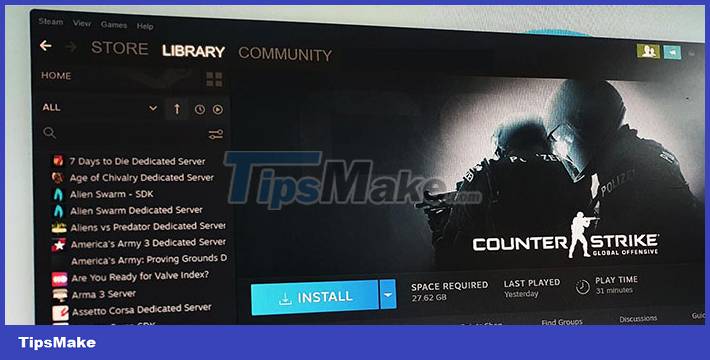
This is an issue that has happened multiple times and has been reported to appear on both Windows 11 and 10 computers. Fortunately, users can tell Steam to locate their games from the installation folder with a little tweaking. correction. Here are ways for Steam to recognize games installed on your PC.
Reinstall game play without downloading
According to Steam, some games may appear not installed if the Steam client fails to recognize the installation files. Provided the game folder is in the correct location, the user can start the download process. This will force Steam to recognize the existing installation files without re-downloading them all.
Note that this requires logging into a Steam account and following these steps to reinstall the game in Steam without downloading it:
Step 1: Open File Explorer (Win + E) and navigate to the following location:
C:/Program Files (x86)/Steam/steamapps/common
Step 2: Make sure that the folders associated with the affected games exist in that location.
Step 3: Launch the Steam desktop app on your PC and sign in to your account.
Next, make sure you're not in Family View by clicking the Family View icon in the top right corner of the screen and entering your PIN.

Step 4: Open the Library tab in the top left corner, which lists all the games you own and install on your PC.
Step 5: Select the game with the error and then click the Install button.

Once Steam starts installing the game, it will probably recognize the existing files and complete the installation without downloading all the files again.
Add alternate installation location
Users can change the default Steam game download location to save large games on a different drive. If the games were previously moved, Steam won't be able to find the files and show them as uninstalled. To fix this, add alternate game folders to the Steam client using Steam Manager.
Step 1: Launch the Steam client and make sure to exit Family View mode.
Step 2: Next, click Steam in the top left corner and select Settings.
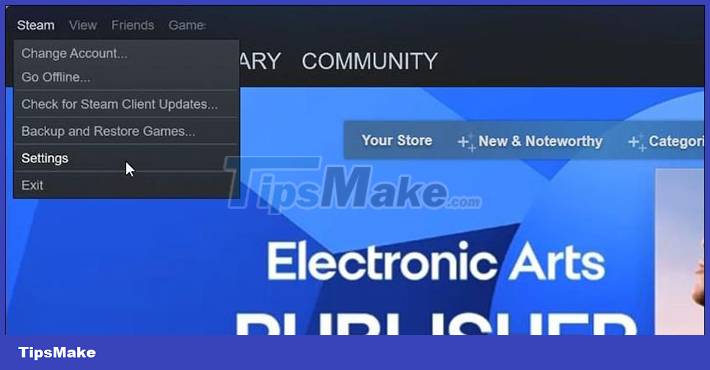
Step 3: In the Settings window, open the Download tab.
Step 4: Click on STEAM LIBRARY FOLDERS under Content Libraries.
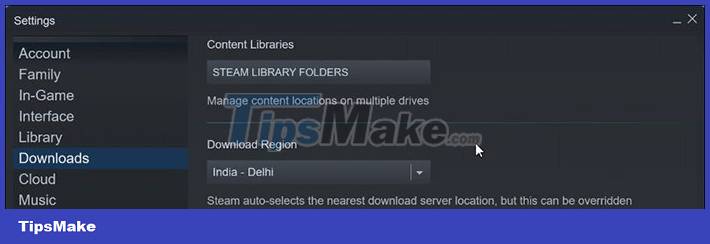
Step 5: In Storage Manager, click the + icon next to existing storage locations or drives.
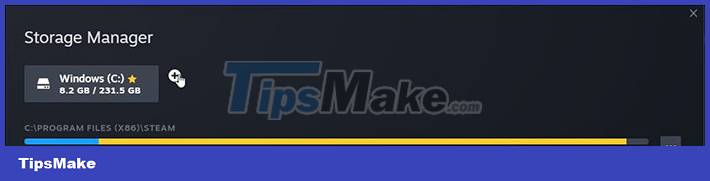
Step 6: Click the drop-down menu in the Add a New Steam Library Folder box and select Let me choose another location.
Step 7: Browse through the storage drives and select the Steam game folder you want to add.

Step 8: Finally, press the Select button to add the folder.
Step 9: Steam will search for the files in the newly added folder and display them in the Steam library. If the game doesn't appear, relaunch the app and check the Steam library.
 How to collect Rainbow Diamond in One Piece Bounty Rush
How to collect Rainbow Diamond in One Piece Bounty Rush Summary of Mobile Legends: Adventure code and how to enter
Summary of Mobile Legends: Adventure code and how to enter WWE 2K22: How to Download Will Smith and Chris Rock at Oscar 2022
WWE 2K22: How to Download Will Smith and Chris Rock at Oscar 2022 Kuma Sushi Bar: Tips for effective restaurant management
Kuma Sushi Bar: Tips for effective restaurant management Dreamy Clover Town tips gamers need to know
Dreamy Clover Town tips gamers need to know Tips to level up quickly in Ghostwire: Tokyo
Tips to level up quickly in Ghostwire: Tokyo