A few simple tweaks to use your Smart TV as a second screen
If you're not sure whether a multi-screen setup is right for you—or just want to get the most out of your Smart TV between movie nights—there are clear advantages to turning it into a second screen. And the best part is that it's simpler than you might think.
Connect your PC or Mac to your Smart TV using an HDMI cable

The simplest way to use your Smart TV as a second monitor is to connect it directly to your computer using an HDMI cable . This is a simple plug-and-play setup that usually takes less than a minute to get up and running.
You'll need to plug one end of the HDMI cable into your PC or Mac and the other end into one of your TV's HDMI ports . Of course, your laptop needs to be close enough to your TV for the cable to reach.
Note : If you're using a newer, thinner laptop that doesn't have an HDMI port, you'll need a USB-C to HDMI adapter to make the connection. This adapter can also be useful for connecting your smartphone to your TV .
The main advantage of using an HDMI connection is reliability. You'll get a sharp display, lag-free video, and smooth audio, perfect for both projecting and extending your screen.
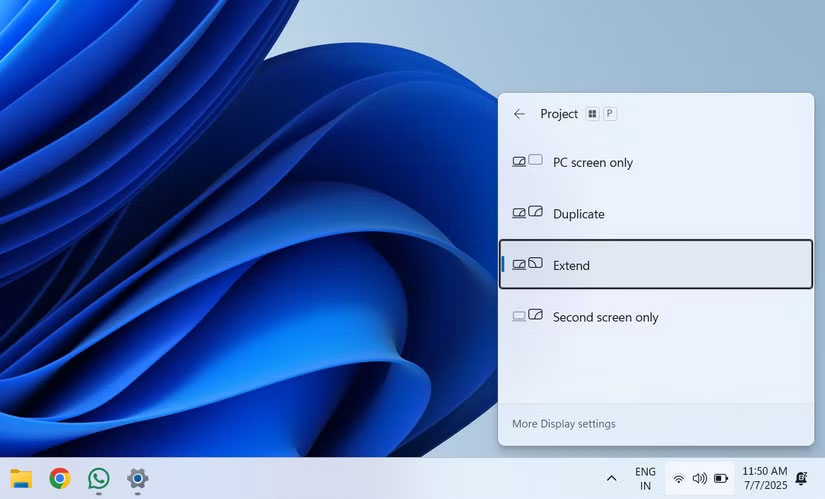
Once everything is plugged in, grab your TV remote and switch the input source to the correct HDMI port. By default, your PC or Mac will mirror your screen. To use your TV as a second display, press Windows + P and select Extend .
On your Mac, go to System Settings > Displays , then click the Use as drop-down menu to select Extended display . This way, you can drag windows between your laptop screen and your TV to multitask or view content while you work.
Connect your PC or Mac to your Smart TV wirelessly
While using a wired connection is the most reliable way to turn your Smart TV into a second display, it's not always possible. The good news is that you can also connect your Windows or Mac to your Smart TV wirelessly, as long as it supports wireless display technologies like Miracast or AirPlay .
Note : Most modern Smart TVs support wireless display, but if your TV doesn't, you can use a wireless HDMI display dongle. These devices plug into the HDMI port on your TV and connect to your Wi-Fi network. Once you're done, you can mirror or extend your computer screen just like you would with a built-in wireless display.
If you're using a PC running Windows 10 or 11, you can use Miracast to connect wirelessly to your Smart TV. First, make sure both your PC and TV are connected to the same Wi-Fi network, then follow these steps:
- Press Windows + K on your keyboard.
- A sidebar will appear with a list of available devices. Select your Smart TV from the list.
- If your TV doesn't show up, go to Settings > Bluetooth & devices , then click Add device .
- Tap Wireless display or dock and select your TV.
- Check the Allow mouse, keyboard, touch, and pen input from this device checkbox and click Done .
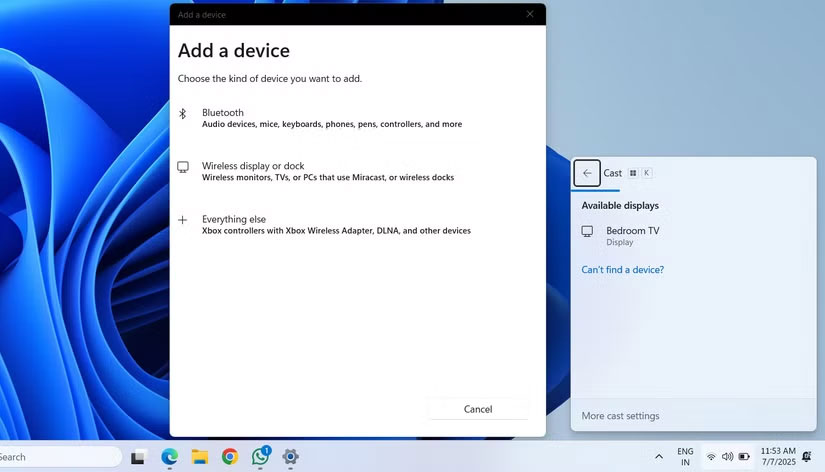
The TV will now be wirelessly connected as a monitor. You can use your PC's keyboard and mouse to navigate just like a regular second monitor.
If you're using a Mac, you can use Apple's AirPlay to connect to your Smart TV. Here's how:
- Open Control Center from the menu bar.
- Click the Screen Mirroring icon .
- Select your Smart TV from the list. You may be asked to enter a 4-digit code that appears on the TV screen.
- Click on Display Settings and select the Extended Display option to turn your TV into a true second display.
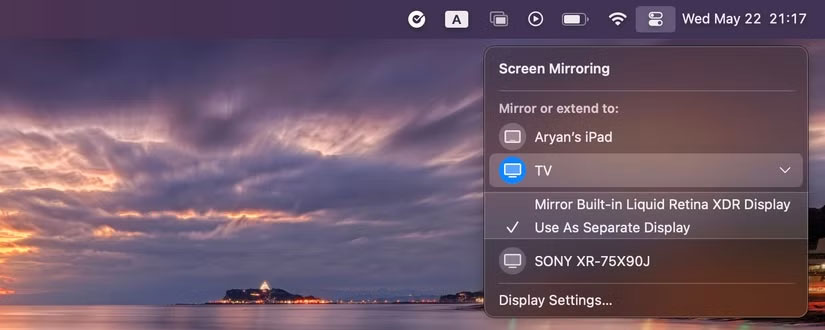
With a wireless setup, you may notice a bit of lag compared to using a wired connection, but for things like streaming media, casual web browsing, or light multitasking, it should work fine, as long as the Wi-Fi connection is strong and stable.
Turning your Smart TV into a second display is an easy way to get more screen space without buying a new monitor. The entire process of connecting your PC or Mac to your Smart TV is quick and easy, too.
While this setup may not be ideal for intense gaming or professional design work that requires color accuracy, it's a solid choice for everyday tasks, casual multitasking, or simply giving your overloaded browser some breathing room.
 Settings to tweak for better gaming on Smart TV
Settings to tweak for better gaming on Smart TV Simple tweaks to unlock the full potential of your Smart TV web browser
Simple tweaks to unlock the full potential of your Smart TV web browser How to Change HDR Settings on Smart TV for Better Picture Quality
How to Change HDR Settings on Smart TV for Better Picture Quality Why is switching Smart TV to Ethernet so much better?
Why is switching Smart TV to Ethernet so much better? 10 Devices You Can Plug into the HDMI Port on Your Smart TV
10 Devices You Can Plug into the HDMI Port on Your Smart TV Simple maintenance tips to extend the life of your Smart TV
Simple maintenance tips to extend the life of your Smart TV