Which game screen parameters do you need to care about?
Your friends tell you that his computer screen has G-Sync, 1ms GTG, 16: 9 aspect ratio, HDR screen, you won't see any ghosts on it. Do these terms make it difficult for you? If yes, read this article. In this article we will decipher all of those specialized terms and help you find out which features are most important for the gaming experience.
Game screen parameters
- Refresh Rate (Refresh Rate)
- G-Sync and FreeSync
- Input delay (Input lag)
- Response Time (Response Time)
- TN and IPS panel technology
- HDR
- Quantum dot technology (Quantum Dot)
- Color space (color space)
- Maximum brightness (Peak Brightness)
- Aspect Ratio (Aspect Ratio)
Refresh Rate (Refresh Rate)
Refresh rate is the speed at which the screen changes images. Even our time, video is still just a collection of incredibly fast static images. The speed of image change is measured in hetz (Hz). For example, if you have a 120Hz screen, it can refresh 120 times per second. A 60Hz screen only has a speed of half the 120Hz screen, 60 times per second and a 144Hz refresh rate means it can change 144 times per second.
Most screens today have a standard 60Hz refresh rate. However, the higher rated gaming screens have a refresh rate of 120Hz and 144Hz. The higher the refresh rate, the smoother the game displayed on the screen as long as your graphics card can handle it.
G-Sync and FreeSync
Paired with the refresh rate is Nvidia G-Sync and FreeSync from AMD. Each graphics card company supports their own refresh rate technology (also known as adaptive sync). This means that when your graphics card and monitor synchronize refresh rates to provide smoother and more consistent images.
When the graphics card pushes more frames than the screen can display, your screen will tear up.

Therefore, adaptive sync is great, but you must have a graphics card that supports that technology. In general, if the computer uses an Nvidia GeForce graphics card, you should buy the G-Sync monitor and if using an AMD Radeon graphics card choose the FreeSync screen.
However, there are some FreeSync screens that also support G-Sync. This is great news, because the FreeSync screen is usually cheaper than G-Sync partners. However, only a few FreeSync screens are compatible with G-Sync, so don't forget to check the reviews to see how G-Sync works on FreeSync before buying.
Input delay (Input lag)
The refresh rate is only part of the screen, another issue to consider is the input delay.
Most people talk about the input delay is the delay between when you press the keyboard, click or move the controller with the action reflected on the screen. If there is no recognizable latency, pressing the key, clicking the mouse and other inputs will appear immediately. If there is a delay, you will find it takes half a second or longer for the new action to take place on the screen.
A definition of input delay is about images. There is always a small delay between the video touch screen and the screen. This delay of several milliseconds is sometimes referred to as input delay but is more accurately called the display delay. And when playing a fast-moving game, opponents can attack you before you know they're there.

The input delay of the controller or display latency makes the screen look bad, so you won't find these numbers advertised on the Amazon product page. In addition, the input delay is not only due to the screen, it may be affected by the system or installing in-game graphics such as V-Sync.
To see if your screen has input delay or display issues, look for reviews online.
Response Time (Response Time)
Response Time is the time for the pixels on the screen to change color and are calculated in milliseconds.
It is usually measured by calculating the time needed to switch from black to white and back. However, sometimes you will see a response time of 4ms (GTG). What does it mean? This is the response time when switching from gray to a range of other shades of gray.
In general, the lower the response time, the better, because that means that the pixels on your screen can be converted quickly enough to move to the next frame. It sounds like a refresh rate because these two concepts are related to each other. The refresh rate is an advanced concept that shows how many photo frames are displayed on the screen in a second. Response time makes the job lower, individual pixels move from frame to frame.

If the pixels do not move to the next image fast enough, you will experience image problems on the screen called ghosts. When this happens, the objects will look blurry and look like you are doubling or background objects may have halos around them.
Response time may be important, but response time measurements are not standardized, meaning there are no specific parameters to know what is the best screen response time. You should see whether some reviews of customers or gaming forum users have complaints about ghosts on a specific screen.
TN and IPS panel technology
In general, there are two types of panel technology you will see when purchasing a new computer monitor: twisted nematic (TN) and IPS (in-plane switching). TN panel technology provides the best response time for gaming screens. However, many people complained about the color on the TN panel which seems faded.
The TN screen also has a poorer viewing angle so if you don't sit in the correct position, you won't see the details and some things will be in dark scenes. You should go to the store and check them out so you can see the difference between TN and IPS.
HDR
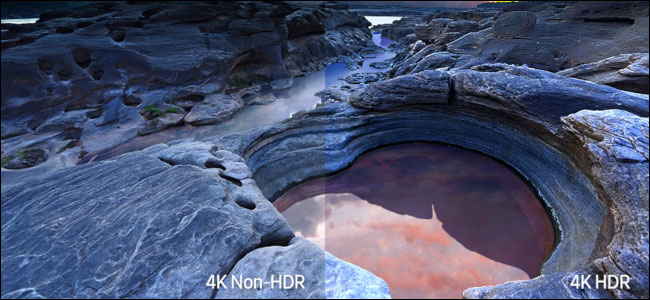
High dynamic range (HDR) is a big feature of modern displays. You'll see it in 4K UHD displays, but HDR can also be used on other screens. HDR allows a wider range of colors, more vivid colors on the screen and stunning effects.
HDR is an even better feature than 4K. A 1080p screen with HDR is also worth considering. However, you should still check the reviews for this feature carefully.
- Not 4k, new HDR is something you need to pay special attention to when choosing to buy TV
Quantum dot technology (Quantum Dot)
Quantum dot screens use extremely small crystal semiconductors (no wider than a few nanometers), each capable of emitting a single, very pure color. Screen makers take a series of red and green dots of quantum dots, paste them on a screen layer and then show them a blue LED backlight. The result is more brilliant white, which can be filtered to show a wider color range for your LCD screen.
Summary Quantum dots are another technology to make colors more vivid, thereby improving the overall image on the screen.
Color space (color space)
Color space or color profile is the potential color range that the screen can display. It cannot display every color that we can see, so it predetermines a set of colors called color spaces.
There are a few color spaces you will see when viewing screen specifications like sRGB, AdobeRGB and NTSC. These standards all have their own way of determining which colors the screen can reproduce.
Screen manufacturers often claim their screens cover X percent of sRGB (the most common color space), NTSC or AdobeRGB. This means that if sRGB determines its color scheme in a specific color range, the screen you are viewing can faithfully reproduce the color X percent in that color space.
You only need to remember the percentage for each standard color space is higher, the screen is more likely to reproduce color well.
Maximum brightness (Peak Brightness)
Not all monitors have a maximum brightness rating in its specifications. This rating indicates the maximum brightness measured by candela in a square meter (cd / m2). When an image is displayed on the screen, its brightest parts are capable of achieving maximum brightness, while darker bits are below that level.
In general, the maximum brightness from 250 to 350 cd / m2 is considered acceptable and this is the parameter of most monitors. If there is an HDR screen, you will see a parameter of at least 400 nit (1 nit is equal to 1 cd / m2).
Each person has different screen brightness ratings. Some people may prefer 1,000 nit PC screens, while others complain that it's too bright with their eyes.
Aspect Ratio (Aspect Ratio)

Finally, the aspect ratio, such as 16: 9, 21: 9 or 32:10, is something you need to consider when purchasing a monitor. The first number in the ratio indicates the width of the screen and the second number is the height. On the 16: 9 screen, it means that for every 16 units of width, there are nine units of height.
If you've ever seen a classic episode or any old TV show, you'll notice that it's in a square box in the middle of your modern TV screen. That's because older TV programs used 4: 3 frame rates. The average screen and TV with a 16: 9 ratio, with ultrawide displays usually reach 21: 9, but there are other ratios, such as 32:10 and 32: 9.
Unless you are looking for a popular 16: 9 or 21: 9 screen, it is best to go to a gallery to see what other frame rates look like and whether they appeal to you.
You should read it
- How to turn on 144Hz (or higher) on dedicated gaming screens
- What is the difference between 60Hz, 144Hz and 240Hz refresh rates?
- How to change the refresh rate on Windows 11
- 4 ways to measure FPS frame rate (Frame Per Second) in PC game
- Why is 90Hz screen a top factor when choosing a smartphone in 2020?
- How to view and change the refresh rate of the Windows screen
 Top 9 best MIDI Controller for musicians
Top 9 best MIDI Controller for musicians Review Sony SRS-XB10 bluetooth speakers
Review Sony SRS-XB10 bluetooth speakers The best top 7 Android TV box
The best top 7 Android TV box What is shredder? Buy the best one today?
What is shredder? Buy the best one today? The best 5 smart thermostats for your home
The best 5 smart thermostats for your home What is a smart socket and how to choose the right socket you need
What is a smart socket and how to choose the right socket you need