What is Google Search Console? Basic guide to GSC
If you are a content strategy manager of a website or part of a company's SEO team, then you will surely understand the importance of Google Search Console (or GSC for short ). It allows you to understand how many monthly/daily impressions the website you are responsible for achieves on search, as well as understand what the website's strategic keywords are.
Google Search Console allows webmasters to monitor and manage websites full of useful statistics. According to Google, whether you are a business owner, SEO expert, marketer, webmaster, web developer or app creator, Search Console will be very useful. So let's learn more about this tool!
What is Google Search Console?
Google Search Console (formerly known as Google Webmaster Tools) is a free platform for anyone with a website who wants to see how Google views their website; and through that, find ways to optimize the website to display naturally on search results.
GSC allows you to see the referring domains (links) to the website you manage, the site's performance on mobile devices, search results for the pages, as well as the queries with the highest traffic.
If you read this far and see that you do not have a GSC account, please quickly register. If you already have a Google account, you can skip this registration step.
How to add a website to Google Search Console
Step 1 : Log in to your Google account. If you want to use this tool for work, make sure you choose the correct Google account for your work.
Step 2 : Visit the following website: https://search.google.com/search-console/welcome
Step 3 : Click Add property ( Add property )

Step 4 : Enter your website domain. Make sure to enter the exact URL of the website you want to add.
Step 5 : Click Continue.
Step 6 : Choose how to verify the website you own (upload HTML file, domain provider, HTML tag, Google Analytics (GA) tracking code or code containing GTM).
Step 7 : If your website supports both http://and https://, add both as separate websites. You may also have to add individual domains such as TipsMake.com , www.TipsMake.com .
Google will start tracking data about your website property as soon as you add it to GSC - possibly before the data verifies that you are the website owner.
Verify website on GSC
Because GSC grants access to confidential information about website (or application) performance, you must first verify that you are the owner of the website.
This verification provides the user with specific control over a specific attribute. There must be at least 1 verified owner for each GSC product.
Note : Verifying this attribute does not affect PageRank or the website's performance on Google search results. You can only use GSC data to strategize how to get your website to rank higher on Google - but adding it doesn't automatically make your website rank higher.
GSC verification method
- Upload HTML file: Upload a verification HTML file to a specific location on the website - This is probably the most common and simplest way.
- Domain name provider: Log in to your domain name manager (like GoDaddy, eNom or Google) and verify your website directly from GSC or add a DNS TXT or CNAME record.
- HTML tags: Add tags
to sectionsof HTML code on a specific page. - Google Analytics tracking code: Copy the GA tracking code you use on your site. You need Edit permission in GA for this option.
- Google Tag Manager (GTM) container snippet code: Copy the GTM container snippet code associated with your website. You need View, Edit, and Manage permissions in GTM for this option.
Websites hosted by Google such as Blogger/Sites are automatically verified through the general Google account you are logged in to.
Does the domain name have www or not?
If you understand that a domain name with www or without www is 1, then you are wrong. Each domain name represents a different server, the URL may look very similar but from a technical perspective they are two separate domains.
However, if you try entering www.TipsMake.com into the browser bar, you will be taken to TipsMake.com . This is because QuanTriMang has chosen TipsMake.com as the main domain and Google has been notified of that. That's why when you search for an article that displays articles on QuanTriMang, you will see it as follows:
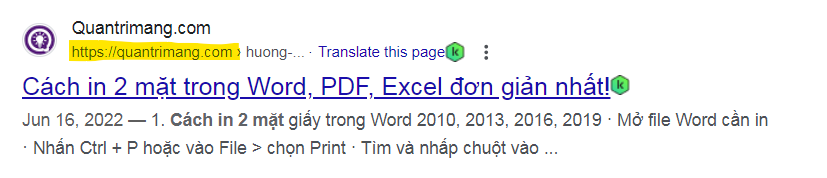
If you don't tell GSC which primary domain you choose, Google may consider the www and non-www versions as two separate domains, and then page views, links to the website and engagement will be divided into 2. And that's not good at all.
Therefore, if at this time you have not set up a 301 redirect from your non-preferred domain to the main domain you like - do it soon.
GSC users, owners and permissions
On GSC there are 2 roles and it is important that you choose the right person to add the appropriate role.
1. Owner - Owner : Owners have full control over their assets in GSC. They can add and remove other users, change settings, view all data, and access all tools. Verified owners are owners who have completed the process in the property, while authorized owners are added by verified owners. Authorized owners can add other authorized owners and users.
2. User - User : User can view all data and perform some actions in GSC, however cannot add new users. Full users can view most data and perform some actions, while restricted users can only view data.
Through the above description, please think carefully when giving which users what rights. Giving full ownership to almost anyone would probably be a disaster - as it's possible for someone to accidentally change an important setting on the GSC.
To learn more about adding/removing owners and users in Seach Console, you can refer to this guide.
Is a sitemap really necessary?
As long as your website is organized in a consistent, accurate way (pages are logically linked to each other), a sitemap is not necessary. Google says its web crawlers will usually find most of the pages on your website.
However, there are four situations where a sitemap will help Google improve the crawlability of your website:
- Really big websites : The more pages a website has, the easier it is for Googlebot to miss any changes or additions.
- There are many "orphan" pages : Any page with few links from other pages will be difficult for crawlers to detect.
- New Sites : Newer sites have fewer backlinks (links from other sites) making them less discoverable.
- Pages that use rich media content and/or display on Google News : In this case, a sitemap helps Google format and display your site in search more easily.
After creating the sitemap, send it to GSC using the following tool: https://search.google.com/search-console/sitemaps
Sitemap report in GSC
After Google processes and indexes the sitemap, it will appear in the Sitemaps Report . Through this report, you will know when Google last read it and how many URLs were indexed.
Some metric terms on Google Seach Console
Before using GSC, you need to clearly understand some of the terms commonly found on GSC.
What is Query?
This is the search query that generated impressions of your website on the Google Search Results Page (SERP). You can only find this query data in Search Console, not Google Analytics.
What is Impression?
Each time a link URL appears in search results, it creates an Impression. Users don't have to scroll down to see your search results to count impressions.
What is Click?
When a user clicks on a link to view content (taking them away from Google search results), that link is counted as a click. If a user clicks on a link, presses the back button (search results page), then clicks on the same old link again - it still only counts as 1 click. If the user then clicks on a DIFFERENT link - it counts as 2 clicks.
When a user clicks on a link in Google Search with a new query, that click is not counted as a click.
Additionally, this does not include Google paid results.
What is Average Position?
This is the average ranking of your page(s) for one or more queries. Assuming QuanTriMang's tutorial on how to print on both sides ranks #2 for the keyword "how to print on both sides" and #3 on the keyword "how to print on both sides", the average position for this URL would be 2.5 (assuming history does not rank for any other keywords).
What is CTR?
CTR is the acronym for Click-Through Rate - it is the click-through rate - calculated as the Number of Clicks divided by the Number of Impressions, multiplied by 100. For example, if the post displays In 20 searches and generating 10 clicks, the CTR will correspond to 50%.
Filter in Google Search Console
GSC offers many different ways to view and analyze website data. It contains a lot of handy filters, but can also be confusing for those who are new to this tool.
Search Type
There are 4 search types: Web, Image, Video and News. The average user will only track this type of Web search, because that's where the majority of website traffic comes from. However, if your website receives more visits from other searches, be sure to adjust your filters accordingly.

You can also compare 2 types of traffic, just click the Compare tab, select the 2 items you are interested in and click Apply.

This could lead to some pretty interesting findings. For example, I discovered some posts get more impressions from Image search than Web:

Date Range
GSC currently allows querying 16 months of data (default 90 days). Therefore, you can choose many different time periods based on GSC's suggestions or choose the time period you want to learn about.

Just like Search Type, you can compare 2 different date ranges in this Date Range section when selecting the Compare tab.
Queries, Page, Country, Device, Search Appearance
Click +New next to the Date Range filter to see 5 more filter types including: Query, Page, Country, Device and Search Appearance:


These filters can be nested. For example, if you want to see data for queries related to SEO keywords that appear on mobile searches: you can add the Query containing SEO filter on Device: Mobile .

You can combine many different filters depending on your intended use.
Index coverage report (Indexing)
The index coverage report shows you the status of every page that Google tried to index. By viewing this report, you can diagnose any indexing issues on your website. Each page is assigned one of the following states:
- Error : This page cannot be indexed.
- Warning : This page has been indexed but has problems.
- Excluded : This page is an alternative page with duplicate content from the standard page. Therefore, this page was intentionally excluded - because the canonical page was already found and indexed.
Sitemap submitted
In the Sitemaps area, you can provide your sitemap to Google and see the status of its crawl report.

How to use Google Search Console
1. Identify the page with the highest traffic
- Click on Performance
- Select the Pages tab (next to Queries)
- Change the date range to Last 12 months (Seeing a full year of data will give you an overview of traffic, but you can still adjust the time period to your liking)
- Make sure the Total clicks section is selected.
- Click the small arrow next to Clicks to sort the data from high to low.

2. Identify queries with the highest CTR
- Click on the Performance section
- Select the Queries tab
- Change the date range to Last 12 months (or time period of your choice)
- Make sure the Average CTR section is selected.
- Click the small arrow next to CTR to sort the data from high to low.
Note : It is helpful to view this data summary alongside the Impressions section (select Total impressions ). A page can have a high CTR but a low number of impressions, or vice versa - you'll get a better overview if you see both data together.

3. Track average CTR
- Click Performance
- Adjust the time period that interests you. Additionally, if you want to compare, select the Compare tab and select the time range to compare.
- Click on the Average CTR or Total impressions section to review the specific chart of each section.
4. Control CTR
You must pay close attention and strictly control CTR, any significant changes are important:
- If CTR decreases but Impression increases, it may be because the website is ranking for more keywords but the average CTR decreases.
- If CTR increases and impressions decrease, you are losing keywords.
- If both CTR and impressions increase then congratulations - you're doing it right!
5. Identify high-ranking pages
- Click Performance
- Click the Pages tab
- Change the range to Last 28 days (or whatever range you want)
- Make sure the Average position section is selected.
- Click the small arrow next to Position to arrange the low (good) data view to high.
Since you're looking at average position by URL, that number is the average position of all the query rankings for that page. In other words, if it ranks for two keywords: #1 for a high search volume query and #21 for a low search volume query - its average will still be 11.
Therefore, the success or failure of a page should not be judged solely by its "average position".
Similarly, if you want to search for low-ranking pages, just rearrange the Position column in order from high (bad) to low.
6. Determine increase/decrease rank
- Click Performance
- Click the Queries tab
- Change the date range as you like, remember to select the Compare tab to compare rankings. Select the correct time period and click Apply.
- Then look at the data table below, you will see that it can include: Clicks, Impression, CTR, Position. or any data you want to track increase/decrease.
You should read it
- Google improves Search to provide more in-depth results for questions
- Interesting search engines on Google that you may not know yet
- Google Search Android encounters strange errors, automatically escaping when users search for these keyword phrases
- Google announced a major change in search functionality
- Private search engines replace Google
- This is the most effective way to search on google
 The ultimate guide to Google Ads
The ultimate guide to Google Ads 9 easy SEO link building strategies
9 easy SEO link building strategies How to view hidden article content and register as a member on the website
How to view hidden article content and register as a member on the website How to build links for SEO
How to build links for SEO How to create SEO content
How to create SEO content