Useful tips to improve your Smart TV experience
Load content on mobile app first
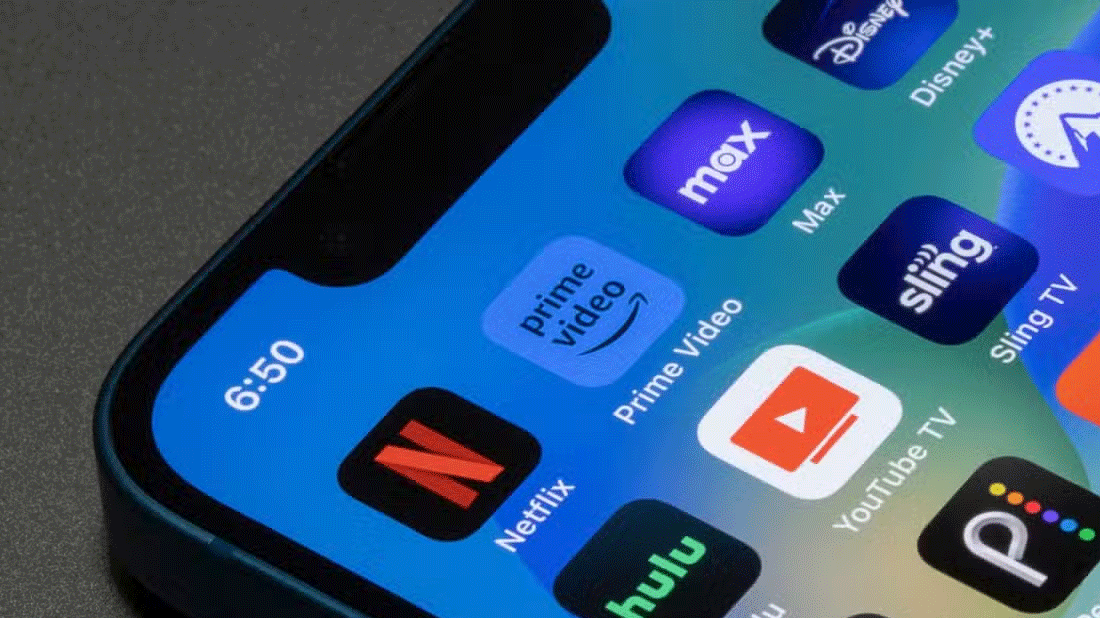
Opening a video on your phone is an easy way to speed up the viewing process. Unless your TV remote has a microphone, you may have to click to type each letter when searching. If your TV has a very slow response time, repeatedly clicking each letter will take even longer than usual. Using the mobile app immediately provides a full keyboard when searching for specific titles, saving you from having to tap the remote multiple times.
Additionally, scrolling through content on your TV takes up a lot of unnecessary time. If you're looking to save time, holding down the remote is an avoidable step. Most TV apps also have a maximum speed limit to which you can fast forward.
Using your phone is much more efficient, allowing you to move to any location by sliding your finger across the play bar. Once you open the app on your TV, your progress is saved (as long as you're logged into the same account). Then all you have to do on your TV remote is click on the video, sit back and watch.
Consider streaming video from mobile devices
Playing videos on your phone can fix most of the slowdowns in TV apps, but casting from your phone to your TV will probably save you the most time. Your TV will need to support video casting, as will the streaming app you're using. Most phone apps will have a button in the viewing window that looks like this:
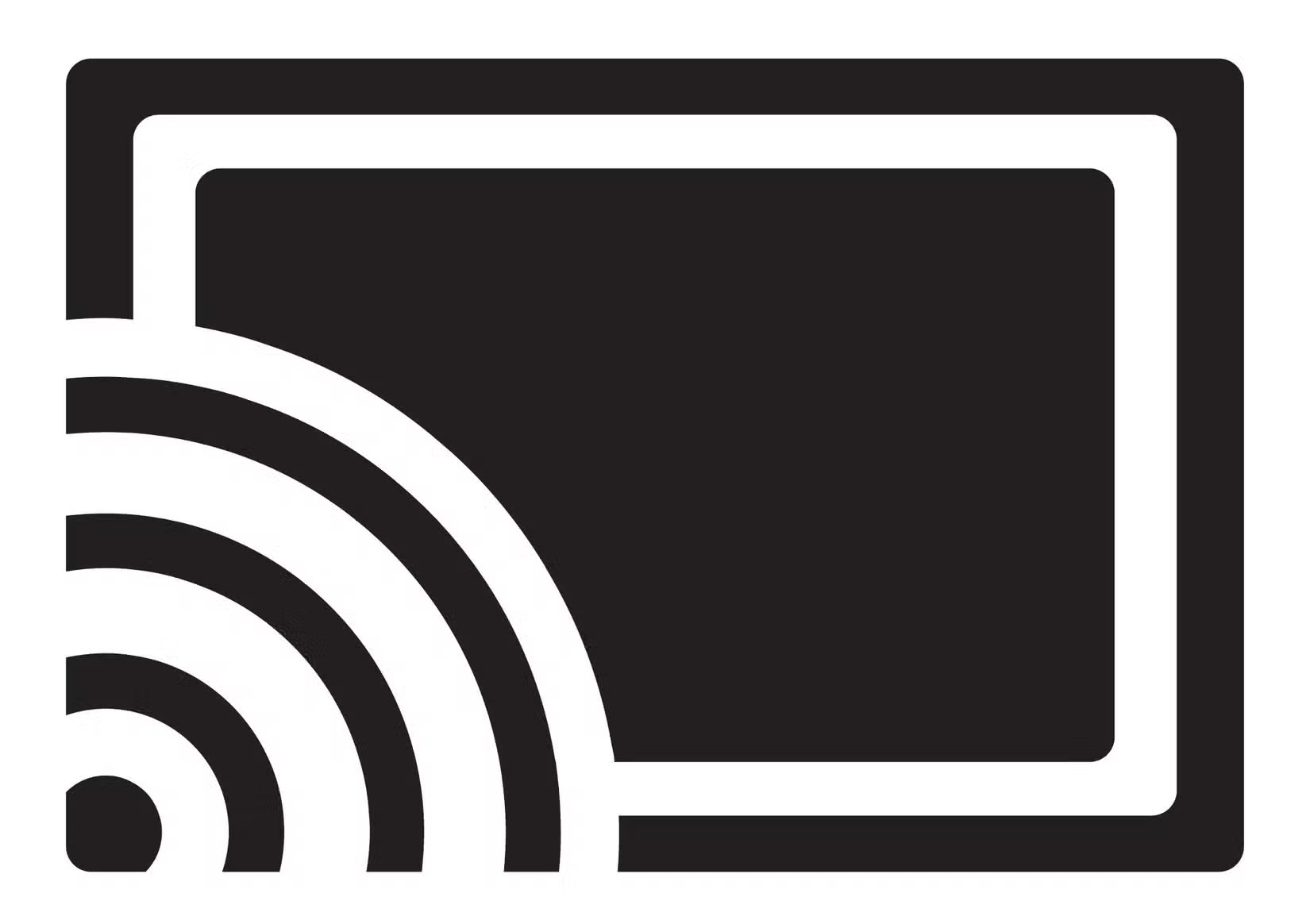
If your phone and TV are connected to the same Wi-Fi network, you should be able to tap this button, find your TV, and your video should automatically play on your TV. Another advantage of casting videos is that you can control everything from your phone, making it easier to play, pause, and check progress.
Download the corresponding mobile remote control app
No matter how new the batteries are, your remote will eventually wear out along with the TV it comes with. Using a remote control app will help reduce this rate of wear and tear significantly. Using a mobile remote control app that is compatible with your TV will definitely improve your experience.
Don't worry if none of the apps specifically match your TV — a universal remote control app will likely work just as well. There are a number of free TV remote control app options available for both iOS and Android.
Invest in a streaming box or stick

There are several options that are a worthy upgrade, offering apps that are often faster than those on the TV itself. Amazon's Fire TV Stick and Google's Chromecast are two popular options.
Streaming boxes, while a bit more expensive than sticks, will provide a faster experience. Roku and Apple TV are two of the most popular options. Certain options, like Chromecast, also offer phone-to-device casting, which is even faster than phone-to-TV casting. Casting support is one of the things you should consider when choosing a streaming box or stick.
These devices also often come with their own remotes, so if you're worried that your TV remote is the problem, rest assured that your device's remote will be a better controller.
A slow smart TV doesn't have to ruin your experience. With these simple solutions, you can speed up your experience and eliminate a lot of inconvenience.
 Fixed an issue where there was no video signal when the TV was connected via HDMI
Fixed an issue where there was no video signal when the TV was connected via HDMI 6 best applications to install on smart TV
6 best applications to install on smart TV How to fix Netflix error not opening the next episode automatically
How to fix Netflix error not opening the next episode automatically Don't buy a new TV without these 8 features!
Don't buy a new TV without these 8 features! Why are 8K TVs still not really necessary in 2024?
Why are 8K TVs still not really necessary in 2024? 7 things to consider before using your TV as a computer monitor
7 things to consider before using your TV as a computer monitor