Fixed an issue where there was no video signal when the TV was connected via HDMI
1. Unplug the TV
This is the simplest fix, but before diagnosing a TV or source with a faulty HDMI port or motherboard problem, completely unplug the TV from the power source.
Basically, completely removing power from the TV will perform a "soft reset", whereby the TV's components will return to their default state, which may help resolve the problem. Just like when something goes wrong on your PC or laptop, instead of doing an in-depth repair, just turn it off and on again to see if it solves the problem.
In this case, since the TV has a stable power supply, it is best to turn off the power or disconnect it for a moment.
2. Test using another HDMI port
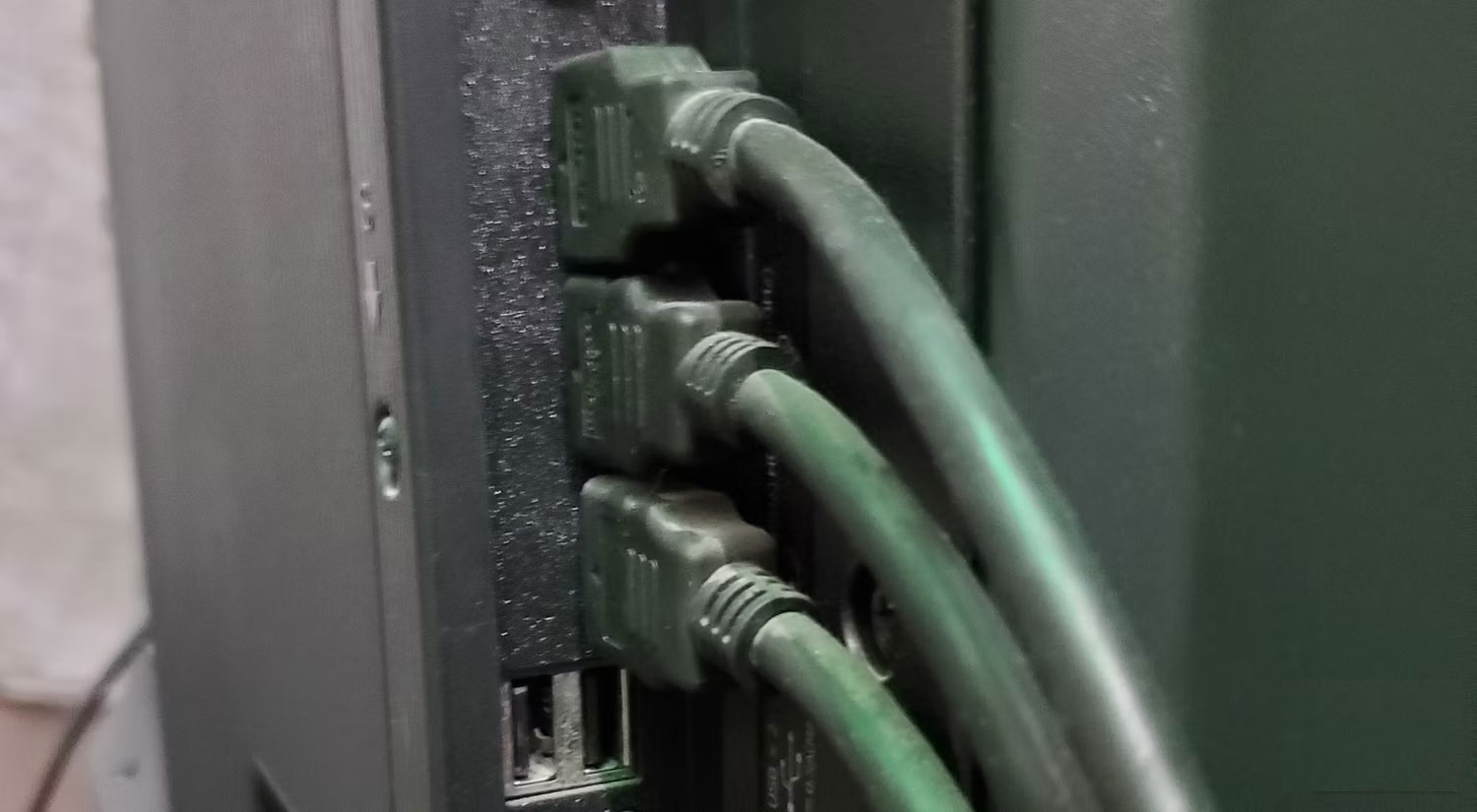
The video signal may not be displayed due to a bad HDMI port. If the TV has multiple HDMI ports, connect the input device to another device.
Sometimes, dust buildup can affect the HDMI connection. Clean the HDMI ports using compressed air, a gentle scrub with a clean toothbrush, and a little isopropyl alcohol.
3. Test with another HDMI cable
A bad HDMI cable could be the culprit why your TV won't play video. Change the HDMI cable to check if this is the cause of the problem.
Make sure you have the correct HDMI cable for the video you are outputting. For example, some 4K TVs that output video at 120Hz may require an HDMI 2.1 cable to function properly. Check your TV's specifications to see if you're using the correct HDMI cable. If you need to upgrade your display, consider an HDMI 2.1 display.
4. Try with another source or screen
Connect another source to the TV via HDMI to check if the issue is limited to the video output device. Also, try plugging in the device and outputting video to another screen. This will give you a clue as to whether the problem lies with the TV or not.
5. Check the video output format
Sometimes, the absence of a video signal on a TV or monitor is due to the video format coming from the source. This may be due to the resolution selected on the output device and TV being different. For example, this can happen if the TV is set to 4K while the output device is set to 1080i.
It may be necessary to connect the source to another monitor to check the video settings.
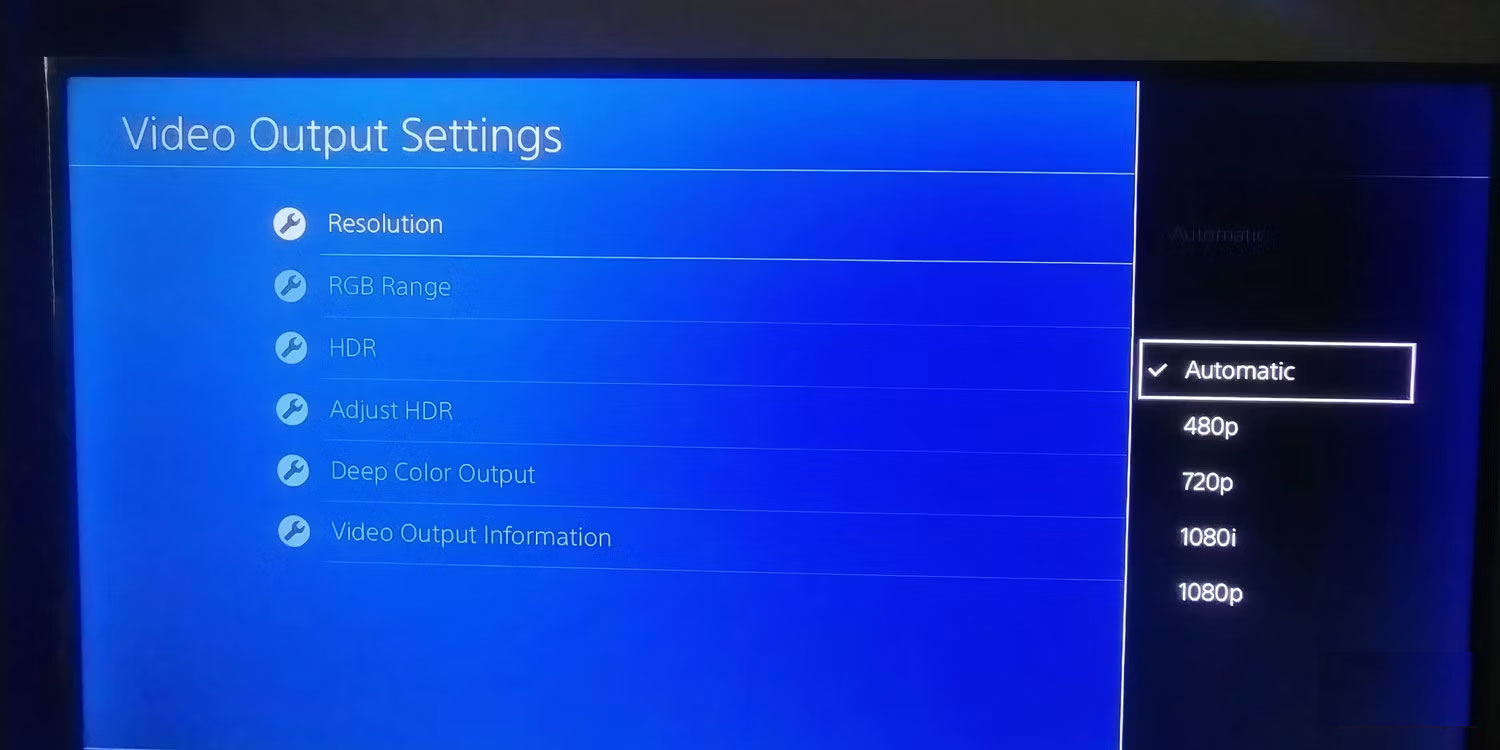
How to check output format on source
To change the video format your TV receives:
- Open video settings on the source device. You may have to connect your output device to another display.
- Navigate to the resolution option (or similar).
- Try changing these until you find the right option.
You can also experiment with other settings, such as color options, HDR, and HDMI-CEC.
6. Check the intermediate system (if any)
If you are routing the HDMI signal through an intermediary device, such as a home theater system, a video format mismatch may cause the HDMI video not to display. Try changing the video settings on the intermediate device!
7. Try resetting the TV to factory settings
If nothing else works, try factory resetting your smart TV.
Factory resetting the TV will erase all settings. You'll likely lose all your saved logins and downloaded apps, so make sure to have a backup!
Once you've done this, it's worth checking your TV's video settings to make sure everything is set up correctly.
8. What if nothing works?
If nothing else works, try connecting the TV via another input, such as the DVI, VGA, or even RGB connector. Another option is to try a VGA to HDMI converter or conversion tool for other video formats to get the picture on the TV.
A bigger problem could be a malfunctioning motherboard. If nothing works and the TV seems completely useless, you may have to take it to a repair shop to further diagnose the problem. Unfortunately, in many cases, a TV with a damaged motherboard is not worth fixing due to the high cost.
Most cases of no HDMI video signal on a TV can be fixed with a few quick tricks; Other cases may require intensive intervention. If the problem occurs with the TV hardware and your TV is out of warranty, you will have to consider purchasing a new replacement.
 6 best applications to install on smart TV
6 best applications to install on smart TV How to fix Netflix error not opening the next episode automatically
How to fix Netflix error not opening the next episode automatically Don't buy a new TV without these 8 features!
Don't buy a new TV without these 8 features! Why are 8K TVs still not really necessary in 2024?
Why are 8K TVs still not really necessary in 2024? 7 things to consider before using your TV as a computer monitor
7 things to consider before using your TV as a computer monitor Enhance your experience with the ViewFinity S9 monitor and T7 Shield portable hard drive
Enhance your experience with the ViewFinity S9 monitor and T7 Shield portable hard drive