How to Write an Obituary
Sample Obituaries
 Sample Obituary Asking for Donations
Sample Obituary Asking for Donations Sample Obituary for Younger Person
Sample Obituary for Younger Person Sample Obituary for Older Person
Sample Obituary for Older PersonPart 1 of 3:
Structuring the Obituary
-
 Announce the name and time of death in the first sentence. In your opening sentence, start with their name, where they lived, and when they passed away. You don't need to provide the cause of death if you don't want to. Keep the sentence brief and to the point so you can expand the obituary in other places.[1]
Announce the name and time of death in the first sentence. In your opening sentence, start with their name, where they lived, and when they passed away. You don't need to provide the cause of death if you don't want to. Keep the sentence brief and to the point so you can expand the obituary in other places.[1]- For example, you may write, 'On the morning of June 10, 2019, John Smith of Atlanta died at the age of 80.'
- If you don't want to use the word 'died' because it feels too blunt, try using phrases such as 'passed away' or 'went to be with the Lord' if they're religious.
-
 Include a short summary of their life as the next paragraph. List the city where they were born, their parents, and important events that happened in your loved one's life. You can either list events chronologically or you can put them in order of what you feel is the most important. Try to use as few words as possible so the obituary is concise.
Include a short summary of their life as the next paragraph. List the city where they were born, their parents, and important events that happened in your loved one's life. You can either list events chronologically or you can put them in order of what you feel is the most important. Try to use as few words as possible so the obituary is concise.- For example, you may write, 'John was born to Tom and Jill Smith in 1950. He received his bachelor's degree in 1976 and managed John's Restaurant in Atlanta for 22 years. In July 1980, he married Jane Doe, and together raised two children, Anna and Benjamin.'
- Create a list of major points in your loved one's life on a separate sheet of paper so you have options to choose from.
- Avoid listing their mother's maiden name or your loved one's birthdate in the biography since identity thieves could steal the information and commit fraud.[2]
-
 Add a short paragraph about hobbies, passions, or personal characteristics. Including personal details will capture the spirit of your loved one so others understand what their life was like. Create a list of hobbies or activities they actively participated in and how it affected other people.[3]
Add a short paragraph about hobbies, passions, or personal characteristics. Including personal details will capture the spirit of your loved one so others understand what their life was like. Create a list of hobbies or activities they actively participated in and how it affected other people.[3]- For example, you may say, 'John was an avid car collector in spare time. When he wasn't working at his restaurant, he would restore classic cars and show them at car shows. He was known for his good sense of humor and his contagious laughter among his friends.'
- You don't need to include this section if you don't have the space for it in your obituary.
-
 List close family members in the third paragraph. Mention close family members, such as immediate family and parents, by name. When you want to list extended family, use a collective phrase or list the specific number. For others that have passed away before your loved one, use the phrase 'preceded in death by,' and use 'survived by' before listing any relatives still living.[4]
List close family members in the third paragraph. Mention close family members, such as immediate family and parents, by name. When you want to list extended family, use a collective phrase or list the specific number. For others that have passed away before your loved one, use the phrase 'preceded in death by,' and use 'survived by' before listing any relatives still living.[4]- For example, you may write, 'John is preceded in death by his father, Tom, and his mother, Jill. He is survived by his wife, Jane, his 2 children, Anna and Benjamin, and several cousins, nieces, and nephews.'
-
 Provide details about the memorial and funeral service if it's public. If you're holding a public service, list the time and date along with the name of the funeral home. Make sure to list the specific details so others who were close to your loved one know where to go.
Provide details about the memorial and funeral service if it's public. If you're holding a public service, list the time and date along with the name of the funeral home. Make sure to list the specific details so others who were close to your loved one know where to go.- For example, you could write, 'A public memorial service will be held at 11:30 AM on June 13th, 2019 at the Church of Christ.'
- You do not have to provide any information if there is not a public service.
Tip: If you would rather have monetary donations at the service rather than flowers at the funeral, include a statement that says, 'In lieu of flowers…' followed by the donation location.
Part 2 of 3:
Revising the Obituary
-
 Read the obituary out loud to catch any errors. Carefully read the obituary after you've written it to see if there are any sentence or spelling errors. Talk through the entire obituary slowly to catch any phrases that are worded incorrectly or read awkwardly. Note your changes with a pen or pencil so you know to go back and change them.[5]
Read the obituary out loud to catch any errors. Carefully read the obituary after you've written it to see if there are any sentence or spelling errors. Talk through the entire obituary slowly to catch any phrases that are worded incorrectly or read awkwardly. Note your changes with a pen or pencil so you know to go back and change them.[5]- If you wrote your paper on a computer, print it out so you can easily mark up the page with what you need to change.
-
 Have a friend or family member read it to check for missed information. Give the obituary you've written to a close relative so they can see if they have anything to add or would like to remove. Write down any suggestions they have and try to work them into a new copy of the obituary.[6]
Have a friend or family member read it to check for missed information. Give the obituary you've written to a close relative so they can see if they have anything to add or would like to remove. Write down any suggestions they have and try to work them into a new copy of the obituary.[6]- Talk to multiple people that were close to your loved one to see if they have any stories or details they think should be included.
-
 Compare your obituary to other obituaries in the paper. Read through the current obituaries for the paper you're planning on submitting to. Look at their structure to see if you need to change anything about the obituary you've written.[7]
Compare your obituary to other obituaries in the paper. Read through the current obituaries for the paper you're planning on submitting to. Look at their structure to see if you need to change anything about the obituary you've written.[7]- Obituaries don't need to look exactly the same, but they should contain all the important information necessary.
Part 3 of 3:
Submitting the Obituary
-
 Look on your local paper's website to see how to submit an obituary. Many papers accept obituaries through a web portal or by email. Look up the website for your local paper to see how they accept their submissions and what files you need to include. Plan on submitting the obituary 2-3 days before the service is held so others can make travel arrangements to get there.[8]
Look on your local paper's website to see how to submit an obituary. Many papers accept obituaries through a web portal or by email. Look up the website for your local paper to see how they accept their submissions and what files you need to include. Plan on submitting the obituary 2-3 days before the service is held so others can make travel arrangements to get there.[8]Tip: Many funeral packages offer obituaries with their services. If you're using one, check with the package you have to see when you need to submit the obituary through them.
-
 Provide a photo of the deceased if you want. Choose a happy photo of your loved one so other people recognize that they lived a good life. Check with the newspaper where you plan on submitting to see if they have any size requirements for the photo you plan on submitting.[9]
Provide a photo of the deceased if you want. Choose a happy photo of your loved one so other people recognize that they lived a good life. Check with the newspaper where you plan on submitting to see if they have any size requirements for the photo you plan on submitting.[9]- Some newspapers charge an additional fee to publish pictures. Check with the paper's obituary requirements to see.
-
 Submit your obituary before the print deadline if you want it in the paper. Many newspapers have a print deadline of about 5:30 PM. Check with the paper you're submitting to so you know the exact deadline for when you need the obituary finished.[10]
Submit your obituary before the print deadline if you want it in the paper. Many newspapers have a print deadline of about 5:30 PM. Check with the paper you're submitting to so you know the exact deadline for when you need the obituary finished.[10]- Even if you don't make the print deadline, the obituary will still be published on the newspaper's website.
5 ★ | 1 Vote
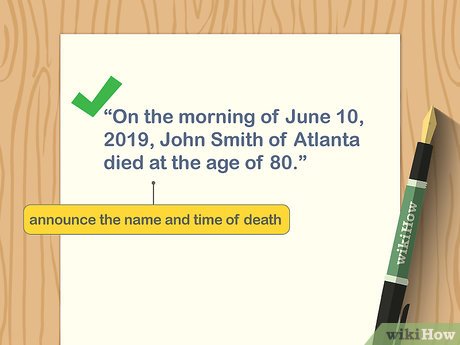


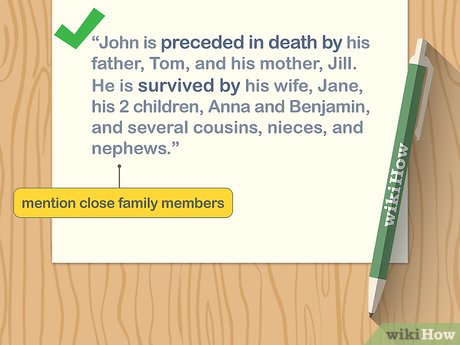
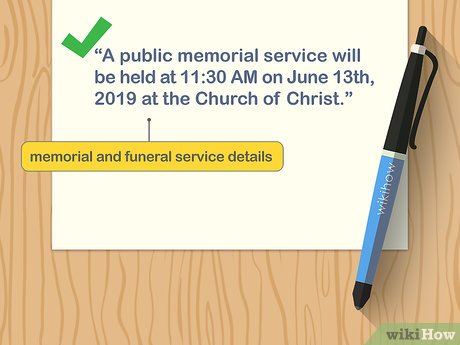


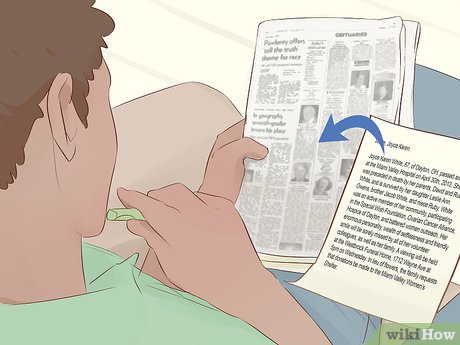
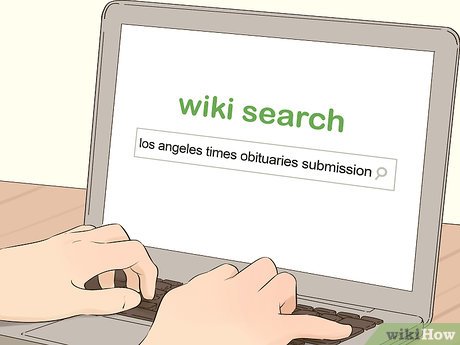

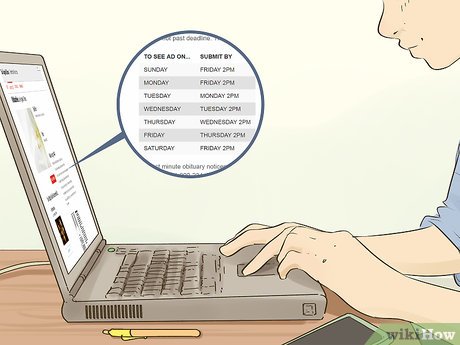
 How to Cheat a Polygraph Test (Lie Detector)
How to Cheat a Polygraph Test (Lie Detector) How to Do a Presentation in Class
How to Do a Presentation in Class How to Evaluate the Credibility of a Source
How to Evaluate the Credibility of a Source How to Summarize an Article
How to Summarize an Article How to Quote in a Research Paper
How to Quote in a Research Paper How to Study in One Day
How to Study in One Day