How to use ProNotes: Extension enhances the Notes application on Mac
The Notes app on Mac is simple, easy to use, and free. However, many people want it to have more features to improve their note-taking experience.
Install and set up ProNotes
There are a number of reasons why you might not want to use Apple Notes, including limited formatting options and features hidden in the menu bar that require multiple clicks to access. Although Notes offers a number of keyboard shortcuts to speed up your workflow, you might not want to memorize them. That's where ProNotes comes into play!
ProNotes is a Mac extension that enhances the functionality of the Notes app by adding some much-needed features like formatting bars, Markdown and slash command support, etc. The features that ProNotes adds are very so good that you probably don't have to give up Apple Notes for other note-taking apps for Mac.
ProNotes offers a free plan that includes most features, but you can upgrade to a premium plan for $7.99/month, which lets you use AI directly in Apple Notes.
- (Free, with subscription)
Here's how to download and install ProNotes:
- Visit the ProNotes website and click the download link.
- You will be prompted to add your email address (where you will receive the download). Click Send me the download link .
- Go to your email inbox, open an email from ProNotes, and click Download ProNotes to begin the download.
- Once the download is complete, double-click the file and click Open on the pop-up window to install ProNotes.
- Click the ProNotes icon on the menu bar to customize your settings. For example, consider checking the Launch ProNotes at Login box to have the app run automatically when you start your Mac.

Use ProNotes' slash command to quickly format notes
You can use ProNotes' slash command feature to quickly and efficiently format your notes and improve your writing process. All you need to do is type / (slash) in Notes to open the slash command list and choose from various options, such as Title , Heading , Subheading , Checklist , etc., using arrow keys.
Alternatively, you can type / followed by the format command you want to use. For example, type /title and press Return (or Enter ) to format your text as a title; This is more intuitive than hovering and scrolling through the formatting options in the toolbar.
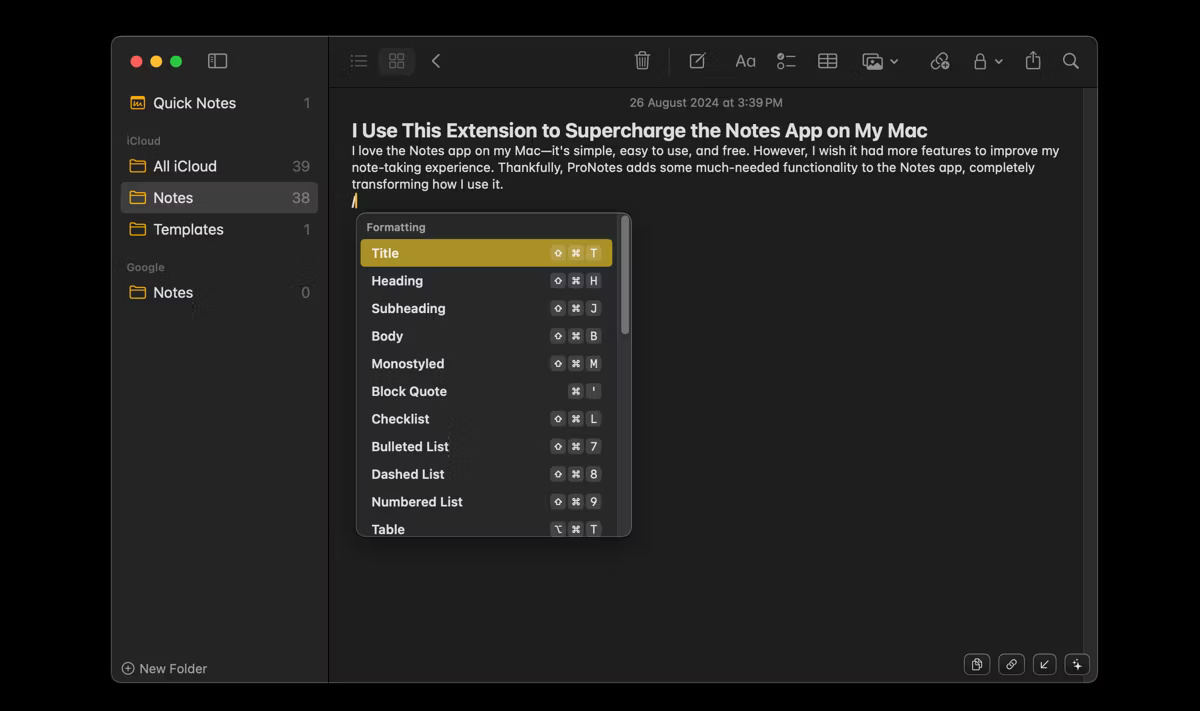
Use ProNotes' formatting bar for selected text
Another useful feature that ProNotes adds to the Notes app is an easily accessible formatting bar when you select text. This feature is useful when you don't want to use keyboard shortcuts. All you need to do is select the text you want to format and a floating menu will appear above with various formatting options like Bold , Italics , Underline , Checklist and Strikethrough .
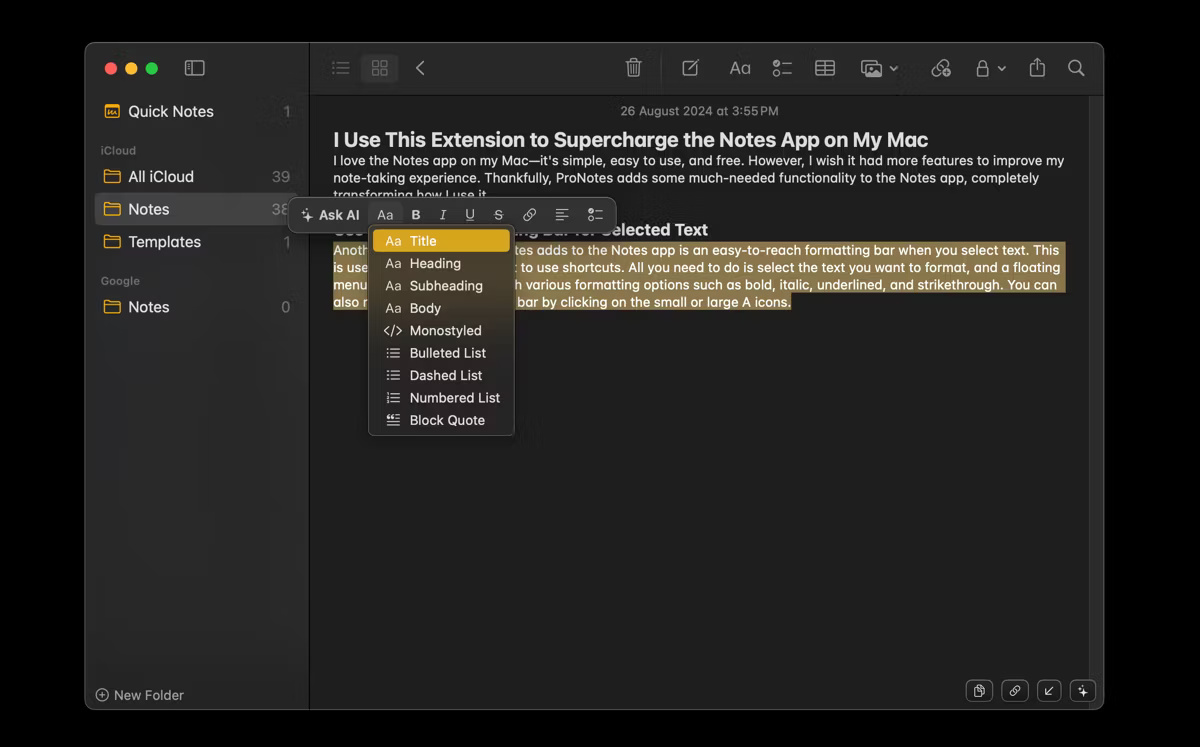
Use ProNotes to format text in Markdown
Markdown is a simple markup language used to format plain text without complex coding. With ProNotes, you may not need a third-party Markdown editor for Mac to format your notes. You can use ProNotes' Markdown feature to write plain text and easily convert it to formatted text.
All you need to do is enter the desired markup syntax and press Return . For example, type # (pound sign) and press space to turn your text into a title, or type [] (square bracket) and press space to create a checklist.
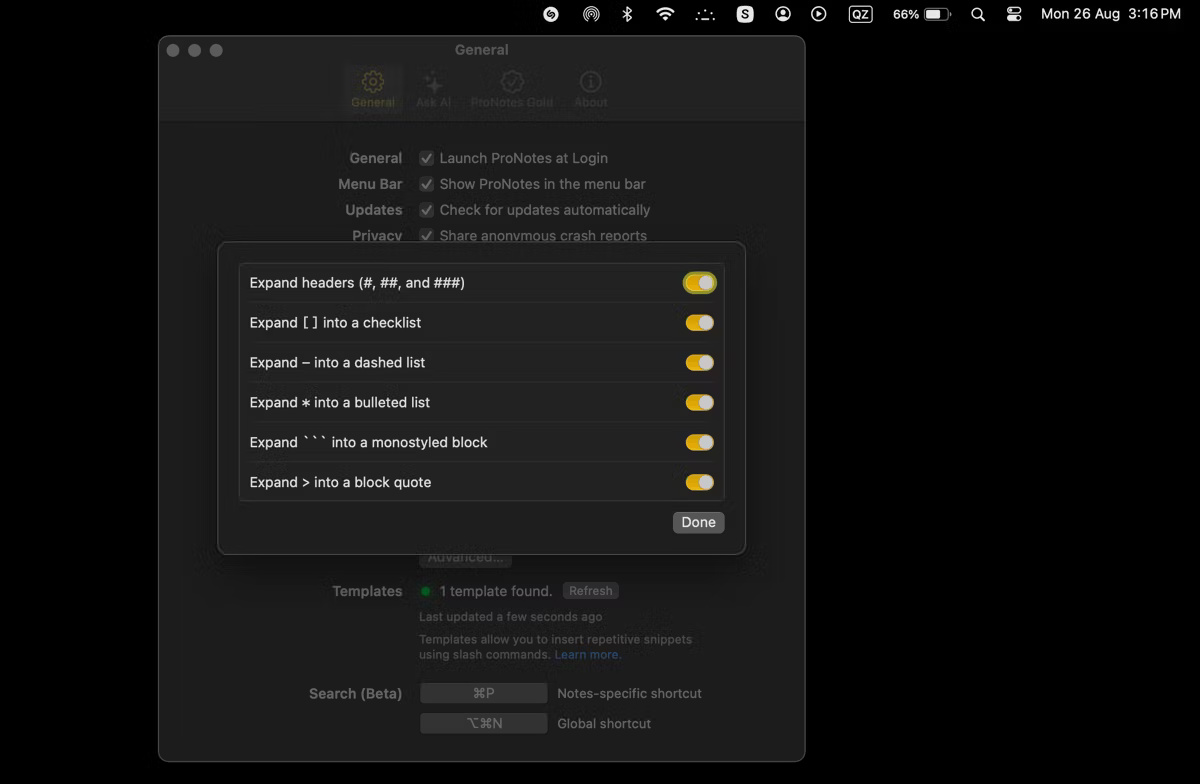
 Remove water from iPhone with YouTube video
Remove water from iPhone with YouTube video Spotify and Instagram are collaborating on an MSN-like feature for real-time song sharing
Spotify and Instagram are collaborating on an MSN-like feature for real-time song sharing Computer lost Control Panel and what you need to do
Computer lost Control Panel and what you need to do Instagram launches new text tool for all users
Instagram launches new text tool for all users How are Intel's U, P and H chips different?
How are Intel's U, P and H chips different? Samsung will allow AI wallpaper creation on its touchscreen refrigerators
Samsung will allow AI wallpaper creation on its touchscreen refrigerators