How to use Face ID on iPhone effectively even though wearing a mask
Is it possible to set up Face ID with a mask?
While Face ID is often unable to recognize a user's face when wearing a mask, some people have suggested an alternative, which is to use the Set up an Alternate Appearance option when wearing a mask.
Basically, the iPhone will allow users to set up an alternate face and will unlock it for their primary or secondary face. For example, this feature can be used to set the face of a family member, meaning that the user and member can unlock the iPhone.
With this option, users can unlock Face ID when wearing a mask by going to Settings> Face ID & Passcode> Set Up an Alternate Appearance, then setting your face when wearing the mask. However, most reports indicate that this does not seem to be working.
Switch to require PIN
Fortunately, normally when Face ID is unlocked when wearing a mask, users will have to wait for the faulty Face ID before they can enter a PIN. However, there is a quick way to handle that.
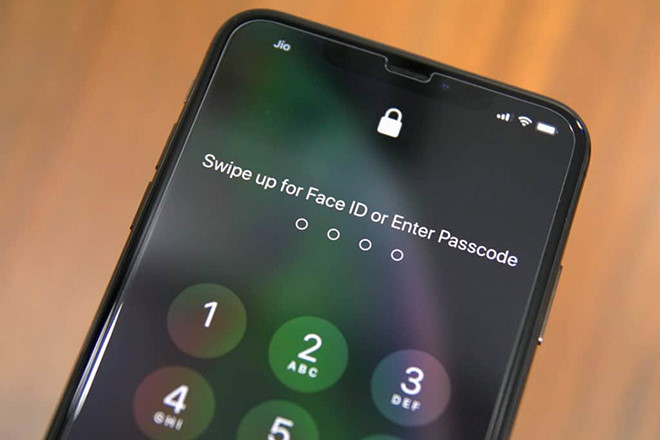
While Face ID tries to scan a user's face, tap the words Face ID in the middle of the screen. A prompt for entering a PIN or password will appear and users can quickly enter their code without having to wait for Face ID to provide a password prompt.
How to turn off Face ID for Apple Pay
When users want to turn off Face ID for some situations like paying with Apple Pay at the store and want to quickly enter the PIN instead of waiting for Face ID, users can turn off Face ID for Apple Pay. To do so, go to Settings> Face ID & Passcode and turn off Apple Pay under Use Face ID For.

When users double-click the button next to iPhone to start paying with Apple Pay, they can immediately click Pay With Passcode and enter the password instead of waiting for Face ID to try and fail.
Users can also choose to turn off Face ID to unlock their iPhone on the Settings> Face ID & Passcode screen. Just turn off the iPhone Unlock feature of iPhone and Face ID will not be used to unlock iPhone anymore. Users can start entering their passcode immediately after waking the iPhone from sleep mode. For example, users should disable it before going out with a mask and activate it again when returning home.
Select Never to never let your iPhone automatically lock your device
In addition, users also have an option to disable the automatic lock iPhone function if you do not want to waste time entering the password and unlocking the iPhone in public.

However, that means users need to be more careful about using it, so it is advisable to perform manual locking operations to avoid the case of intruders on iPhone data if they are not locked.
4.5 ★ | 2 Vote
You should read it
- Apple improves Face ID on iOS 15 to not be fooled by 3D masks
- Can homemade face masks prevent the coronavirus? Everything you should know
- What is data encryption? Things to know about data encryption
- 5 popular encryption algorithms you should know
- Apple wants to 'tie up' users with both software and hardware
- Photo: All types of anti-virus masks
 Infecting 50 million computers in 10 days, how the ILOVEYOU worm caused the world's first computer virus pandemic
Infecting 50 million computers in 10 days, how the ILOVEYOU worm caused the world's first computer virus pandemic How to report suspicious Android applications
How to report suspicious Android applications How to make money by finding security issues in Android apps
How to make money by finding security issues in Android apps Should you use fingerprint or PIN to lock the phone?
Should you use fingerprint or PIN to lock the phone? How to hide important data files and applications in Android devices
How to hide important data files and applications in Android devices The scary scenario of the spread of GhostCtrl malware on Android devices
The scary scenario of the spread of GhostCtrl malware on Android devices