How to Open an EML Format File
On Windows
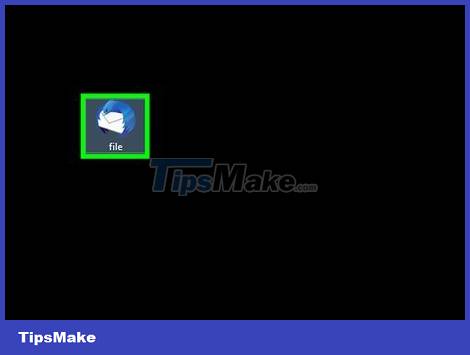
Open the EML file with your mail browser. The EML file is actually an email in the form of a file. The easiest way to open this type of file is to use a mail browser like Outlook, Outlook Express, Windows Live Mail or Thunderbird. Most new versions of these programs automatically support EML files, so you only need to double-click to open the file.
When you open an EML file in your mail browser, you can download the attachments that come with the file and see the standard format and images.
If you do not have a mail browser or cannot open the EML file in the mail browser, please continue reading below.
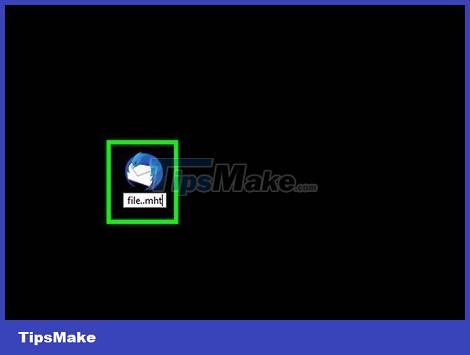
Change the extension to view this file in a web browser. EML files share many similarities with MHTML, and changing the extension to *.mht will quickly convert the file to a format that can be opened in Internet Explorer. Although other web browsers can open MHT files, Internet Explorer is the only browser that displays the standard format. However, this method does not allow you to download attachments.
Enable file extensions if you have them hidden. In Windows 8, you can check the "File name extensions" box in the View tab of the Explorer window. For older versions of Windows, you'll open the Control Panel and select Folder Options. Click the View tab and uncheck the "Hide extensions for known file types" box.
Right click on the EML file and select "Rename".
Remove the .eml extension and replace it with .mht. Windows will warn that this may cause the file to crash. Your job is to confirm the extension change.
Open the file in Internet Explorer. This is the default program for MHT files. You can right-click the file, select "Open with" and select Internet Explorer from the list. Internet Explorer will show you the MHT file in almost the same format as in the mail browser.
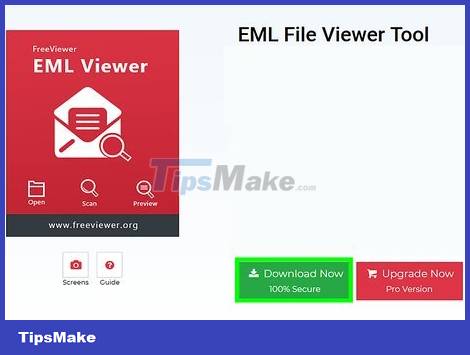
Download and install FreeViewer EML File Viewer. You can download the program for free at: http://www.freeviewer.org/eml/.
Access the directory containing the EML file.
Double-click the folder. The EML files have been sorted in order. You can now click on any EML file to view the content.
You can also view any email attachments.
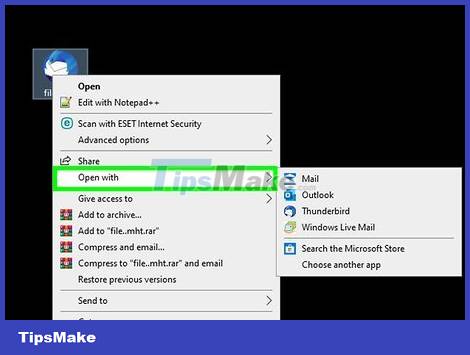
View files as plain text. If you can't open the file in your mail browser or can't convert it to open in Internet Explorer, you can view the file as plain text. The text will have some strange characters, but you will still be able to see the main body of the text along with the links. However, you cannot view images or attachments.
Right click on the EML file and select "Open with".
Select Notepad in the list of programs.
Find tags and . This is a sign that identifies the beginning of the email body. You can view the body of the email in this section, but you may have to omit some of the HTML code.
Find the tag to see the path. You can copy and paste the URL shown here into your web browser to access the path mentioned in the EML file.
On Mac
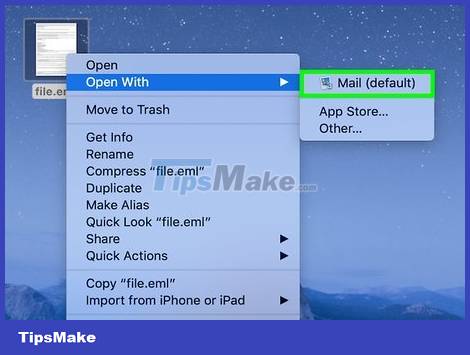
Open the EML file in Apple Mail. This is a program that comes pre-installed on OS X operating system, allowing you to open and view the full contents of EML files.
Right-click (or Ctrl-click) the EML file and select "Open With.".
Select "Mail" in the program list. The EML file will open in Apple Mail. You can do this even if you don't have an email account set up in the Mail program.
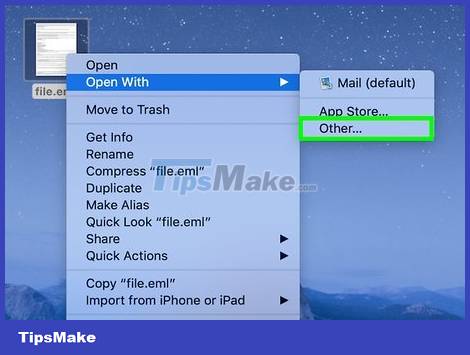
Use Microsoft Entourage or Outlook for Macintosh. If you have Office 2008 or 2011, you can install the Microsoft mail browser to open EML files. Office 2008 software has Entourage, and Office 2011 replaces Entourage with Outlook for Macintosh. You probably didn't choose to install the mail browser when you installed the Office software.
Once the installation is complete, you will right-click (or Ctrl-click) the EML file and select "Open With.". Select Entourage or Outlook in the list of currently displayed programs.
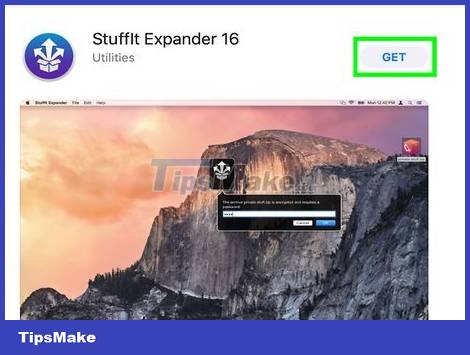
Extract the file using Stufft Expander. This is a free decompression program for OS X operating system and you can use it to decompress information in EML files.
Download and install StuffIt Expander at my.smithmicro.com/stuffit-expander-mac.html or the Mac App Store.
Drag the EML file into the Stufflt window. You can decompress multiple EML files at once by dragging all the files into the window at once.
Open a new folder created specifically for each EML file. You will see attachments and images converted into individual files, next to a text file containing the body of the email.
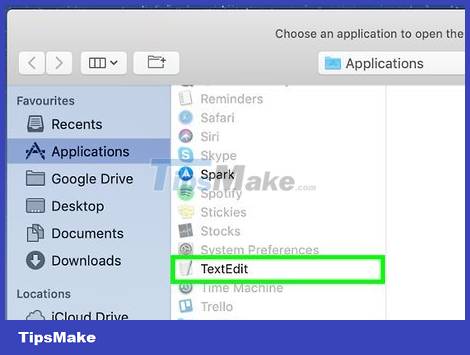
View EML files as plain text. If you don't have a mail browser and can't install Stufflt Expander, you can open the EML file in TextEdit. This way, you can still see the content and path of the email. However, you cannot view images and open attachments.
Right-click (or Ctrl-click) the EML file and select "Open With.".
Select "TextEdit" in the application list. You may have to browse to find this program.
Find the HTML tag. This is how you can identify the body of the email. The paths will have the tag .
On iPad
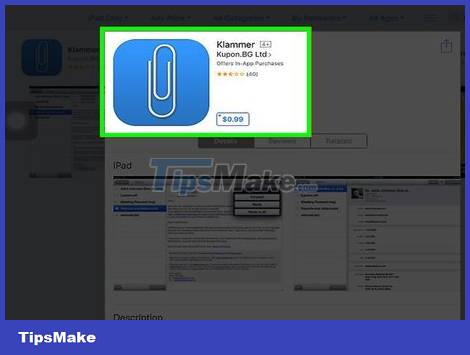
Download and install the Klammer app. This is an app available on the App Store for $0.99 (equivalent to VND 23,000). You will be allowed to open and view the contents of EML files with this application. Currently, this is the only way to view EML files without first converting on another platform.
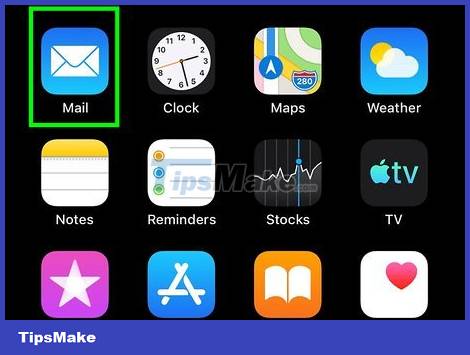
Open the Mail application (or whatever application contains the EML file you want to open). You can use Klammer to open an EML file attached to an email, in Dropbox or another cloud storage service, or any program that supports the file.
If you're using Mail, you'll need to tap the attachment to download the content to your iPad. You also need to download files to your iPad when using Dropbox or Google Drive.
If the attachment can't be downloaded, try forwarding the email to yourself and re-download it.
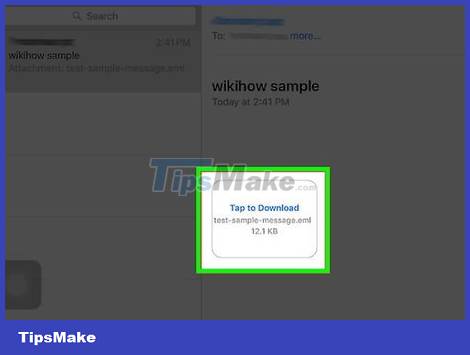
Tap the downloaded file. You will be asked to choose an application to open the file.

Tap "Open in Klammer". The EML file will be downloaded to the Klammer application and the content will be displayed in a standard format.
On Android
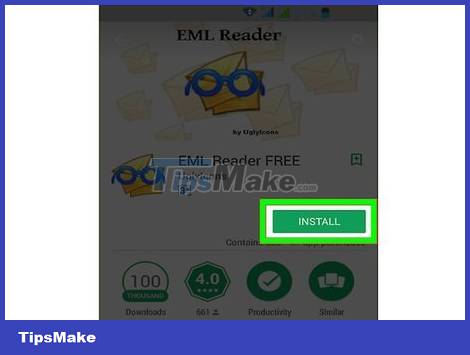
Download the FREE EML Reader app. By default, Android does not support EML format. The only way to open EML files on Android devices is to install additional apps.
The EML Reader FREE app is rated higher among the EML readers available, but you can still choose another app if you like. You just need to search by keyword "eml reader" in Google Play Store.
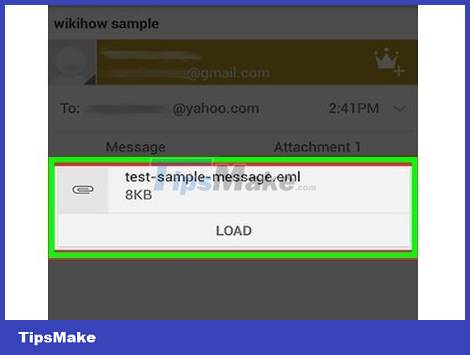
Open the EML file. How you open the EML file will depend on how you received it.
If you received the EML file as an attachment, open the email containing the file in the Gmail or Mail app and then tap the EML attachment.
If you have downloaded an EML file from a website, use the File Manager application to open the Downloads folder, or open the EML Reader FREE app to view the file.
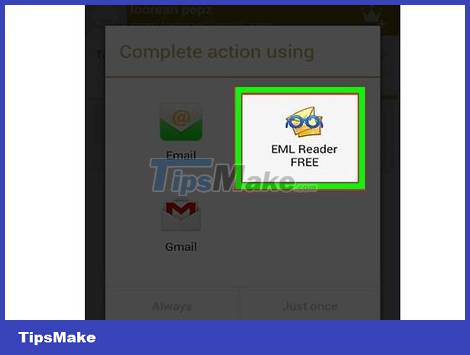
Select EML Reader FREE in the application list. When opening the EML file, you will be asked to select an application. The EML Reader Free application will show up in this list. Select "Always" to associate the EML file with the new supporting application.
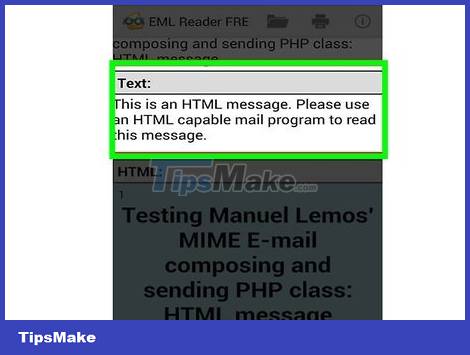
View EML files. EML Reader FREE application will split EML file into different parts, including From/To (Sender/Receiver), Date (Date), Subject (Title), Text (Text body), HTML and Attachments.
The "Text" section contains the contents of the EML file.
The "HTML" section displays the email in its native format.

Press and hold the attachment to open it. You'll see a list of attachments at the bottom of the display. These are all images used in the creation of the HTML email and the files attached to the email.
When you press and hold the attachment, a new menu will appear here. Select "Open" and select an application that can read this file type. You can also select "Save" to extract the file from the EML file and save it in the same folder.
 1GB equals how many MB?
1GB equals how many MB? How to Save Photos to USB Using Mac and Windows
How to Save Photos to USB Using Mac and Windows How many weeks, days, hours, minutes, seconds are there in a year?
How many weeks, days, hours, minutes, seconds are there in a year? What is Wi-Fi 7? How fast is possible for speed?
What is Wi-Fi 7? How fast is possible for speed? What is Seedbox? how does it use?
What is Seedbox? how does it use? What is Microsoft's Pluton Security Processor? How does it work?
What is Microsoft's Pluton Security Processor? How does it work?