How to fix mouse not working error in GTA Vice City on Windows 10
Playing GTA Vice City with a mouse error can cause the camera to rotate continuously. The game does not support accessories when the situation gets worse. Old updates released by Microsoft to fix mouse and keyboard errors are no longer effective. But don't worry, you can still get rid of this annoying problem by applying the methods to fix the mouse not working error in GTA Vice City on Windows 10 shared by TipsMake right after this.
How to fix the error of not being able to use the mouse in GTA Vice City on Windows 10
1. Run the game in compatibility mode
Some older versions of Windows can run GTA Vice City perfectly. So, try running the game in compatibility mode. That means you can run the game with Windows 8 or 7 settings. To do that, do the following:
Step 1: Press the Win + E key combination and open File Explorer.
Step 2: Open the folder containing the GTA Vice City installation file or access it with the path " C: Program Files Rockstar GamesGrand Theft Auto Vice City ".
Step 3: Right-click on the Gta-vc.exe file and select Properties from the context menu.
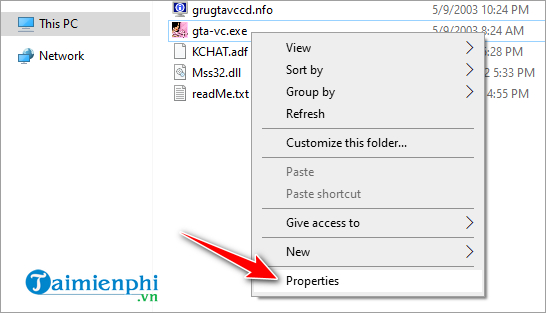
Step 4: In the newly opened window, click on the Compatibility tab.
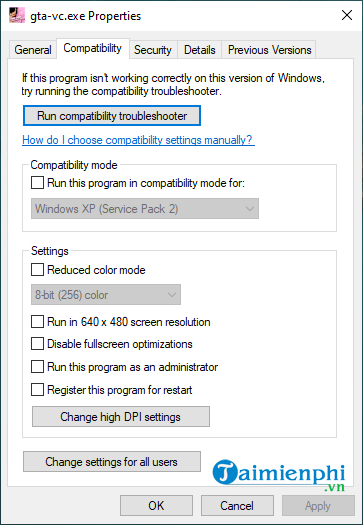
Step 5: In the Compatibility mode section , check the Run this program in compatibility mode for option.
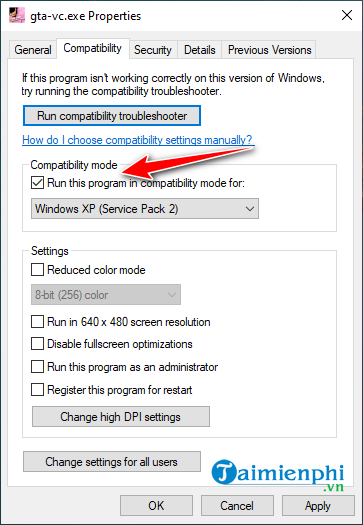
Step 6: Then, click to select Windows 8 or 7.
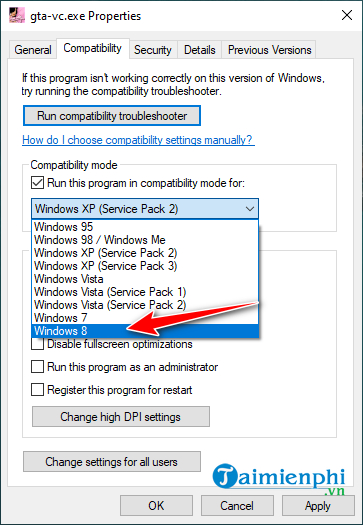
Step 7: Click on Apply > OK button to save changes.
Step 8: Restart your computer and open Rockstar Game Launcher.
Hopefully, the GTA Vice City mouse not working error on Windows 10 has disappeared. If this method does not work, continue with the method presented below.
2. Download the original exe file on Steam
A corrupted GTA Vice City gta-vc.exe file can also cause the mouse not working issue. To fix this, you need to download the original setup file and here are the steps to follow:
Step 1: Download the gta-vc.exe file from the Steam version of GTA Vice City HERE .
Step 2: Open the Rockstar Game Launcher , go to Settings and click on My Installed Games.
Step 3: Next, click the Open button next to the View Installation folder option .
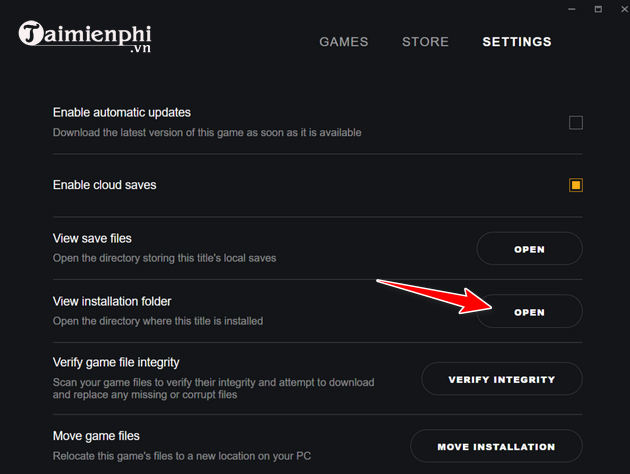
Step 4: Now, right-click on the gta-vc.exe file here and select Create a shortcut.
Step 5: Exit Rockstar Game Launcher and double-click on the newly created shortcut to run the game.
The mouse should then work normally again in GTA Vice City on Windows 10, but there is a limitation here: you can no longer launch the game from the Rockstar Game Launcher. You need to double-click the shortcut file every time you launch the game.
3. Use a gamepad instead of a mouse

If you have applied the above 2 methods but the error of not being able to use the mouse in GTA Vice City still occurs, it is better to switch to using a game controller. Joystick or game controller always brings a more convenient experience than the mouse. Follow the instructions below to set up and use a game controller to play GTA VC:
- Buy a wired or wireless controller from the store.
- If you already have an Xbox, connect the Controller to your computer.
- Open the Rockstar Game Launcher and go to Settings.
- Switch the control method from Mouse + Keyboard to Joystick/Controller.
At first, it may be a bit difficult because the functions in the game controller are different depending on the mouse or keyboard, but gradually you will get used to it and prefer using the Controller to the mouse much more.
It is annoying to play games on PC and the mouse is not working. If you encounter this problem, apply the fix for mouse not working in GTA Vice City on Windows 10 shared in the article to fix the problem.
In addition, if you encounter some lag errors when playing GTA Vice City, you can also refer to the solution here and follow the instructions.
You should read it
- GTA Vice City command codes, Grand Theft Auto: Vice City cheats
- List of GTA Vice City codes, Grand Theft Auto cheats
- Collection of Grand Theft Auto: Vice City game codes
- Grand Theft Auto Vice City (Grand Theft Auto Vice City)
- Top loaded Windows games in the week
- Summary of GTA codes, commands in the game Street Pirates
 What You Need to Know About Mountain-Bracing Bolt in Genshin Impact
What You Need to Know About Mountain-Bracing Bolt in Genshin Impact Latest Eatventure Code 2024 get free coins and diamonds
Latest Eatventure Code 2024 get free coins and diamonds Minecraft Dungeons Tips and Tricks for Beginners
Minecraft Dungeons Tips and Tricks for Beginners How to Customize Your Personalized Dashboard on PS5
How to Customize Your Personalized Dashboard on PS5 Top 8 Tips for Gaming Beginners
Top 8 Tips for Gaming Beginners What's new in Minecraft 2025 update?
What's new in Minecraft 2025 update?