How to change the setting In Among Us
However, it looks like a lot of you have trouble navigating through its settings tab. This article will help you learn about How to change Among Us settings.

What settings can you change Among Us?
The extremely popular party game Among Us allows you to play with up to 10 different players. So if you are the host, there is a lot of pressure. The correct installation is very difficult. When you open the Among Us settings menu, you'll find that you have control over the rules and gameplay.
Servers can make the game easier or more difficult by adjusting the settings. While each map comes with its own set of default settings, you are free to tweak and adjust them to your liking. Below is a list of the settings available in Among Us and what they control.
Game settings are available in Among Us
Each map layout comes with a different set of default settings. However, you have control over most of the settings for everything in Among Us. Before coming to how to install games in Among Us, let's see how they affect the game.
# 1 Impostors
Set the lowest number of fakers per game. You can set the number of Impostors according to the number of players available in the lobby. Remember that a Crew will lose an equal number of Crews and an Imposter.
# 2 Confirm Eject
Confirm if the player pushed out is an Imposter.
# 3 Emergency meetings
Choose the number of emergency meetings that each player can call.

# 4 Emergency cooldown
If more than one Emergency Meeting is set up, select a time interval between each Emergency Meeting.
# 5 Discussion Time
Control the amount of time the Crew must discuss before voting.
# 6 Polling time
Sets how many seconds the player has to vote.
# 7 Player Speed
Control the speed at which the player can move around the ship.
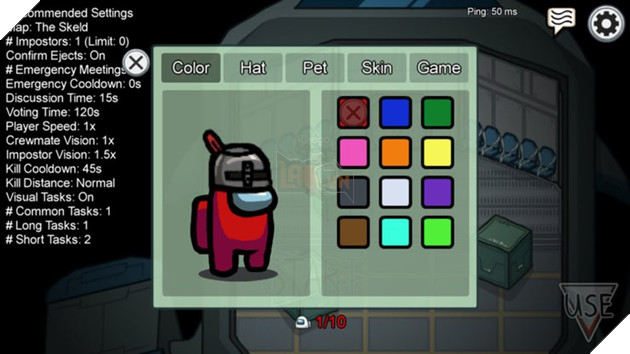
# 8 Crew vision
Control how far the crew can see. As far as your information goes, Impostors usually have far more vision than Teammates. Make the game more challenging by balancing the differences.
# 9 Vision impostor
Set the distance the Imposter can see around the ship.
# 10 Kill cooldown
Control the cooldown between kills that Imposter has. If there are more players in the lobby, so there are more Impostors, keep the kill cooldown longer to balance the game.
# 11 Kill distance
Set the distance an Imposter needs to take to kill a Crewmate.
# 12 Visualization quests
Turn visual actions on or off. The visual quests let other players see who performed them and confirm whether they are Impostors or not. Turn it off to make the game more difficult.
# 13 Common Quests
Set the number of basic crew duties. Common tasks are easy to complete in just one step. Common tasks, such as swiping ID cards, appear on every Crewmate's list. If a Seafarer does not have a specific task on their list, it is likely that the other Crew members do not.
# 14 Long Term Missions
Choose the number of permanent duties that crew members must perform. Long quests take many steps to complete.
# 15 Short Quests
Similar to Common Quests.
Note: You won't make a perfect choice all the time. Track your balance and change settings accordingly. For a fair and competitive game, make sure the Imposter and the Crew have both advantages and disadvantages.
How to change the setting Among Us
To change the game settings in Among Us, you must be in charge of the game. The other players in the lobby cannot do this. Therefore, make sure you are a local or online game organizer. Once you're done, follow our guide below on How to change Among Us settings.

- # 1 Start Among Us online or local lobby
- # 2 Wait for lobby loading, then go straight to laptop, click Use
- # 3 A Customize Window will appear. You will find character customization settings as well as game settings here
- # 4 Go to the Games tab
- # 5 Select and apply settings according to your preferences and the server. You can change them back to Default or Recommended settings if you want.
- # 6 Confirm and enjoy the game with your friends!
How to change the mobile device settings Among Us
Changing the game settings on mobile is quite similar to that on the PC version. Just start Among Us lobby, wait for it to load and then your laptop. You should see a laptop icon appear in the right corner of the screen. Click it to access the Customize tab and apply settings.
Note: You can also customize your character with skins, hats and purchased pets in the same menu. Make sure you stand out from the crowd!
You should read it
- Decode all errors that appear on Google Play and how to fix them (Part 1)
- Honor launches Honor Play 4T and Play 4T Pro
- Download Google Play 24.2.15-16
- Let's review FPT Play online application
- Instructions for purchasing applications on Google Play do not need a visa card
- Some common error codes on CH Play and how to fix them
 10 of the coolest Google Doodle games you can play right now
10 of the coolest Google Doodle games you can play right now Redeem Code Free Fire 5/2021
Redeem Code Free Fire 5/2021 Should i use a VPN when playing games? VPN software for gaming
Should i use a VPN when playing games? VPN software for gaming