Build your own free security suite
Erik Larkin
Network Administration - In this tutorial we will collect free applications, take advantage of their strengths in each of the different aspects to build a complete security suite for you.
The following applications have been tested in Windows XP; Not all of them work in Vista, but with such components we will suggest alternative applications. Please note that these downloads are free for the home version.
Anti-virus
With our free collection, we will start with AVG Free 8.0. This is an easy installation software, working in XP and Vista operating systems. The ads for its paid version are not related to this introduction because it only goes into spyware and adware issues, and you don't need to install a separate antispyware program. The software performs well on sign-based detection tests from organizations like AV-Test.org (those tests often charge for a paid version, but here are free and paid versions. Use the same marker-based scanner).
AVG Free has some limitations: although the application will detect and block rootkits (the technology used to hide other malware) before they enter your computer, but it does not detect and remove rootkits. has penetrated the computer. In addition, the ability to detect new threats (hazards that do not have full signs) are generally not good.
The advantage here is its free properties. When you install this software, you will be prompted to install a browser toolbar, but you will not need to do so for AVG's LinkScanner feature, which will check the attack code on the links Web search results and give a safety indicator icon next to each result obtained.
If you use AVG you need to know about the free malware detection utility ThreatFire, which seems to be a companion couple because ThreatFire does fine tuning in the new way of detecting malware without the need for a sign or a side. Also detect and remove rootkits. However, there is a note here that the current version 3.5 conflicts with AVG and will cause the system lockup. PC Tools, ThreatFire's publisher, said that they have not yet released a fix, so the only way to avoid using them together.
Outbound firewall
After installing antivirus software, many people replace the Windows XP firewall with a third-party firewall to regulate outbound traffic (outbound traffic). This strategy can prevent malware from infecting your computer from sending stolen data to an attacker, but free utilities always have a price: you will always have to deal with pop-up ads when the program performs a connection to the Internet.
If you tolerate such pop-ups, outbound locking can provide good protection. To get it, select Online Armor Personal Firewall Free. Although there are no widely accepted firewall tests, Online Armor has been tested by a reputable security group and shows very good results. This program also allows for easier use than many other free firewalls.
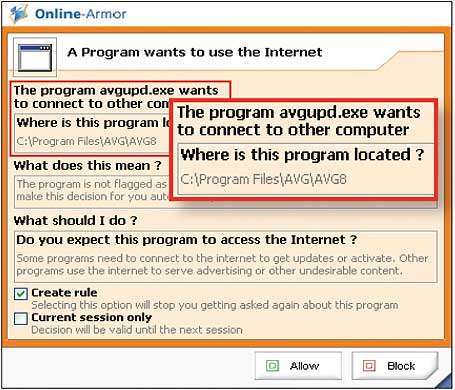
After going through the safety installation and inspection steps, right-click the icon in the OA system tray and uncheck Program Guard ; This feature will display pop-ups for each new program that you try to install or run, instead of just applications that try to connect to the Internet.
Online Armor does not work with Vista. However, you can enable the Vista firewall's outbound locking feature with the free Vista Firewall Control utility.
Safe in search
AVG's LinkScanner component checks sites in the search results. To add warnings for dangerous downloads, user complaints and spam risks, use SiteAdvisor. This free download provided by McAfee will add an icon next to each result from AVG in the search results page, along with an indication of the level of security for the currently viewed page.
Cleanup
Many 'all-in-one' sets provide computer tune-up features, which have a system to clean up debris in temporary or corrected folders. Windows Registry clutter. To get such features in a free suite (for Windows XP or Vista), download CCleaner.
When installing this utility, keep in mind the checkbox along with the way it is provided to install the Yahoo toolbar. If you don't want the toolbar, cancel the check box.
When using the program, keep in mind that you may not want to dispose of everything CCleaner has included in the list or suggested, such as the browser history or the list of recently opened documents in Windows Explorer. . And another important thing is that whenever you use Registry cleaner or an optimizer, backup your Registry first to avoid the problem (CCleaner also provides that way every time you use it. Registry tool).
Security features
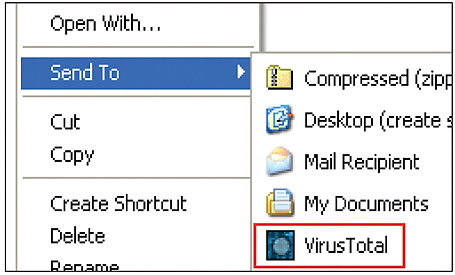
With this final tool, your own security suite will go far beyond what even the best collection suite can provide. The free VirusTotal Uploader gives you the option to click in Explorer to upload any suspicious files smaller than 10MB to VirusTotal.com, which is where 35 different antivirus engines will scan it. Since no antivirus application is able to detect all signs, this is why VirusTotal provides such a way to prevent it.
Using all scanners has very interesting characteristics. If you only see one or two generic warnings then your file may be safe, because warnings may sometimes be wrong. But if you get about 7 or more of these warnings, this is a sign you need to keep in mind.
 Use Group Policy Filtering to create a DHCP enforcement policy for NAP - Part 3
Use Group Policy Filtering to create a DHCP enforcement policy for NAP - Part 3 Live Mesh and security related
Live Mesh and security related Great way to be safe when using Wi-Fi
Great way to be safe when using Wi-Fi Deploying IPsec Server and Domain Isolation with Windows Server 2008 Group Policy - Part 1
Deploying IPsec Server and Domain Isolation with Windows Server 2008 Group Policy - Part 1 New flash drive against data theft
New flash drive against data theft Quantum encryption - Future security technology
Quantum encryption - Future security technology