9 tips to help you use Google apps to their full potential
You might think of the Google app as just a quick search. But it's actually one of the most overlooked tools on your iPhone. While Chrome is widely known, many people still turn to the Google app for everything from everyday tasks to deep research.
1. Simplify complex text with Gemini AI
We often come across articles or scientific papers filled with technical jargon, especially when trying to learn something new. The Google app includes a handy Simplify button powered by Gemini AI that instantly translates technical or specialized text into plain English on the same page.
Select any text you don't understand. Tap the Simplify icon and Gemini will quickly convert that text into a more understandable version.
2. Set up Google widget for quick search
One of the first things you should do after installing the Google app is add its widget to your iPhone home screen.
You can search Google by pressing and holding the home screen, tapping the plus sign, and searching for "Google". Since so much of our work depends on Google searches, choose the large widget.
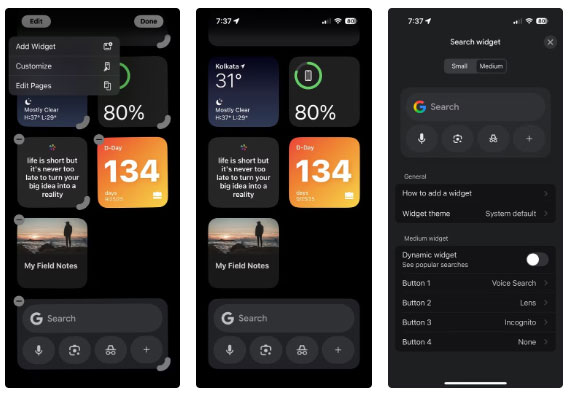
3. Use Google Lens to search by image
You can use Google Lens for a variety of situations, whether you're curious about a plant you saw on a walk or want to translate a menu into a foreign language. Open the app, tap the Lens icon, and point your camera at whatever you want to learn more about.
You can also search for anything on the web by drawing a circle with your finger over a word, phrase, or image.
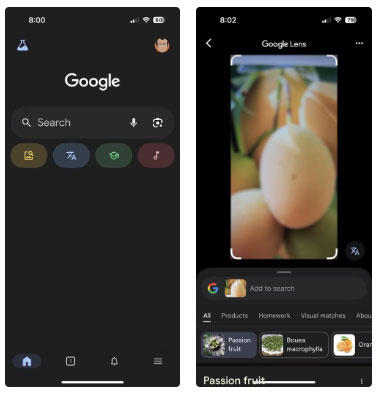
4. Humming the melody to identify the song
We're always haunted by familiar songs that we can't quite remember the name of. With the Google app, tap the microphone, select "Search a song" and hum the tune. A Shazam -like feature will often find the song for you.
You can also tap the music icon on the app's home screen. Then, just play, sing, or hum a song. You'll get instant results and a YouTube link. This is a lifesaver when that annoying tune keeps getting stuck in your head until you can recognize it.
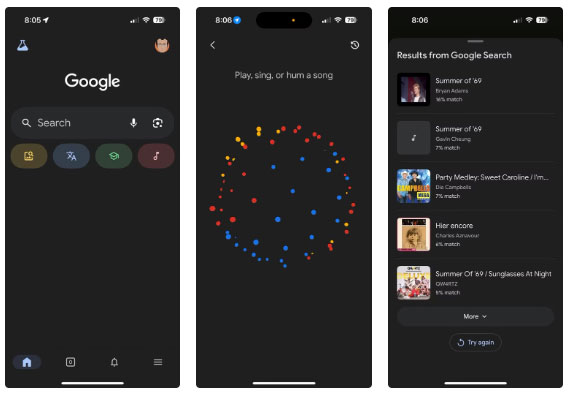
5. Ask for help with homework
If your niece asks you for help with her math homework, use the Google Lens feature to take a picture of the problem or point your camera at it. This is easier than using the keyboard to type it in.
The app uses Google Lens and AI to analyze the problem. You can then export the answer to a digital document and format it there.
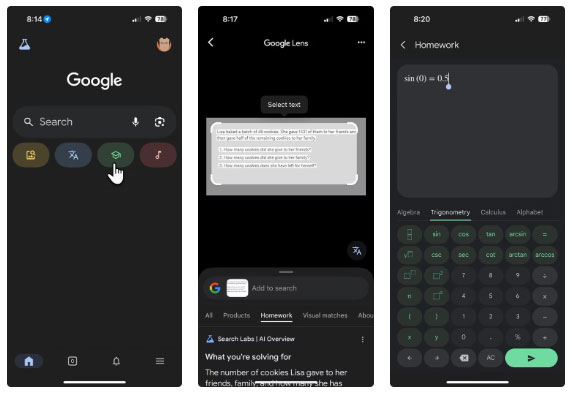
6. Personalize your Discover feed
If you like to stay up to date on topics that interest you, customize your Discover feed in the Google app.
To get started, tap Settings (Customize your space) and uncheck the boxes for the information you don't want.
Google uses your search history to personalize your feed, so browse articles on topics that interest you. Save them to collections and curate your favorites. Over time, you can create a curated hub of information.
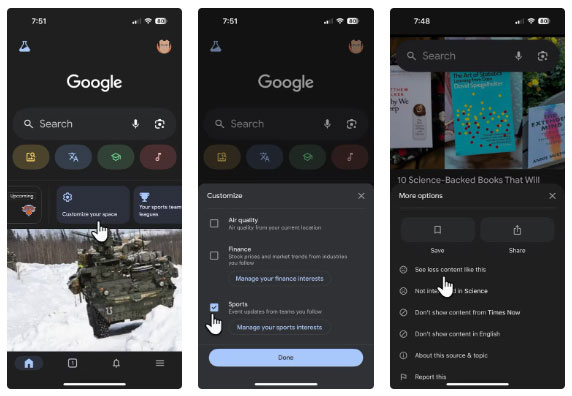
7. Check out AI Overviews
When searching for something complex, like comparing different smartphones, the Google app also shows AI Overviews because it's the same Google Search. These summaries, powered by Gemini AI, will aggregate key points from multiple sources.
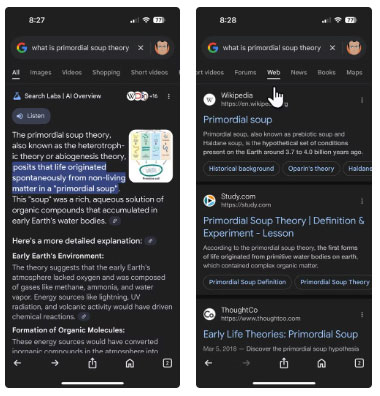
It saves time and helps you get a clear picture of things without having to open dozens of tabs. Double-check the details, though, but this is a great place to start.
8. Protect your apps from prying eyes
The Google app has some built-in security features. You can protect the app with Apple Face ID and enable it for Incognito tabs. You should enable both if you share your iPhone with other people in your household.
You can choose to lock Incognito Mode or the entire app.
- Tap the Profile icon in the upper right corner, go to Settings > Privacy & Safety > Face ID . Then, turn on Enable Face ID for incognito mode .
- To lock the app itself with Face ID, press and hold the Google app icon. Select Require Face ID and confirm in the confirmation message.
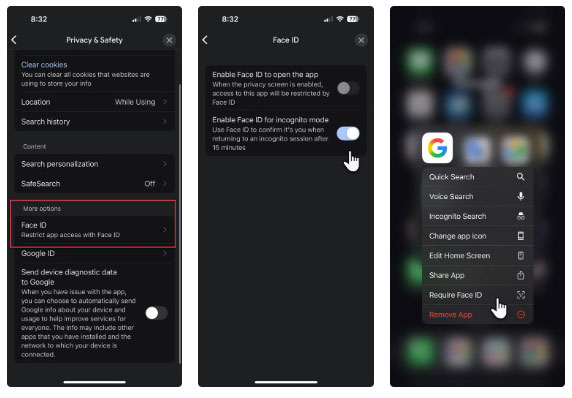
9. Access the game for entertainment
The Google app is also a great place to take a quick break. Search for 'tic-tac-toe' or 'solitaire' in the app and you can play right there without downloading anything. It's a simple way to relax for a few minutes between tasks.
You'll see the same list of games and tools as Google Search. The most popular game is Animal Sounds , which can be used to soothe babies. You can also use the 1-minute breathing timer when you need to pause and de-stress.
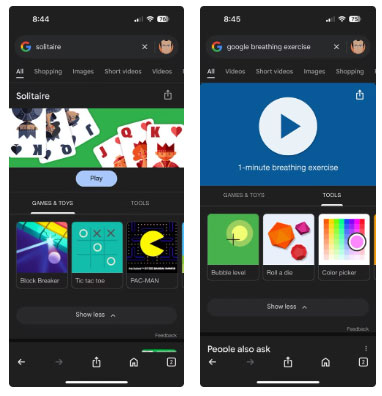
 What is the rarest zodiac sign?
What is the rarest zodiac sign? OpenAI Officially Integrates GPT-4.1 into ChatGPT
OpenAI Officially Integrates GPT-4.1 into ChatGPT 4 Free Websites That Teach You More Than Any Paid Course
4 Free Websites That Teach You More Than Any Paid Course Latest Code of Ngạo Thế Phi Tiên and how to redeem code
Latest Code of Ngạo Thế Phi Tiên and how to redeem code Using the wrong AI video maker could infect your PC with malware
Using the wrong AI video maker could infect your PC with malware Reasons Why Google Tasks is Better than Microsoft To Do
Reasons Why Google Tasks is Better than Microsoft To Do