10 tips for using Tumblr for beginners
Many people have started building blogs, for many reasons, both professional and personal. One thing you may have heard from experienced bloggers is that if you really want people to read what you write, you have to post continuously. The problem for many of us is that some blogging programs are "cumbersome" and often don't really have much to say. In fact, you often just want to record a few quick notes, post pictures or leave an inspirational quote. For these reasons, consider Tumblr.
Tumblr, founded in 2007, is much simpler than other blogging systems, and is aimed at users who like to post quick, concise posts (but of course, do you create posts with lengths) any). The ease of use of this tool may be the reason that Tumblr has 69.1 million blogs. Millions of posts are made every day in 12 languages and the number of monthly views is up to 16 billion.
Join TipsMake.com to learn 10 tips for using Tumblr for beginners later!
You just started the blog Tumblr? Don't skip the following 10 useful tips!
- 10. Personalize your URL and page
- 9. Install bookmarklet Tumblr
- 8. Find Blog by Spotlight
- 7. Participate in discussion
- 6. Know the shortcuts
- 5. Put future articles in the queue
- 4. Install Tumblr application on smartphone
- 3. Know where to hover
- 2. Post by e-mail
- 1. Create audio posts
10. Personalize your URL and page
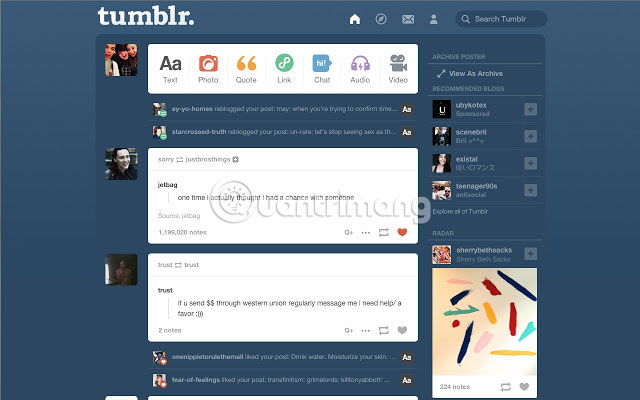
When you register for Tumblr for the first time, it will assign your blog a URL based on the username you entered to create the account. But perhaps you will want to customize the name so that it relates to the content you will be blogging or simply make it a little more appealing. Does not matter!
To create a new name, visit Dashboard, then click on the title you have set for your blog. Next, click Blog Settings (in the right sidebar) and enter the URL you want into the URL box. You can also add your photos here. The requirement is that a square image is 128 x 128 pixels or larger. Click the Save button (bottom left). Everything is complete!
Now scroll down to the bottom of the page, where you'll see the Tumblr copyright section and a small, white text. Click on Themes to open a page full of themes, both simple and fancy, free and paid. Select Free themes on the left (or any kind of theme you want), then click on a theme that you find attractive. You can press the button to preview, then install it if you want or browse some other themes. You can change the theme after you have installed it, but cannot preview it.
9. Install bookmarklet Tumblr
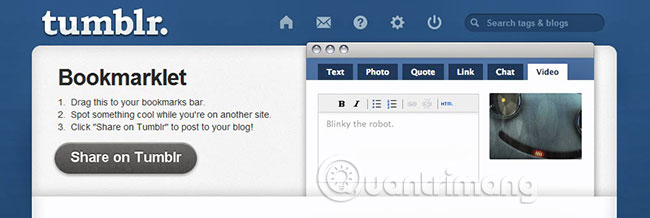
Tumblr users like to copy many interesting things they find somewhere in their blog, like photos, inspirational quotes, videos, chat sessions and audio clips. Maybe you will. To make this process simpler, you'll need to add the Tumblr bookmarklet to the toolbar.
Click on the name of the blog, then look at the bottom of the page. There is a series of white words that begin with " Tumblr copyright ". Click Apps to display the Bookmarklet page. All you need to do is click and drag the Share on Tumblr oval onto the bookmark bar. The setup process is complete.
8. Find Blog by Spotlight
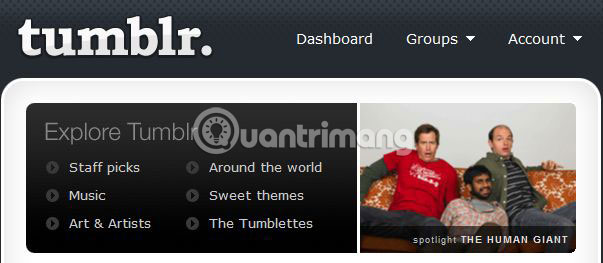
Your page is now set up. You will want to find other blogs that you find interesting or relevant to the site you own. The easiest way to do this is through Tumblr's Spotlight feature. From the Dashboard, click Find blogs (in the right column). The opened page will have 3 tabs at the top.
The left tab will open and that's the Spotlight page . This page has a right column with a list of topics, such as Actors, Education, Funny and Travel. Click on any item you are interested in and a blog group will be displayed. You can explore them if you want.
The middle tab is titled People you know and if you select this tab, you will be able to find Tumblr blogs of people you connect via Facebook, Twitter and Gmail. The last tab shows the blogs of all the people you're following.
7. Participate in discussion
Most Tumblr users want others to visit their blog, read the posts, then post comments and questions. Participating in lively discussions is part of the fun of using Tumblr. But other members cannot automatically comment on your blog. You must activate your account to allow them to do so.
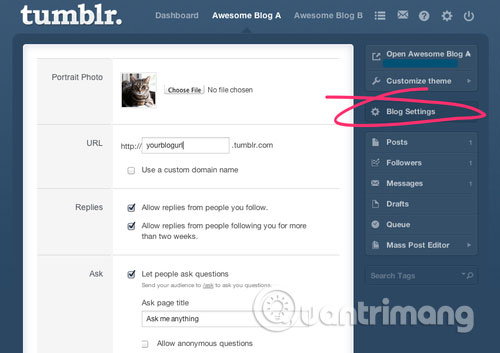
From the Dashboard, click your blog name, then select Blog Settings (right column). You have 4 options here. Check any or all of the following:
- Allow replies from people you follow (Allow people you follow to reply)
- Allow replies from people following you for more than two weeks (Allow people to follow you for more than two weeks to reply)
- Let people ask questions ( Let people ask questions )
- Let people submit posts (Allow people to submit posts)
6. Know the shortcuts
No surprises here. Tumblr has a number of built-in shortcuts to make your experience as seamless as possible. Here are 4 shortcuts you can use from your Dashboard .
J: Pressing this key will take you to the next post.K: Pressing the K key will take you back to the previous post.- Heart shape: Clicking on the small heart in the upper right corner of the post allows you to "like" it.
- Up arrow: An up arrow, above it is a dash, will appear when you start scrolling through the posts. If you click here, it will take you back to the top of the page.
5. Put future articles in the queue
Sometimes, you may want to do a lot of posts at once. Maybe you have a lot to say, or you have seen the news and found lots of interesting things that you want to share with others. But if you post too many things at once, it can be annoying for other readers.
It is better to use Tumblr's Queue function, which allows you to schedule future posts in the next few hours or days. From the Dashboard, click on your blog name, then select Queue in the right column. When the page opens, you can create your posts, then select the number of posts in a day and the time the posts will be posted. Put the posts in the queue so they are published in the future.
If you create 15 posts at the same time, you can ask Tumblr to publish 3 songs every day between 9am and 5pm. This means that your 15 posts will be delivered within a 5-day period. This feature is also great for use if you're offline for a while (for example, during holidays), but want to keep your blog running.
4. Install Tumblr application on smartphone
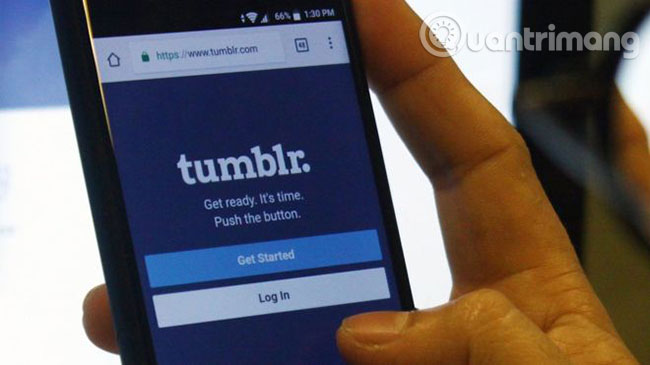
Today, many people like to be able to update blogs (or Facebook and Twitter accounts) on smartphones. Tumblr has apps for iPhone, iPad and Android, allowing you to do it quite easily. However, it's hard to find them. Log in to your account, click on the blog name and find the Tumblr copyright section at the bottom. There is a link named Apps a few lines away.
If you click on it, you will be taken to a page containing Bookmarklet and Mobile info . Select the link for the mobile device and you'll find the right website to find the free app. Or you can download the application directly to your phone from iTunes Store or Google Play.
3. Know where to hover
Sometimes, you can hover over a word, phrase or point on the page, then some hidden information will be revealed. The secret is to know what the hidden information is and where it is hidden. With Tumblr, you can hover over the top right corner of the post. A box will appear with the words View post , along with the time the article was published.
2. Post by e-mail
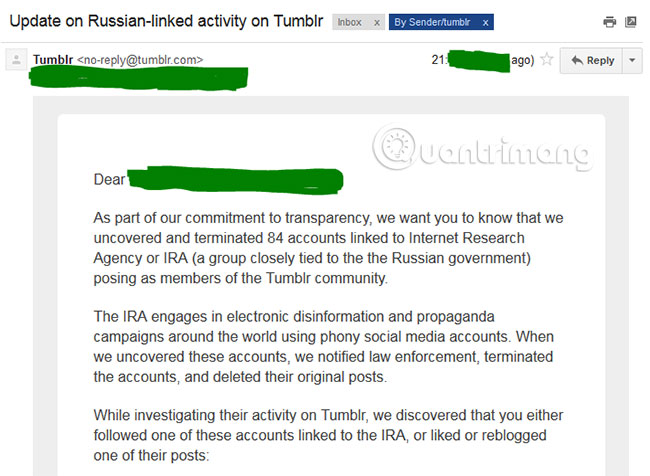
Tumblr really wants to help users easily update their blog. So you can even update via e-mail from your computer or smartphone. This is convenient, if you want to quickly go online, then check your e-mail, instead of opening your browser and visiting the website. This usually happens when you travel.
To post a message, image, sound or video clip, all you need to do is send an e-mail to a Tumblr secret address created specifically for you. To find it, click on your blog name from Dashboard, then select Blog Settings in the right column. The e-mail address is listed in the Post by E-mail line . Although you can leave the Subject line of the e-mail blank, you can also use it as a title for text entry or as a caption for photos, videos and sound clips.
1. Create audio posts
How cool it is to create audio posts. You can create audio postings for your Tumblr blog using the phone itself (and of course your voice too). Write down what you will say, sing or whatever appears in your mind. Then call 1-866-584-6757 and leave a message. Your Tumblr followers will hear your voice in seconds. Even in the modern technology era, it is amazing.
However, before taking the phone to do this, you need to go to the Tips section on Tumblr. From the Dashboard, look at the lower right corner of the page and click the About section , then click the Tips section in the right box. Scroll down the Tips page until you see the option Phone in an Audio post , with Configure call in audio for your tumblelog . Then, a guide box on how you configure your phone for audio postings will appear.
Here are some useful tips that TipsMake.com wants to share with beginners to create blogs with Tumblr. Tumblr is an extremely interesting platform and hope these tips will be helpful to you!
Wish you apply these tips successfully!
You should read it
- Tumblr will ban and delete all 'adult' content from December 17
- The sun alone has only one, and Tumblr's father has only one in the world
- Basic steps to create a blog with Tumblr
- How to download videos on Tumblr
- Blog from Tumblr to WordPress
- Russia threatened to ban Facebook, China blocked WhatsApp, South Korea considered banning Tumblr
 Compare Bluehost and GoDaddy
Compare Bluehost and GoDaddy How to use Net Writer to blog on Windows 10
How to use Net Writer to blog on Windows 10 Instructions for creating websites with Dreamweaver CC part 7
Instructions for creating websites with Dreamweaver CC part 7 Instructions for creating websites with Dreamweaver CC part 5
Instructions for creating websites with Dreamweaver CC part 5 Instructions for creating websites with Dreamweaver CC part 3
Instructions for creating websites with Dreamweaver CC part 3 Instructions for creating websites with Dreamweaver CC part 1
Instructions for creating websites with Dreamweaver CC part 1