10 reasons why games keep crashing and how to fix them
1. System hardware specifications are too low
This may seem obvious, but sometimes people forget to compare their system specs with the game's minimum requirements. You wouldn't buy a diesel engine for a gasoline car, would you? So why buy a video game without checking to see if it works?
When purchasing games online from Steam and similar services, check the system requirements by reading the game description. You can also find this information on the publisher's website.
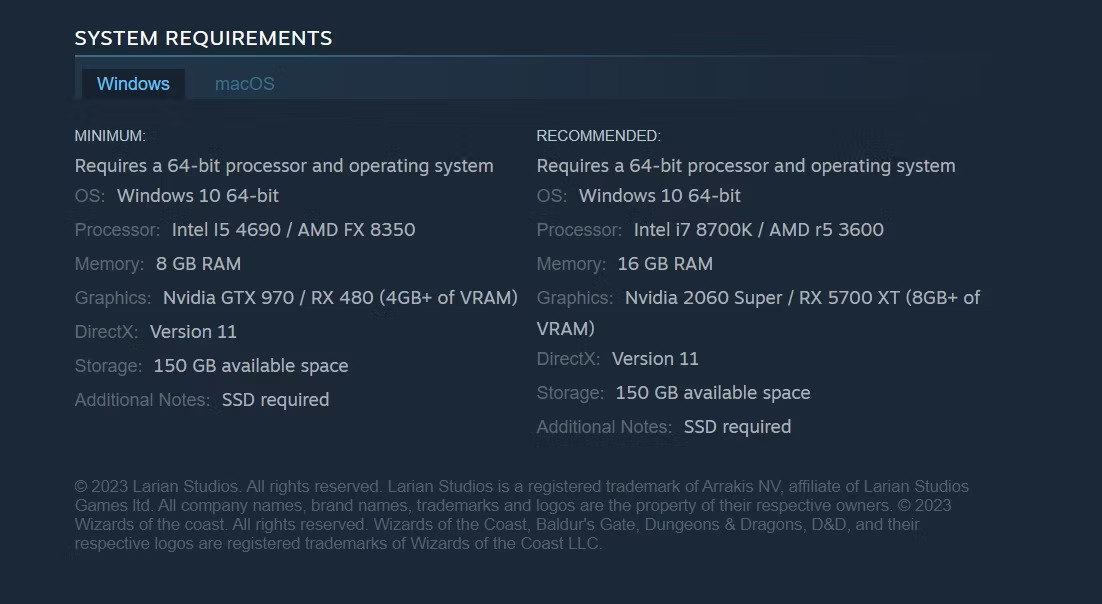
If you don't have the right hardware, you'll need to upgrade your PC before you can play games, from buying a new gaming PC to adding more storage to your computer.
2. Overclocking causes instability
Overclocking is when a user runs a system at a higher speed than the manufacturer recommends to increase performance. Although overclocking is not as popular as it once was, many gamers still overclock their CPUs to gain performance benefits. When combined with good ventilation and cooling, CPU overclocking can yield great results.
However, it is not an easy way to increase performance. If you experience system instability or game crashes, you should consider resetting your processor (and GPU, if applicable) to default settings.
3. Game settings are exceeding hardware limits
Most modern games have a dedicated video settings screen that allows performance adjustments. Although the game usually launches with the appropriate settings for the hardware, problems can still occur.
These issues can be avoided by accessing the in-game video configuration screen and lowering the settings. Start by turning each option down a bit and test the game afterward. Repeat this process until you find the right balance between performance and graphics quality.

4. The graphics card is too powerful for the PSU
PC game problems can also occur due to problems with the power supply unit (PSU). This usually happens when the graphics adapter requests more power than is available. To overcome this, it is necessary to upgrade to the best PSU capable of providing enough power for gaming.
However, before replacing the PSU, it is recommended to make sure that the graphics card and the inside of the PC are clean and dust-free. Accumulated dust can increase the temperature inside the PC, placing additional load on the CPU and video card, causing the system to crash. In these cases, cleaning your computer can be helpful.
5. Running outdated drivers, operating systems or games
The game may crash for reasons other than (but not related to) unsuitable hardware. For example, video drivers as well as the game itself must be updated.
To update your video driver, visit the manufacturer's website and download the latest driver version. While you're at it, install any pending Windows updates. If you need help, see instructions on updating Windows.
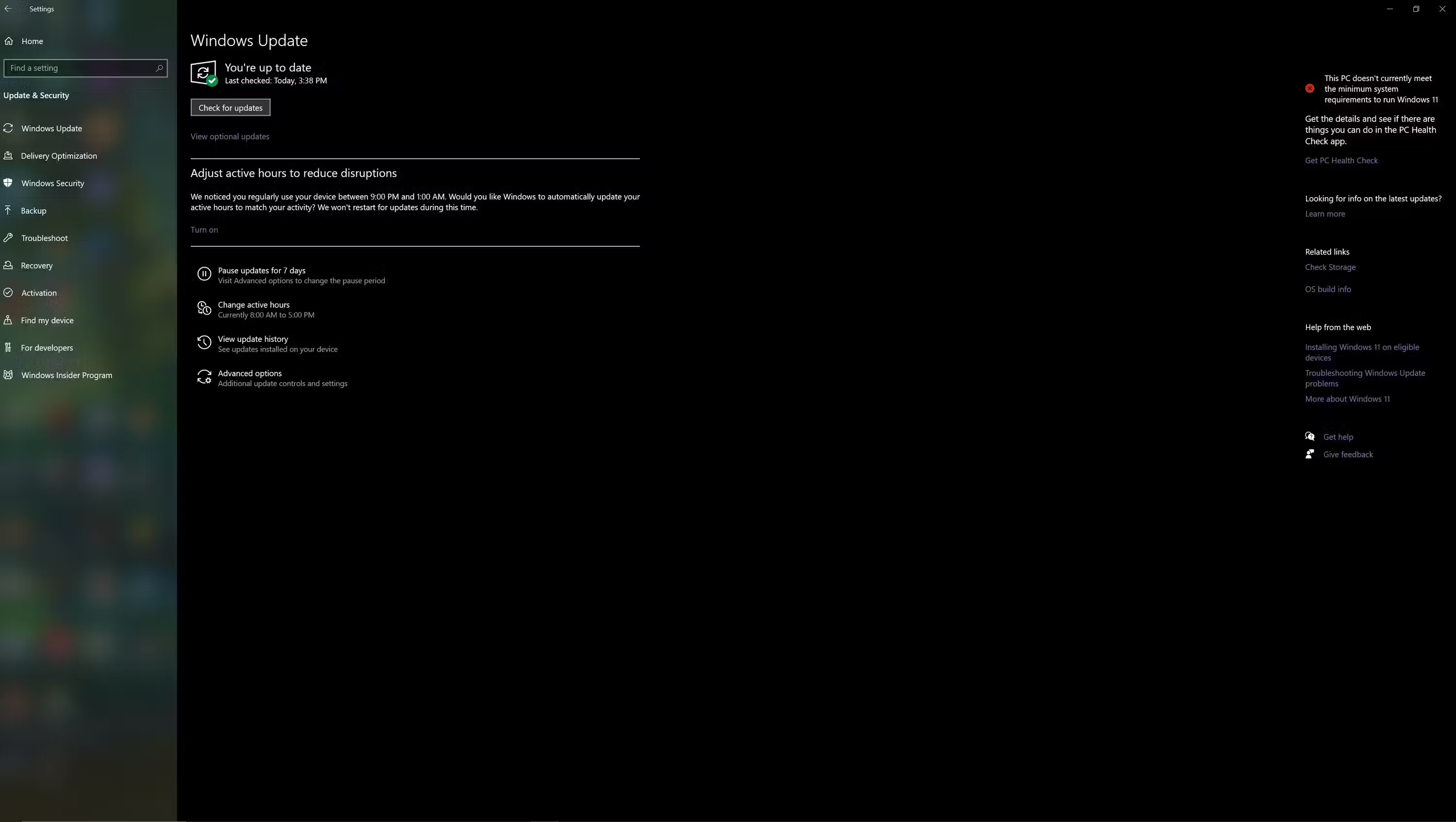
Also look for any patches and updates for the game in question. These will be available on the publisher's website or directly through game launchers you can use, like Steam, Epic Games and similar platforms.
6. Internet is slow or unstable
Problems with online gaming can also be caused by network problems, such as delays in updating game clients from remote servers. So, make sure that the network speed is suitable for the game and adjust your router settings for an optimal gaming experience.
VPN connection can be another factor contributing to game crashes. This can happen if the VPN server experiences downtime or if the VPN client fails to maintain a stable connection. Furthermore, playing on remote game servers can exacerbate latency issues when using a VPN.
Consider upgrading to a more reliable VPN service or stopping using a VPN service altogether to avoid network-related game issues.
7. Digital rights management (DRM) issues can cause games to crash
In some cases, DRM can put additional strain on system resources during the verification process. Usually, it is the DRM client or the state of the remote server that causes the game to crash.
If the game offers an option to play offline, use it. This will prevent DRM from checking with the remote server for suspicious activity in the game or account.
8. Game Mode has not been activated
If you are using a Windows computer, you should turn on Game Mode. Doing so will optimize your PC for gaming by limiting other activities.
To enable Game Mode on Windows:
- Press Win + I to .
- Go to Gaming > Game Mode .
- Turn on the toggle next to Game Mode .

9. Antivirus software is ruining the gaming experience
Another problem that can cause the game to constantly crash is anti-virus software. These programs often actively scan for suspicious files in the background. Occasionally, the game may crash when a harmless file is mistakenly identified as dangerous and quarantined.
To avoid this, you can lower the level of file scanning (or turn it off completely) when gaming or switch to security software that includes game boosters or similar add-ons. Additionally, you should check online to find specific steps related to your antivirus program.
10. Too many apps and programs open in the background
It makes sense to ensure that no other software is running while gaming. You may need voice chat software like Discord; Additionally, PC resources should be focused on running the game. Turning off other applications while playing games will also have a positive effect.
That's pretty much everything you need to make sure the game runs without errors. Applying the tips listed above will help prevent the game from crashing suddenly. So, have fun playing the game!
 List of latest Rage of Demon King codes
List of latest Rage of Demon King codes How to play Verina Wuthering Waves
How to play Verina Wuthering Waves 6 best video game emulators on iOS
6 best video game emulators on iOS Latest PLS DONATE code, PLS Donate code
Latest PLS DONATE code, PLS Donate code Build DTCL Challenger, Challenger season 9 squad
Build DTCL Challenger, Challenger season 9 squad Enable 120 FPS Wuthering Waves
Enable 120 FPS Wuthering Waves