The fastest guide to playing PC games on Smart TV
Smart TVs are getting more and more features, including PC gaming. To do this, connect your PC and Android Smart TV to the same Internet network, preferably using an Ethernet cable for more stability.
How to play PC games on Android Smart TV fastest
Step 1: Enable Remote Play on Steam and Steam Link
Open Steam on PC, go to Steam => Settings => Remote Play , check Enable Remote Play .
Make sure the feature is enabled, then press OK to finish.
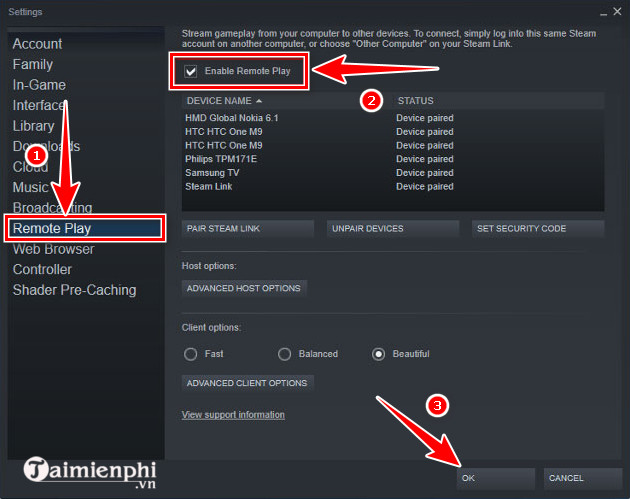
To play a game that is not on Steam, select Add a Game (bottom left corner) => Add a Non-Steam Game => select the game => Add Selected Programs to complete.
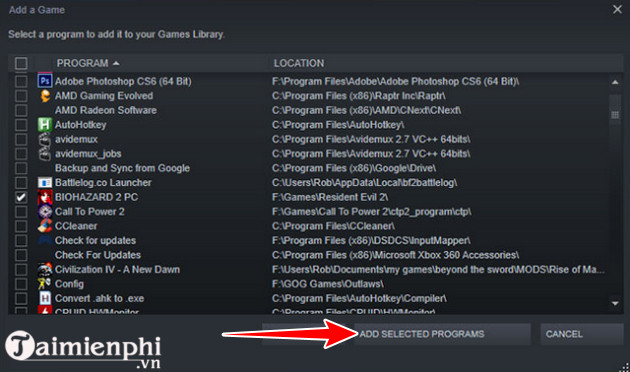
Step 2: Download Steam Link on Smart TV from the link below or search on Google Play Store, Samsung Smart Hub if needed.
- Download link for Android version: Steam Link for Android
Step 3: Connect the gamepad via Bluetooth. Go to Settings = > Bluetooth , find and connect the controller.
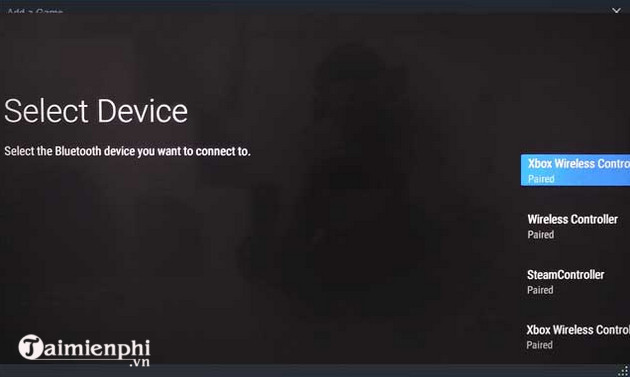
Select gamepad and connect to play PC games on Smart TV easily. If it fails to connect, check the connection or use HomePlug for more stability.
In addition, you can also refer to how to use Steam Link to play Steam games on Mobile that Taimienphi has instructed in previous articles here. Wish you a happy new day.
 How to increase FPS for smoother gaming on PC
How to increase FPS for smoother gaming on PC Instructions for registering and creating a new YGame account
Instructions for registering and creating a new YGame account Flappy Royale - How to play Flappy Bird in Battle Royale style
Flappy Royale - How to play Flappy Bird in Battle Royale style Coin Master - Things to know and how to play
Coin Master - Things to know and how to play PAW Patrol Rescue World Guide for Beginners
PAW Patrol Rescue World Guide for Beginners Instructions for installing Ubisoft Connect on your computer
Instructions for installing Ubisoft Connect on your computer