How to Use Scribe Al to Troubleshoot Home Computers
Are you the tech person in your family? If so, you know how frustrating it can be to have to walk someone through a computer problem over the phone or wait for you to come over to fix it in person. Scribe AI is a game-changer for this problem. It allows you to create easy-to-follow, step-by-step instructions so that family members can troubleshoot problems on their own, even when you're away.
What is Scribe AI and how does it work?
Scribe AI is an intelligent documentation tool that simplifies the creation of step-by-step instructions. This AI tool makes it easy to record your computer actions and turn them into detailed instructions, complete with screenshots and explanations. Instead of manually typing out steps and taking screenshots, Scribe AI does it all for you.
Here are some useful features when using the smart document tool Scribe AI:
- Automatic Process Capture : Save time by recording your actions to create instructions.
- Annotated Screenshots : Provide visual cues to make instructions easier to follow.
- Customization Tools : Tailor your instructions to your target audience's technical knowledge.
- Privacy Options : Delete sensitive information to protect your personal data.
By taking a little time to document tasks and share instructions, you'll free yourself from repetitive tech support while still being the family hero.
Create simple tech support guides for family members using Scribe AI
One of the most common computer questions you'll likely get from friends and family is how to switch to Dark Mode on Google Chrome. So let's learn how to use Scribe's AI-powered smart document tool to create a simple guide on how to find and enable Dark Mode on Google Chrome. Let's get started!
Step 1: Install Scribe AI
Before you can create a tutorial, you'll need to install the extension. Scribe uses this extension to gain access to your browser to record and take screenshots of what you're doing.
- (Free of charge)
Once installed, go to the official Scribe website and create an account.
Step 2: Launch Scribe Recorder
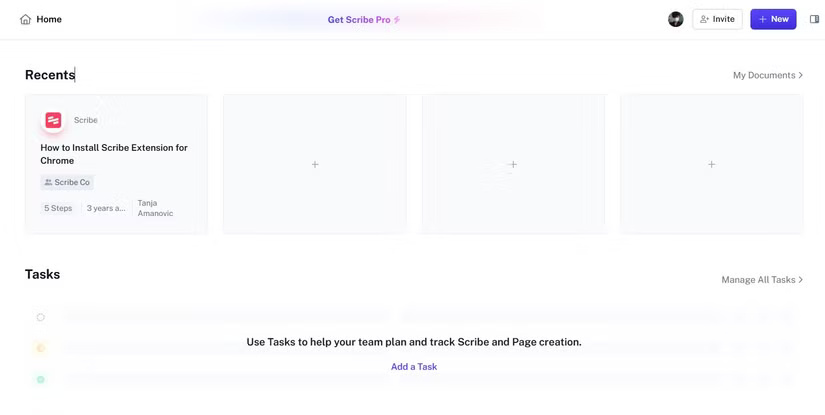
Create a new project by clicking New or the plus icon under Recents , then selecting New Tab .
Step 3: Perform the task
A new tab and side panel will automatically open. This is the tab where you will present your tutorial.
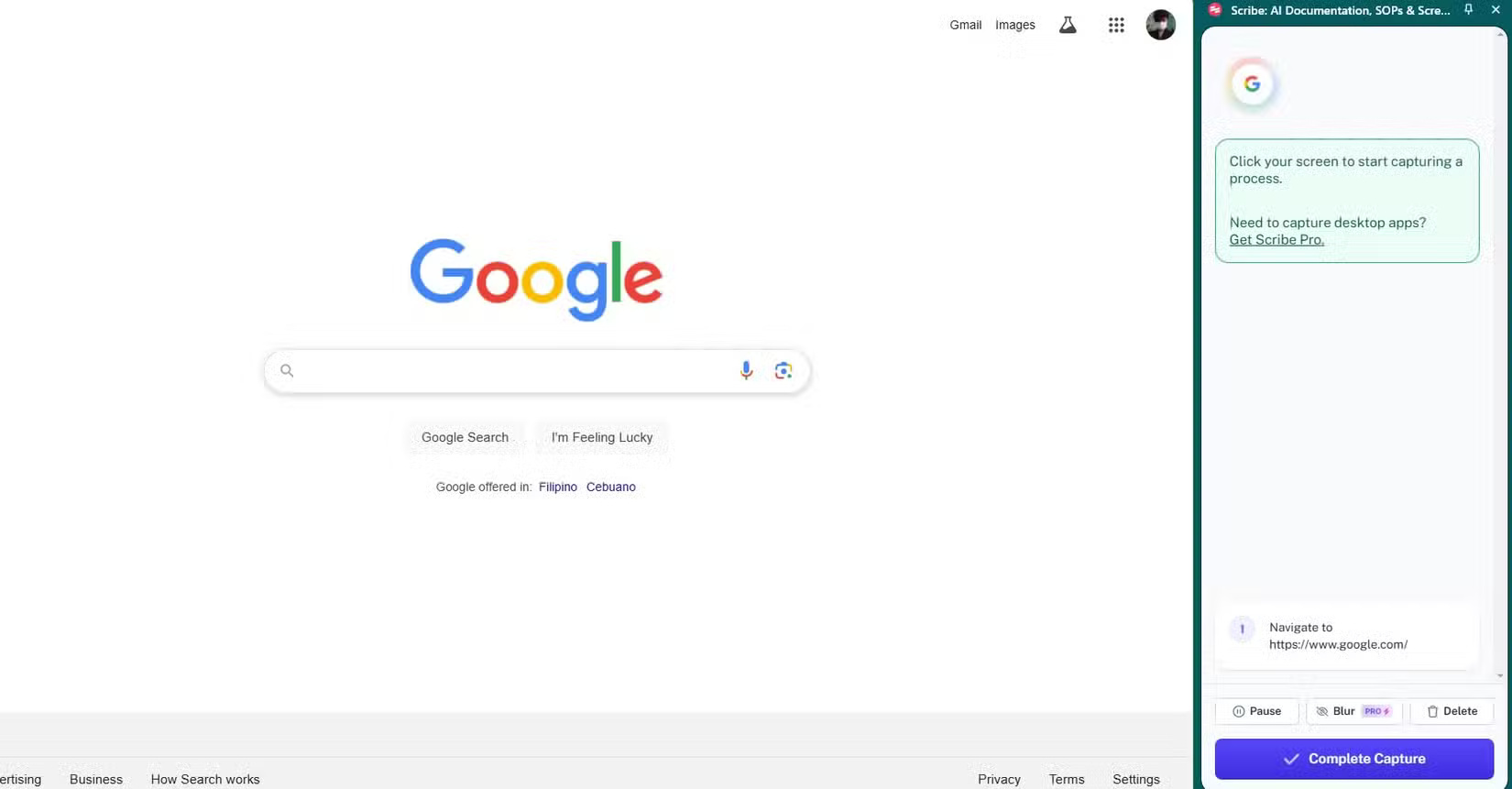
Now, present the task you want to create a guide for. Scribe's AI transcription tool will automatically record every action you take. The recorded actions will be displayed on the side panel.

Step 4: Complete the recording
Once you've completed the task, click Complete Capture . The tool will immediately process your actions and generate a guide.
Step 5: Review and edit instructions
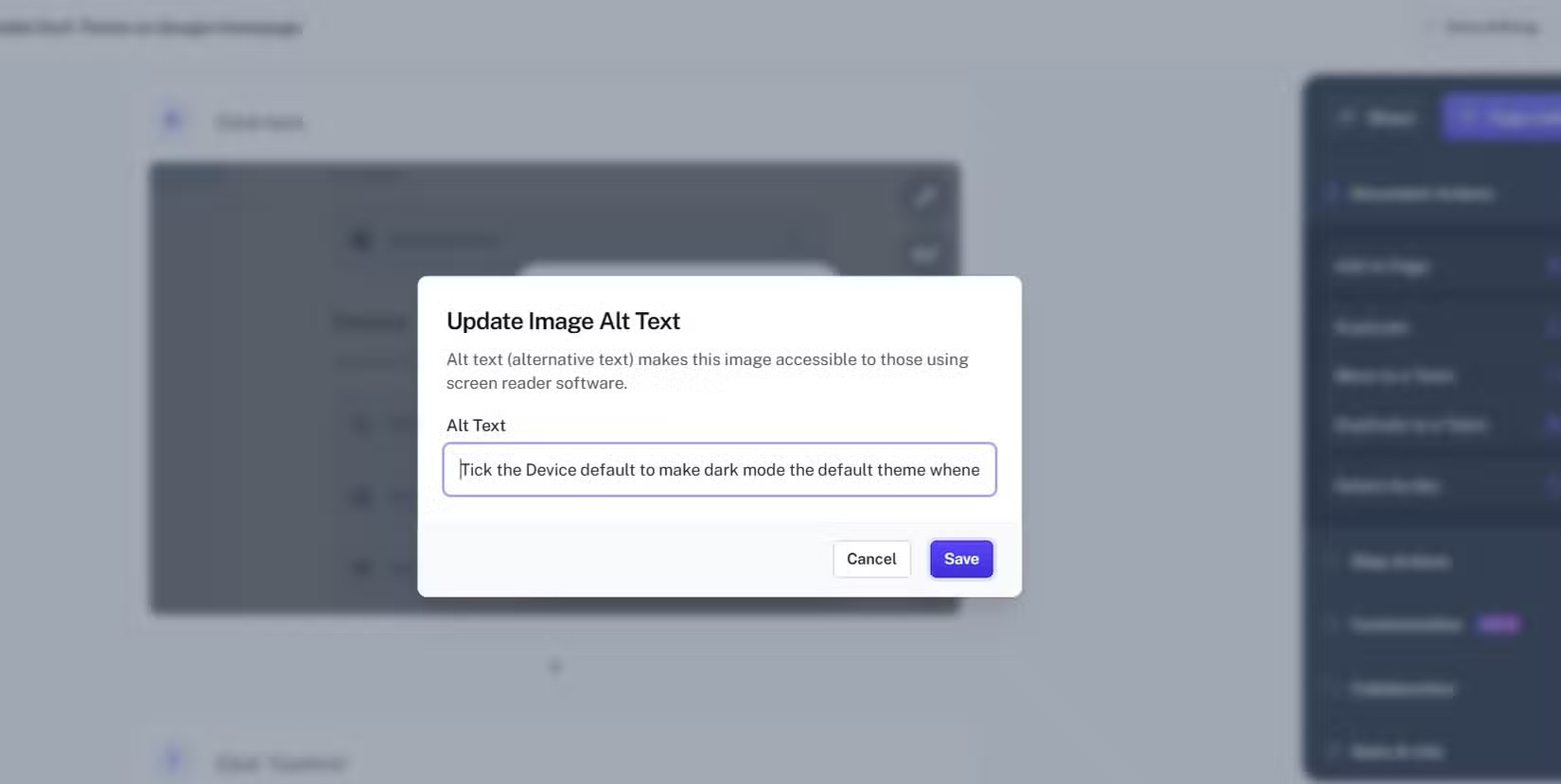
Open the generated guide to ensure it accurately reflects the task. Here you can:
- Edit text for clarity (e.g. replace technical terms with simpler terms).
- Highlight important steps.
- Use the editing tool to blur out sensitive information.
- Update image alt text.
- Add steps, warnings, titles and extras.
Basically, you can organize and make sure each step is streamlined and correct.
Step 6: Test the instructions yourself
Before sharing, run through the tutorial to make sure it works as expected. A quick test will help you catch any errors or confusing wording.
Step 7: Share the instructions
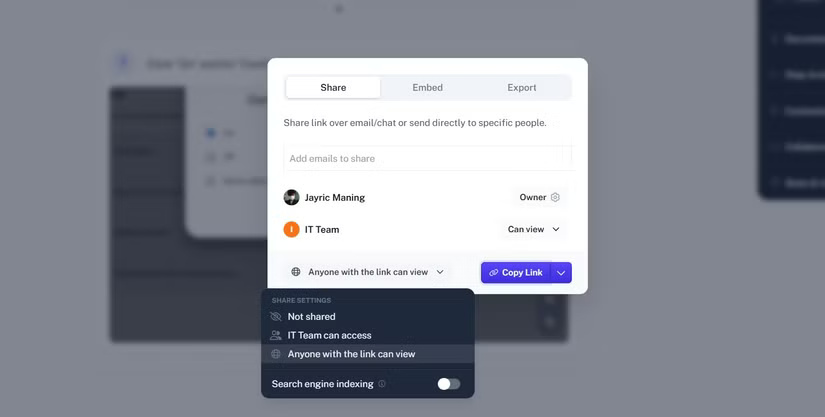
Once you have completed the tutorial, you can share your work by clicking Copy Link and sharing it with your friends and family.
How to use Scribe AI tutorial
What people especially like about Scribe instructions is that it makes it easier for people to follow your instructions.
To use the guide, open the provided link/slide/PDF document. You can then click Guide Me to open the sidebar. The sidebar will provide visual guidance with pointers and images for you to follow.
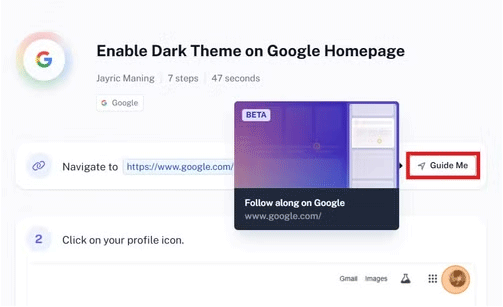
Sidebars can be narrow and difficult to read. To expand the sidebar, hover your mouse pointer at the edge of the bar until it changes to a split arrow. Then, click and drag your mouse to resize the sidebar to the size you want. If the image is not clear enough, you can zoom in and use your mouse to drag the image to see finer details.
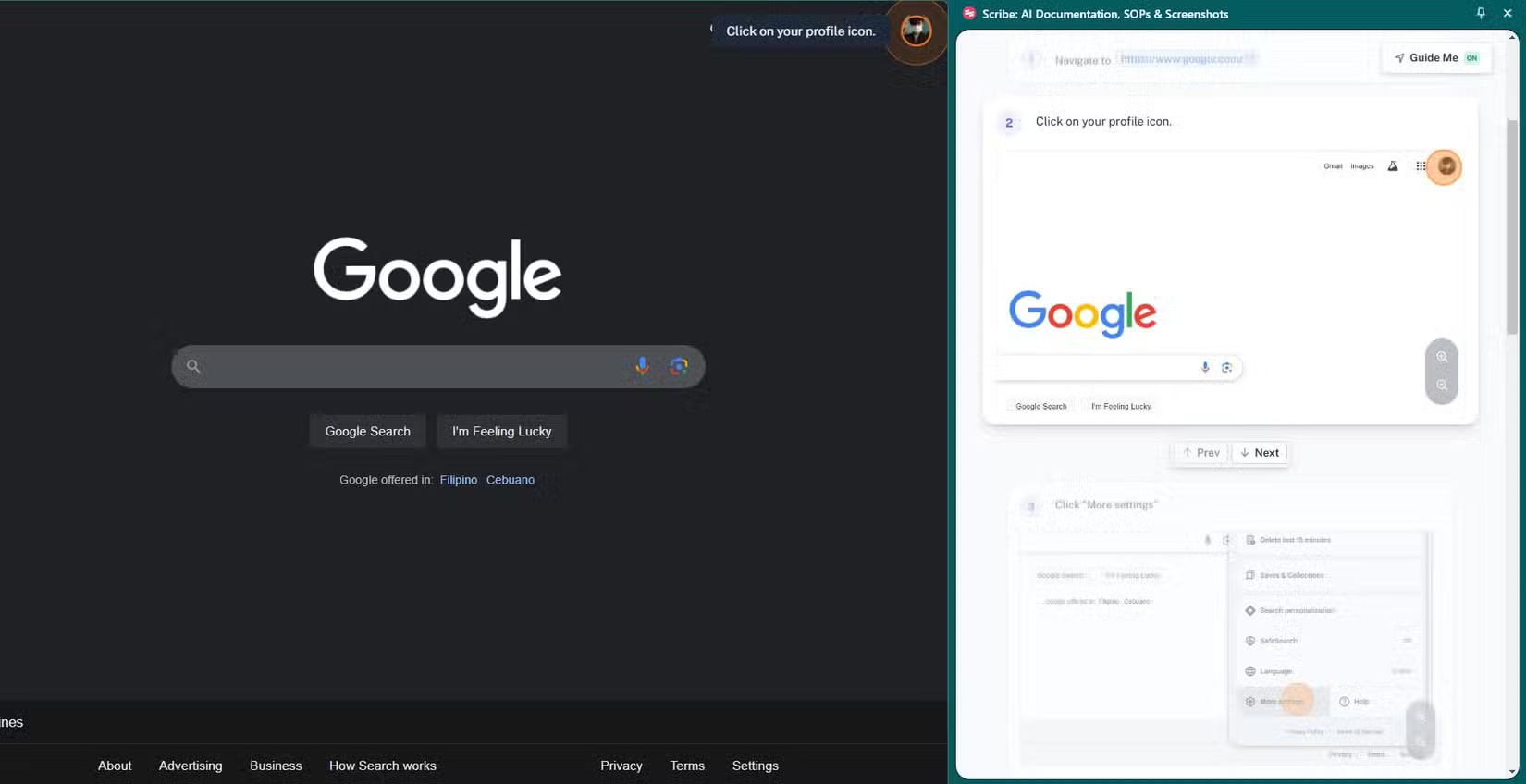
If you are accessing the tutorial in your browser, the sidebar will automatically scroll and follow you step by step until you complete the tutorial! Otherwise, you will have to scroll through the tutorial.

Helping your family with computer problems doesn't have to involve remote phone calls and video calls. Scribe AI lets you create professional-quality step-by-step guides that your family can follow at any time. With features like automatic recording of the process, customization options, and easy sharing, this tool is a must-have for any tech geek.
You should read it
- 5 tips needed to work from home effectively
- Buying a computer to work from home, why choose a laptop over a desktop?
- 10 Best Home Office Work Desks You Can Afford
- Set up your own home computer network
- TCP / IP Troubleshooting: Structural Methods - Part 1: Introduction
- 12 tools to help you comfortably work from anywhere in the world
 Collection of the most beautiful vector model images
Collection of the most beautiful vector model images How to fix the error of missing letters when typing accented letters in Word
How to fix the error of missing letters when typing accented letters in Word How to clean junk files when drive C on the computer is full
How to clean junk files when drive C on the computer is full How to fix PDF to Word conversion error that cannot be edited
How to fix PDF to Word conversion error that cannot be edited Reasons to use Spark Mail instead of Gmail
Reasons to use Spark Mail instead of Gmail Santa Claus, church and pine tree coloring pages for kids
Santa Claus, church and pine tree coloring pages for kids