How to Teach K‐12 Students Remotely
Communicating with Students and Parents
-
 Choose a learning management system (LMS) to manage your class. Use an online learning management system, or an LMS, to communicate with your students and their families as well as upload assignments, update course information, and even video conference. Choose a learning management system, create an account for your class, and direct your students and their parents to make accounts so they can be added to your class.[1]
Choose a learning management system (LMS) to manage your class. Use an online learning management system, or an LMS, to communicate with your students and their families as well as upload assignments, update course information, and even video conference. Choose a learning management system, create an account for your class, and direct your students and their parents to make accounts so they can be added to your class.[1]- Many learning management systems have free versions that you can use. For instance, Google Classroom and Moodle are free for up to 50 users, but you'll need to pay to access all of its features and add more students to your class.
- Blackboard Learn is another popular LMS that allows you to make your own quizzes and post assignments easily, but it isn't as simple or user friendly as other systems.
- Canvas is a highly-customizable LMS that's easy to use and design your homepage so it's interactive, but you'll need to buy the full version to have access to the features.
- All of the learning management systems have tutorials that will teach you how to set up and use them, so don't worry!
Tip: For a list of learning management systems and other educational resources you can use, visit: https://www.cde.ca.gov/ls/he/hn/appendix1.asp.
- Write down your directions like an informal conversation. In your weekly announcements and messages to your students and their families, be warm and welcoming in your writing to make up for the impersonal nature of remote learning. Write your directions and instructions like you were having a conversation with a student so it's not dry and stuff like a textbook and will keep them more engaged.[2]
- For instance, instead of saying something like, 'You must pass 8 out of 10 quizzes and submit all coursework in order to pass this class,' try something like, 'We're all working through this together and I understand it may feel difficult to manage, but it's important that you complete most of the quizzes and make it through the coursework. Please feel free to send me a message or reach out during my office hours if you need help or have questions!'
- Email your students' parents at least once a week to keep them updated. Send your students and their families a friendly email that gives them an overview of the coming week or a recap of the previous week and directs them to any new content or information you've added to the LMS. Discuss upcoming assignments and how they need to be completed as well as any other reminders so you, your students, and their families are all on the same page.[3]
- Include your contact information and availability for easy reference in case any students or parents need to get in touch with you.
- Don't single out individual students or family members in your weekly emails.
- Send group messages to your students and parents for quick reminders. Use your LMS or a group messaging app to send out group messages to all of your students and their families at once. Send a message to provide quick updates about the class, reminders about upcoming assignments, or to just check-in and say hello.[4]
- You could also message a specific group of students if they're working on a project together or if you need to ask them a question.
- Many LMS programs have messaging features, but you can also use a free messaging app such as ClassDojo, Classpager, WhatsApp, or GroupMe. Just make sure all of your students and their families have the app.
- Encourage your students to communicate with each other. One of the best aspects of being in a physical classroom is the communication and collaboration between students in an assignment or during class discussion. Remote learning doesn't mean the death of interaction! Encourage your students to interact with each other in the LMS and any group messaging apps you're using for your class, as well as participate in classroom discussion.[5]
- Many LMS programs feature forums where students can post and answer questions about a discussion topic.
- While you shouldn't allow students to just talk whenever they want during a remote class, creating an open environment that welcomes questions and discussion can seriously drive up student engagement.
- Reach out to struggling students individually. If you notice that a specific student is falling behind and is struggling to complete the work, send them a direct message to check in with them. Ask them if they need help or if they're struggling to navigate the LMS system. If they're really struggling with the coursework, send an email to their parents so they can help keep them on track as well.[6]
- Make sure your students know that you care about them and you're there to help them learn.
Choosing Age-Appropriate Assignments
-
 Check online learning resources for lessons you can use. There are a ton of useful online learning resources that you can use to find age-appropriate material and assignments for your students. Many include helpful links and materials that you can give to your students so they can research the topics or complete the assignments on their own time. Search online for learning resources that are helpful for you.[7]
Check online learning resources for lessons you can use. There are a ton of useful online learning resources that you can use to find age-appropriate material and assignments for your students. Many include helpful links and materials that you can give to your students so they can research the topics or complete the assignments on their own time. Search online for learning resources that are helpful for you.[7]- Post links to a resource or lesson on your LMS so your students can go straight to it.
- Look for free resources so your students don't have to pay or make an account to follow a link you post.
Free Online Learning Resources
Emerson Collective: https://www.emersoncollective.com/covid19-resources-for-remote-learning
CK-12: https://www.ck12.org/student/
California State Library: https://www.library.ca.gov/services/to-public/k-12-online-content-project/
Discovery Education: https://www.discoveryeducation.com/
Khan Academy: https://www.khanacademy.org/
National Geographic Kids: https://kids.nationalgeographic.com/
- Give Pre-K to 1st grade students short activities for a total of 45 minutes. Younger students have much shorter attention spans, so give them short 5-10 minute learning activities that they can do on their own. Choose fun and engaging activities that will keep them interested while also getting them to learn at the same time. Give them enough assignments so they get about 45 minutes of learning time each day.[8]
- For example, you could give them a story to listen to online or have them draw pictures that illustrate their day.
- Add simple science experiments they can do with their parents such as adding food coloring into water to create new colors.
- Assign 10-15 minute learning activities to grades 2-4 for about 1 hour a day. Students aged 7 through 9 are able to actively learn on their own, but they can lose focus after about 10 or 15 minutes. Give them learning activities they can complete within that time frame and use assignments from different subjects to keep them interesting. Don't go over 60 minutes of total learning time each day so they aren't overwhelmed.[9]
- A few assignment examples include creating a timeline of events for social studies, estimating the heights of objects and then measuring them to see how close they were, and practicing vocabulary words.
- Students in grades 2-4 are able to read independently, so assigning short passages or audio is always a safe bet to help improve comprehension.
- You could also have the students write a response to a story that they read or listen to for a writing assignment.
- Use 20-25 minute activities for a total of 90 minutes for grades 5-6. Fifth and sixth grade students are able to stay focused and complete assignments that take up to about a half an hour to finish, so give them 2-3 assignments they can finish each day for a total of about an hour and a half of learning time. Choose assignments from different subjects to keep them interested and engaged.[10]
- For example, have your students read or listen to a story and then write a response or summary about the story as a reading and writing assignment.
- Make math fun by giving your students a recipe with measurements that need to be halved or doubled so they need to convert the measurements in order to complete the recipe.
- You could also have them watch a short documentary video and then record themselves talking about the significance of the event or topic in the documentary.
- Get middle and high school students to do 3 hours of learning each day. Students in secondary education, which comprises students in grades 7 through 12, are able to complete longer assignments that can take 30-45 minutes to finish. They're also much more computer literate, so you can give them more assignments that use the internet. Keep the day interesting by giving assignments from different subjects and don't give them more than 3 hours of work each day so they're better able to focus and retain the information.[11]
- Post fun and engaging questions or writing prompts in your LMS or on a discussion board for your students to respond to.
- Because students in secondary education can spend more time focusing on learning, you can also schedule video conferences or forums where you can communicate directly with them and they can talk to each other about a topic.
- A great social studies assignment could be to have your students analyze a current event topic and write about the significance or impact of it.
Running a Remote Classroom
-
 Put your lesson plans and materials on the LMS so they're easy to find. Add links to any videos or reference materials and upload your lesson plans and course materials to your LMS so your students can pull it up during or outside of class easily. Use folders and subfolders on your LMS so the materials and links are organized and easy to navigate.[12]
Put your lesson plans and materials on the LMS so they're easy to find. Add links to any videos or reference materials and upload your lesson plans and course materials to your LMS so your students can pull it up during or outside of class easily. Use folders and subfolders on your LMS so the materials and links are organized and easy to navigate.[12]- The parents of your students will also be able to check in on what their child is learning and will be informed and able to help keep them on track.
- Don't just post all of the materials and links into a single location or it will be really difficult for your students to navigate and find what they're looking for.
- Post daily assignments each morning for your students to complete. Add materials, links, and written directions for assignments to your LMS each day so your students and their parents can find them. Test any links or materials you post or upload to make sure they work.[13]
- Some systems allow you to schedule your assignment postings so they're updated automatically.
- Avoid posting multiple days or weeks of assignments so your students complete them in order.
- Create short videos that explain the details of an assignment. Written directions are great for explaining all of the information the students need to know in order to complete the assignment, but a short video that fleshes out minor details will make sure they fully understand it. Record a quick 2-5 minute video that accompanies written directions for an assignment that you post to the LMS to add a personal touch that also expands on the directions to help your students understand.[14]
- Keep the videos short and sweet and invite your students to reach out to you if they have any additional questions.
- Hold office hours each day so students or parents can reach out to you. Even though you may not be physically in an office on campus, it's still important for your students and their families to know that they can visit you to discuss any issues or problems that they're having. Set aside a 1-2 hour period each day and make yourself available by video conference, text message, or email during that time for any students or parents who need to reach you.[15]
- Use an LMS or a video conferencing app to answer questions and provide feedback.
- Be sure to include the times of your virtual office hours in your weekly emails or on the class syllabus. You could also remind your students and their families in a group message.
- If something comes up, and you aren't able to hold your usual office hours, send a group message to let your students know.
- Establish a set time for if you plan to do live video classes. Just like a class that's held in a physical classroom on campus, if you're holding a remote class in real time through a video conference, there needs to be a set time and date established. Post your classroom times on your LMS, put it in your syllabus, and include the information in your weekly email updates or group messages to your students and their families so there isn't any confusion.[16]
- Free video conferencing apps you can use for your remote class include Zoom, Google Hangouts, Facebook Messenger, and Windows Teams.
- Log in to your LMS or video conference app about 5 minutes before your live class is set to begin to allow for any possible technical issues that you may have.
- If something comes up, and you have to reschedule or move a class time, make sure you let all of your students and their families know.
- Encourage your students to engage and ask questions. Classroom discussion is an important part of helping students learn and understand the material, so make your remote class inviting and engaging. Post questions asking students what they think about a subject and encourage them to talk to each other about the information. Include time in any video classes that you hold for students to ask anything about the material to get them talking about it.[17]
- Discussions will help you identify anything your students are unsure of, so you can focus on the aspects that they're struggling with.
Tip: Try to allow for a little bit of silliness so your class doesn't feel like a dry textbook. For example, while you shouldn't allow your students to ask any off-the-wall question, sometimes seemingly silly questions, such as 'What happens if you dig all the way through the Earth?' are great opportunities to start up a lively discussion that also teaches your students about the subject.
- Expect a few technical issues and take deep breaths when they happen. With so many students and different types of technologies, there are bound to be a few technical mishaps, especially in the beginning. Oftentimes, the technical problem is on the student's end, and you'll need to calmly walk them and their parents through the technology. Take deep breaths and try to be as patient as you can as you resolve technical problems.[18]
- Patience is key, especially if you, your students, and their families are just getting used to remote learning.
Adjusting to Remote Learning
-
 Get your students to test the LMS features so they know how to use them. Have your students send you a message and click on the links that you post to the LMS so they know how to navigate and use the technology. Answer any questions that they have and help them learn how to access everything within the first week of the class.[19]
Get your students to test the LMS features so they know how to use them. Have your students send you a message and click on the links that you post to the LMS so they know how to navigate and use the technology. Answer any questions that they have and help them learn how to access everything within the first week of the class.[19]- If you're using a group messaging app, send your students a message and have them respond to it so they know how it works.
- Give your students a low-stress video assignment in the beginning. Help your students practice and get familiar with making videos early on in your class by assigning a short video project for them to submit through the LMS. Make the assignment light and fun by having them introduce themselves and talk about their family.[20]
- Assign the short video project in the first 1-2 weeks of your class.
Tip: Have your students use a smartphone to record the video and upload it to the LMS so they're familiar with using the technology.
- Have your students send you a PDF file of their handwritten work. Sending a PDF is an exercise that requires turning a photo of their handwritten work on their smartphone, tablet, or computer into a PDF and then sending it through the LMS. Having your student's send you a PDF in the first week or so will get them familiar with the process and work out any technical kinks that they may have early on in the class.[21]
- Especially for subjects such as math and geometry, seeing your students' handwritten work is important for you to make sure they know how to properly complete the assignment.
-
 Show examples of what you expect an assignment to look like. Seeing an example of a well-done completed assignment will give your students a frame of reference as they do the assignment. Whenever you post directions for an assignment to the LMS, include a sample of what you expect the assignment to look like.[22]
Show examples of what you expect an assignment to look like. Seeing an example of a well-done completed assignment will give your students a frame of reference as they do the assignment. Whenever you post directions for an assignment to the LMS, include a sample of what you expect the assignment to look like.[22]- Examples can help students use the right formatting and guide them if they're struggling to get started.
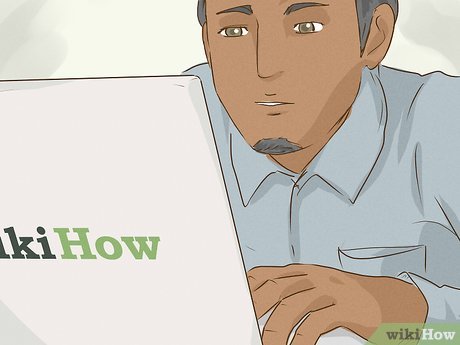




 How to Create Your Ideal Relationship
How to Create Your Ideal Relationship How to Make Your Illustrations Look Professional
How to Make Your Illustrations Look Professional How to Become a Teacher of Hearing Impaired Students
How to Become a Teacher of Hearing Impaired Students How to Use a Period in Writing
How to Use a Period in Writing How to Shop During Coronavirus
How to Shop During Coronavirus How to Fix a Pothole
How to Fix a Pothole