Tot - The Clean, Simple Note-Taking App Every Mac User Needs
That's when Tot comes in!
What is Tot?
Tot is a simple note-taking app that is built on simplicity. Everything from the app's user interface (UI) to its built-in organization system is built for simplicity. Tot is available for free on macOS. You can also download it on iOS and watchOS, but you'll have to pay for those versions.
Outstanding features of Tot
Simple, clean user interface
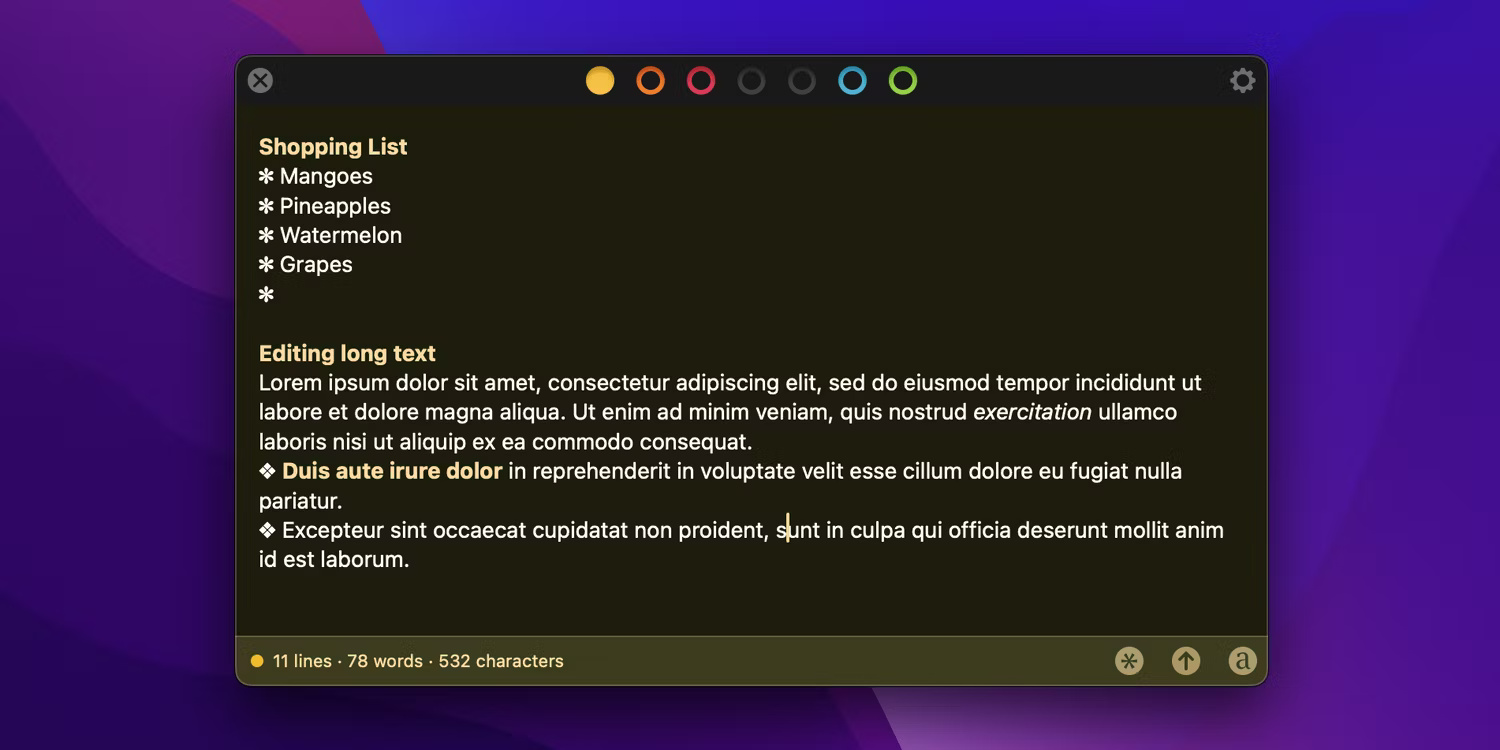
The entire interface of Tot is wrapped up in a single window where everything is at your fingertips, just a click away. With a single window, the app has 7 documents in different colors. The top of the app offers dots in different colors that you can select to open the corresponding document.
Document color is very important in organizing notes in Tot because the app's organization system is based entirely on these 7 documents; there is no concept of folders or embedded documents. And the app is like a blank page, and you can decide how to categorize your notes across the 7 documents.
The lower left section includes the line, word, and character count of the opened document, while the lower right section has the symbol picker, share button, and toggle button to switch between Plain Text and Rich Text modes. This simple user interface lets you quickly get the most out of the note-taking app.
iCloud syncs everything

With Tot's iCloud Sync feature, the notes you take will sync seamlessly across macOS, iOS, and watchOS. You never have to hit save because everything you add to the app is automatically saved to your iCloud account.
So if you need Tot on both your iPhone and Apple Watch, you can write and access your notes on all three platforms. Despite auto-saving, Tot provides a nice icon to respond when you press Cmd + S , as shown in the screenshot above.
Light
One advantage of Tot's simplicity is that it's lightweight. The app's macOS listing is just 5.1MB, making it one of the best lightweight note-taking apps on the market.
As such, it doesn't take up much space or memory on your device compared to feature-rich note-taking apps like Notion, which try to provide an all-in-one solution. Tot is just for note-taking, and the app's UI and organization system focus on that.
Rich Text and Markdown Support
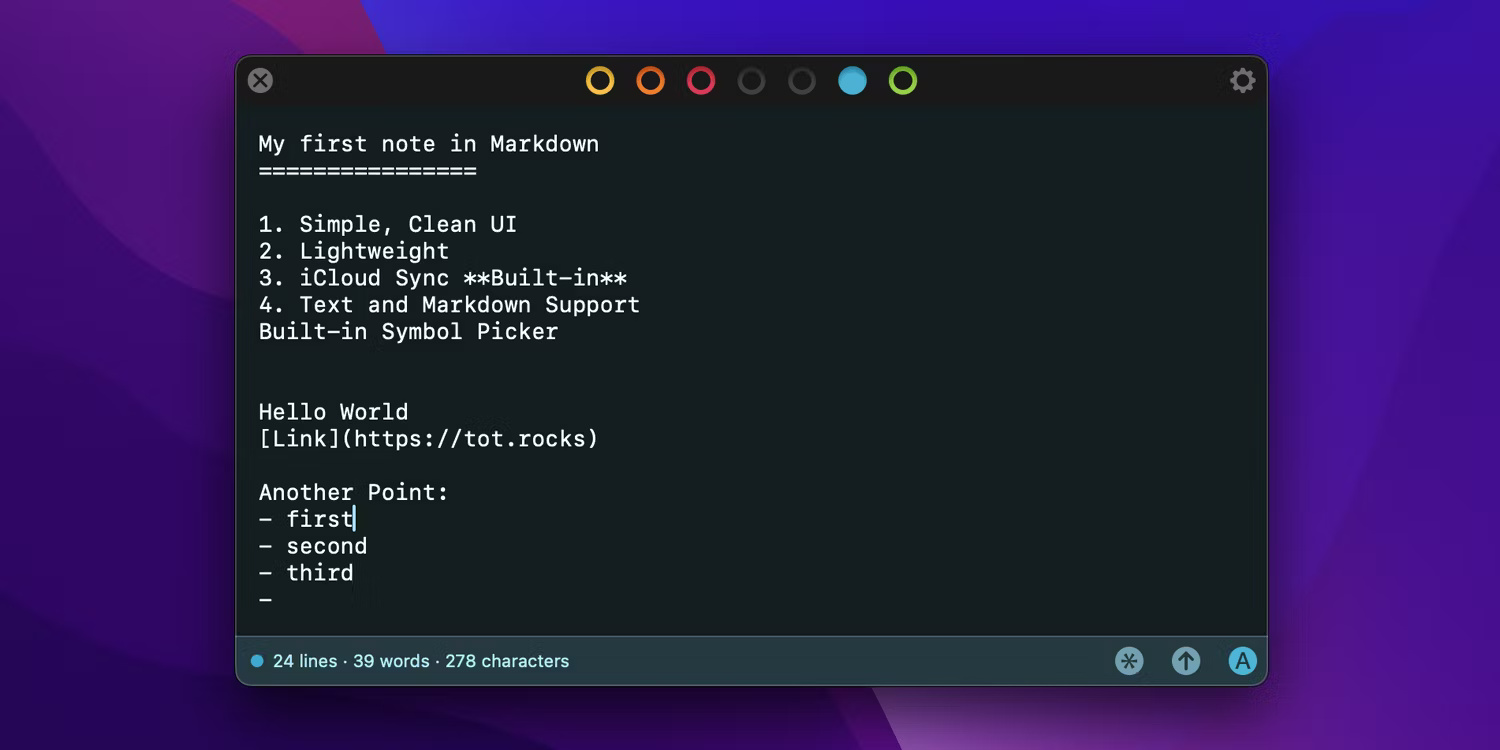
Tot has two editing modes: Rich Text and Plain Text. Rich Text mode is the default, but you can switch between the two modes at any time using the toggle in the lower right corner. These two modes make writing notes in Tot easy.
Plain Text mode is the way to go if you prefer editing in Markdown. Tot doesn't fully support Markdown at the time of writing, but essential Markdown features are available.
The Rich Text mode is identical to what you'll find in most note-taking apps. In both modes, Tot supports various keyboard shortcuts for easier formatting. For example, you can bold text by pressing Cmd + B and italicize it with Cmd + I . In the background, Tot automatically converts text to Markdown if you're writing in Rich Text.
Floating window mode makes multitasking easy
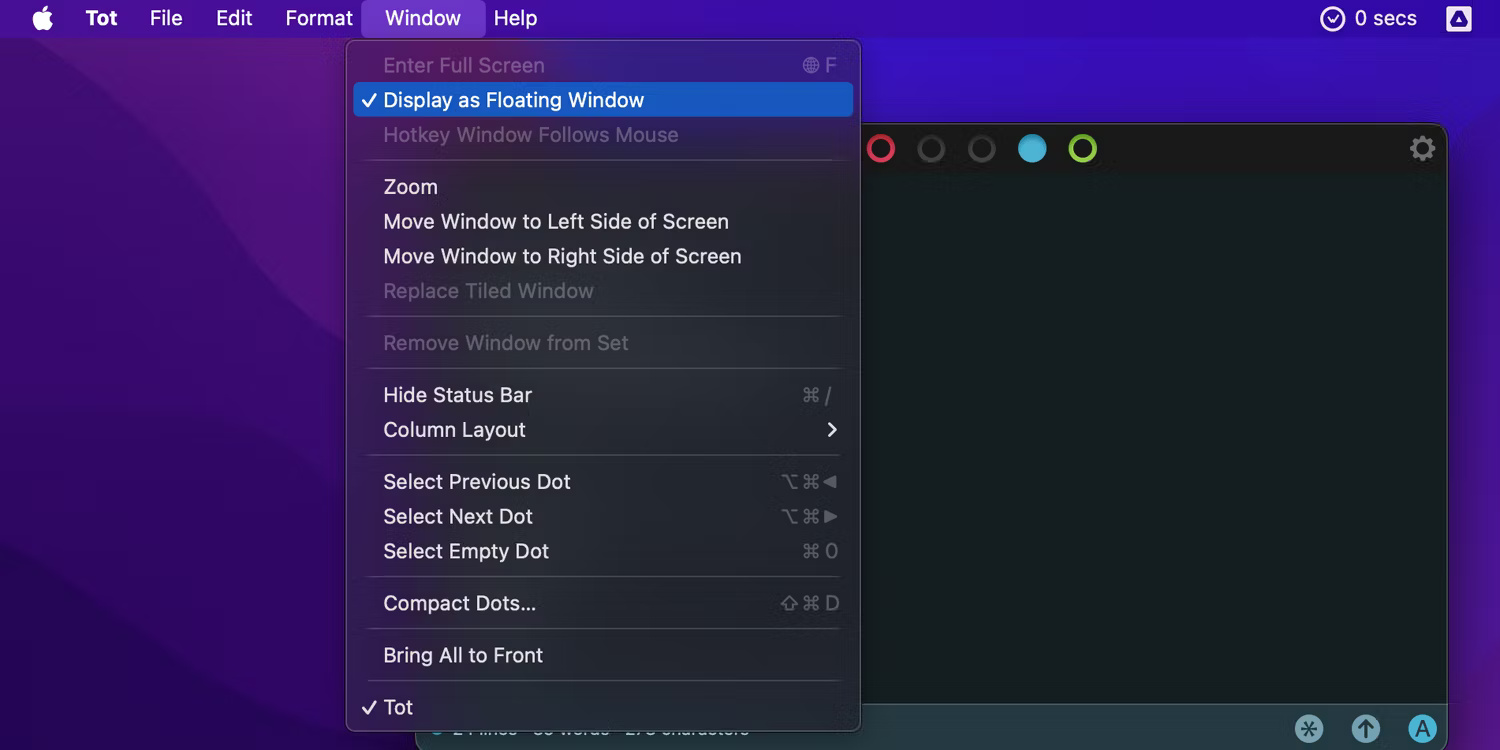
One of Tot's most notable features is its floating window feature. When enabled, Tot appears on top of everything else open on your Mac. It's the perfect note-taking companion, as you don't have to switch between two apps to research and take notes.
This also means you don't have to keep Tot and other apps side by side to study/study - Tot will float on your screen like a sticky note. You can enable Tot to display as a floating window above everything else by selecting Window in the menu bar, then turning on Display as a Floating Window .
The built-in Symbol Picker is elegant and useful.
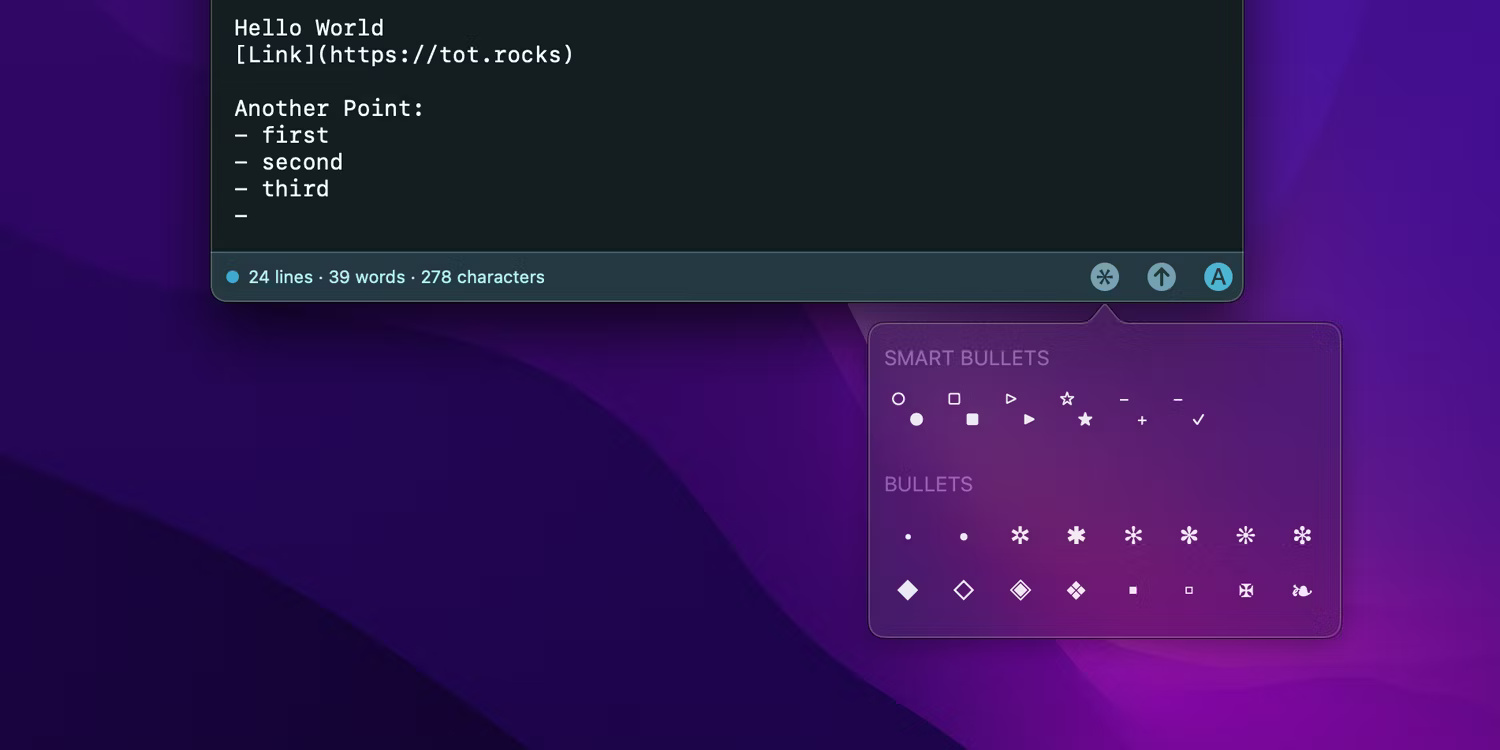
Despite its minimalist nature, Tot has a built-in Symbol Picker. The Symbol Picker is filled with symbols organized by category, including Bullets, Checkmarks, Arrows, Stars, Emojis, Numbers, etc. You can access the Symbol Picker by clicking on the first icon in the bottom right corner.
Tot's minimalistic user interface makes it ideal for quickly jotting down notes on your Mac without slowing down your system. If you're looking for a clean, simple note-taking app that focuses on simplicity rather than overwhelming you with features, Tot is the perfect choice.
You should read it
- 16 good testimonials in English for friends
- Good fish oil, Uses and How to drink
- Stainless steel pot buy any good, where to buy quality assurance cheap
- Good testimonials are funny and funny
- 23 best wishes and best meaning for friends
- Power Rangers super product: Legacy Wars has been downloaded for free on Android and iOS
 Download Blockman Go for PC without emulator
Download Blockman Go for PC without emulator 11 Best Meme Generators
11 Best Meme Generators Comparing Canva and Adobe Express on Mobile
Comparing Canva and Adobe Express on Mobile 10 Apple Products That Could Be Discontinued Next Week
10 Apple Products That Could Be Discontinued Next Week How to find higher quality versions of your favorite songs
How to find higher quality versions of your favorite songs How to draw a frame around text using the Snipping Tool
How to draw a frame around text using the Snipping Tool