Instructions on how to play Minecraft with friends
In this article, let's learn all the ways to play Minecraft with your friends and have fun.
Use a public server
Minecraft Java Edition
The Public Server is what most Java players use to connect with others. Servers are free to join and anyone can find them using any website like MinecraftServers.org (just search for Minecraft Server in a web browser to find more sites). Here is a quick guide on how to join a Minecraft server

Step 1: Copy the IP address of the server you want to join.
Step 2: Navigate to the Multiplayer screen in Minercraft. Click Add Server or Direct Connection.
Step 3: Paste the IP address into the box labeled Server Address.
Step 4: If you selected Add Server in step 3, give the server a name and click Done. Then double-click the server from your list or select it and press Join Server.
Step 5: If Direct Connection is selected, click Join Server.
Minecraft Bedrock Edition
Although the scope is narrower than Java Edition players, there are certainly public servers where people can join to play Minecraft with friends in Bedrock Edition.
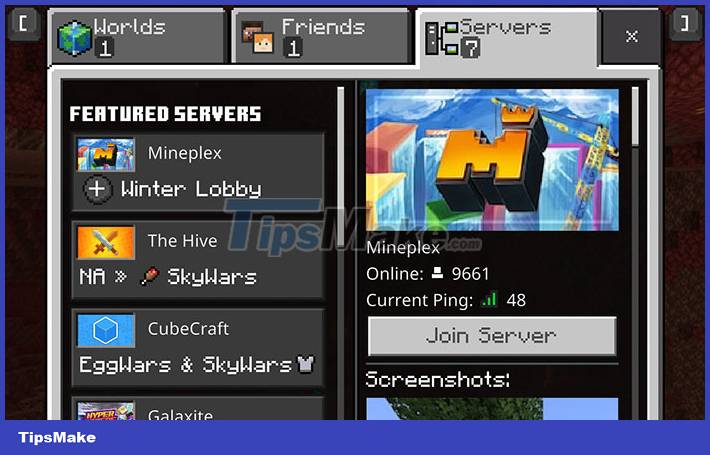
Step 1: Start Minecraft BE. Click Play and navigate to the Server tab.
Step 2: Players can choose from a list of Featutred Servers with a high number of players and outstanding game modes such as Skywars, Build Battle, .
Gamers can also add another server by clicking Add Server.
Step 3: Enter the name, IP address and port of the server. Click Save to keep this server bookmarked.
Use a private server
If you're running a private server, either from your own PC or through third-party hosting services, everyone will need the server's IP address. Copy and paste it like manipulating the public server address to join the private server.
Play Minecraft multiplayer easily with Realms
Realms work for both Minecraft Bedrock Edition and Java Edition, although they are not cross-compatible (a player on the Java Edition cannot play with someone using the Bedrock Edition).
Realms is the personal server version of Minecraft. This is the easiest way to create a private world and build with friends.
How to create a Realm
Java version
First, players will need to purchase a Realm package or activate a 30-day free trial and cancel at any time.
Once you have a subscription, open Minecraft and click Minecraft Realms. If this is your first time creating a Realm, click Click to start your new Realm. Here, players can name their Realm and enter a brief description before choosing a world type.
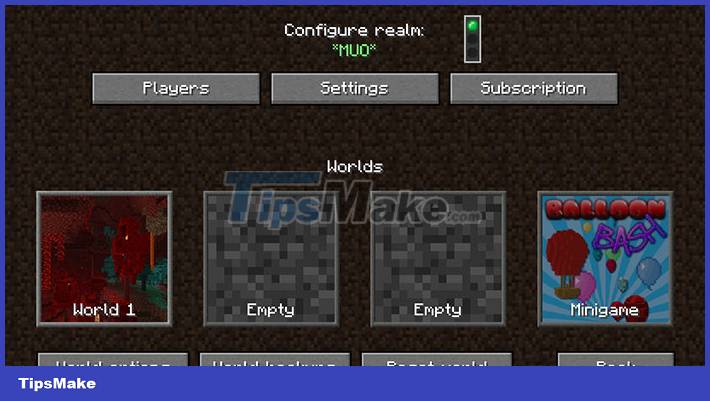
Choose between creating a new world, uploading a previous world save, or exploring Realms' World, Adventure, Experience templates.
Next, select Configure Realm (the wrench icon) and click Players. Now, all you have to do to add friends to the list on the server is click Invite Player and enter your username before clicking Invite Player again.
Bedrock version
Step 1: Start Minecraft BE and click Play. Go to Worlds and select Create New.
Step 2: Select Create New World.
Step 3: Click Create on Realm from the left pane and choose the number of Realm 2 or 10 players.
Step 4: For 2-player Realm: Name the Realm, read and agree to the terms and conditions, and then select Create Realm.
For 10-player Realm: Select Buy Now from the navigation list. Name Realm, agree to the terms and conditions, and then select Start Free Trial.
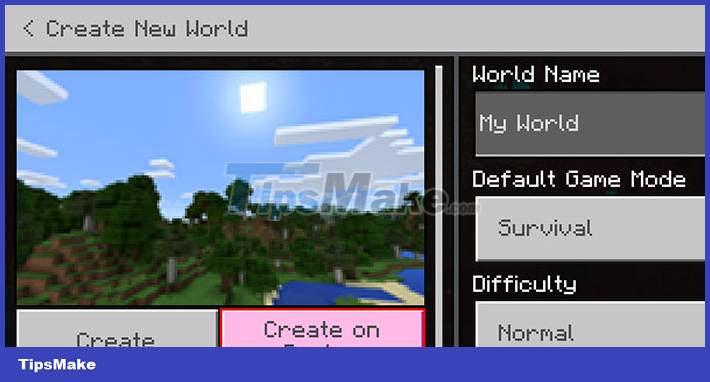
How to join Minecraft Realm
Java version
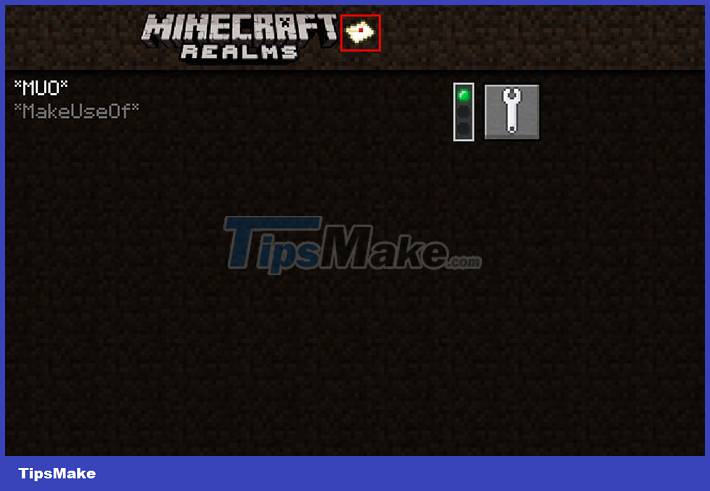
If you receive a friend's invitation to join the Realm, open Minecraft and navigate to Minecraft Realms.
At the top of the screen, to the right of where Minecraft Realms is located, is a small envelope icon. This envelope contains any pending invites the player has received, click on it to join your friends Realm.
Bedrock version
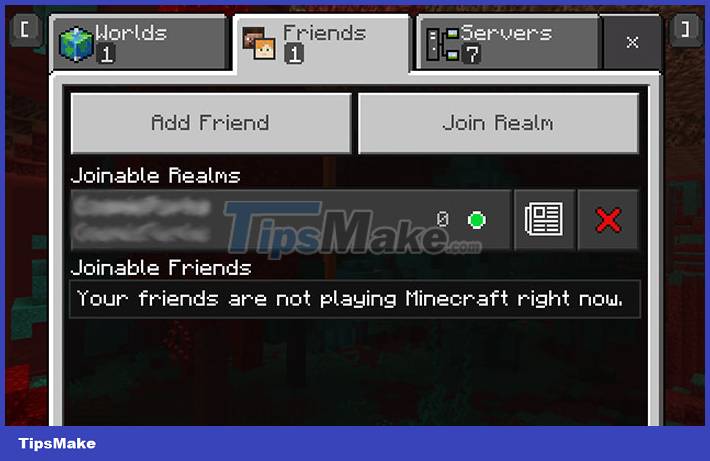
Request an invitation code from the creator of Realm. The code should look similar to realms.gg/abcxyz. Players just need to get the characters after realms.gg/.
Launch Minecraft, then click Play. Go to Friends and click Join Realm. Enter the invitation code received from the creator and select Join.
You should read it
- The most complete command of MineCraft, MineCraft cheat code
- TOP the most recommended constructions in Minecraft PE
- TOP the best seeds in Minecraft 1.18 PE
- Minecraft: New updated version details 1.20
- What is Minecraft? Overview of Minecraft games
- Minecraft Legends: Information, release date, gameplay Minecraft Legends
 Nearly 3,000 gamers join hands to build New York City at 1:1 scale in Minecraft
Nearly 3,000 gamers join hands to build New York City at 1:1 scale in Minecraft How to clone a car in GTA 5
How to clone a car in GTA 5 Instructions to collect diamonds in Minecraft 1.18 Caves and Cliffs
Instructions to collect diamonds in Minecraft 1.18 Caves and Cliffs Minecraft: Top 3 most rare and difficult fish to find
Minecraft: Top 3 most rare and difficult fish to find Minecraft: 4 most powerful mobs in the Nether dimension
Minecraft: 4 most powerful mobs in the Nether dimension Risk of Rain 2 tips for beginners
Risk of Rain 2 tips for beginners