Instructions for using Ronald Jack X628C timekeeper
In front of the challenge of managing large numbers of employees of the vast majority of companies and enterprises. Timekeeper is an extremely important device, helping the enterprise to automate the timekeeping, managing the out-of-time hours of employees, helping to improve the management of human resources and effectively support the calculation of public for employee. Ronald timekeeper Jack X628C is one of the machines with a combination of fingerprinttimekeeper and magnetic card timekeeper with high performance.
With this 2 in 1 timekeeper, you will have many different timekeeping methods, helping to reduce the time to manage employees in businesses. And below is the basic guide on how to install and how to use the Ronald Jack X628C timekeeper.
Instructions for installing Ronald Jack X628C timekeeper
Before going into use, you need to connect the timekeeper to the LAN line and install the software used on the HR manager computer. Below is the diagram of connecting Ronald Ronald X628C timekeeper.

Step 1: You just need to install the base of X628C on the wall, then use 4 screws to secure the X628C to that base. Connect one LAN line from the X628C to the company's LAN splitter (either Switch, Router, Modem .) and press the 2 ends of that RJ45 cord. Plug the Adapter to get the power for the timekeeper (Adapter of x628C is 1-way 5V source).
Step 2: Check the range of IP addresses of the LAN you are using. Example: 192.168.1.XXX. Then press and hold the M / OK button on the X628C timekeeper for about 3 seconds to enter the installation screen, switch to the Network list to set the IP of the timekeeper to 192.168.1.201 (you must check with the command #ping 192.168 .10101 and ensure this address does not have a computer or device in the LAN network used)
Step 3: Now go back to your computer, open the selected interface: RUN (Windows + R shortcut) type: Ping 192.168.1.201 -t . If the connection is successful, there will be a continuous running time stream: Reply from 192.168.1.201 bytes = 32 time
If the connection fails, there is a line: Rely from 192.168.1.201 Destination host unreachable . You need to check or re-click the 2 wires.
So is the installation and installation of the initial step.
Instructions for using Ronald Jack X628C timekeeper
Ronald Fingerprint Timekeeper X628C Jack has a very compact design, eye-catching and make the keys very clear, easy to use. Especially with the interface in Vietnamese and English to help users access and use the device easily and simply.
1. Function keys on the machine
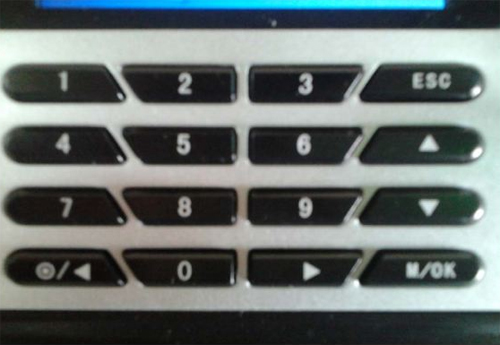
Keys from 0 -> 9: Just have the function to set the ID for the employee (ID is only the number), and function to display the corresponding letters to name the employee.
ESC key: Press to return to the Menu or exit to the main screen.
M / OK key: Press to login the main menu of the device. Besides, it is used to customize the add , edit , delete items in the Employee Management tab.
Keys  : When declaring employee ID, if you want to set the ID for the employee with a different number and not the default ID, use this key to delete. Besides, the key works like a left-to-left scroll key.
: When declaring employee ID, if you want to set the ID for the employee with a different number and not the default ID, use this key to delete. Besides, the key works like a left-to-left scroll key.
2. Login to Menu to set specifications
Hold down the M / OK key for 5 seconds to enter the Main Menu interface

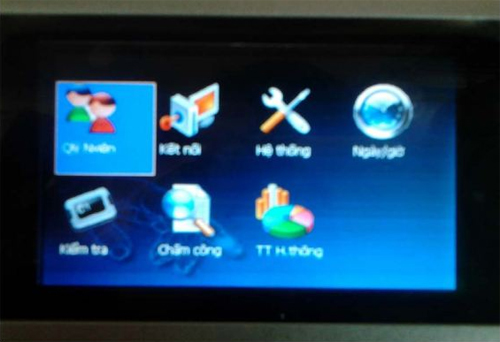
Interface of the main screen of the timekeeper
Here, the user can set parameters such as: Manage employee declaration, MCC connection settings, information system setup, .
Management / Employee declaration:
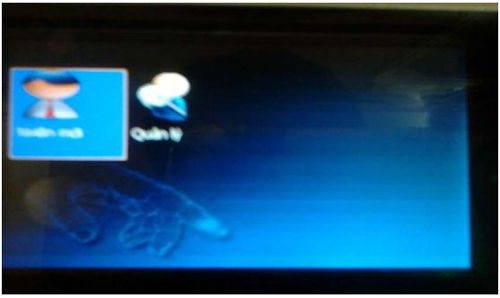
Select the new employee category: Allow declaring, registering ID information, fingerprint, password . for new employees. Click the OK key to login to the new employee information registration window as shown below:
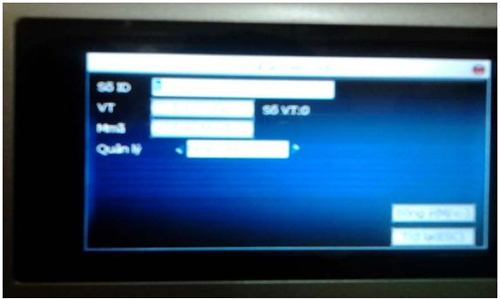
- ID Number: Allows you to set the ID for the employee.
- VT: Choose to register fingerprint.
- M.code: Register password.
- Management: If you register for an employee to work normally, you should be an employee. The fingerprint declaration for MCC managers is a management item.
To register fingerprints, we do the following:
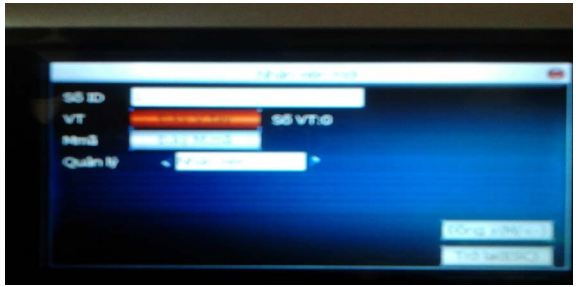
Choose VT to register and register fingerprints for new employees
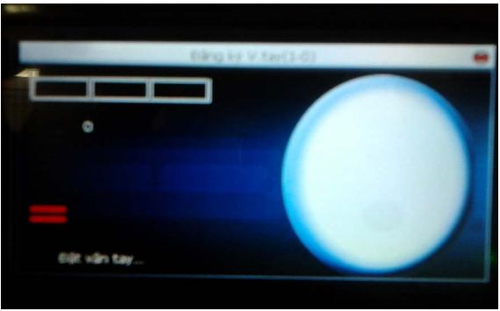
Place the employee fingerprint on the eye and press 3 times in a row to confirm the fingerprint information
Each employee can register up to 10 fingerprints. When confirming the fingerprint should be placed in the right center, slightly pressed to ensure the device recognizes the fingerprint clearly and accurately.
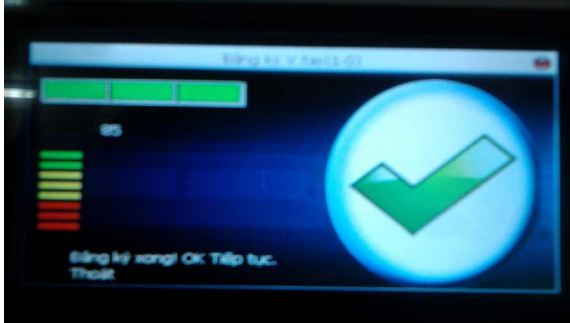
If the screen shown above means that the user has successfully registered, save the data and proceed to set the next parameters. In case of confirmation of errors, inaccuracies, the screen will display a red X, users need to re-perform the above registration.
If you want to register more fingerprints on the same user ID, press M / OK to continue registering as above. To save the information, press ESC twice, the screen will show a message like the image below and press OK to save:
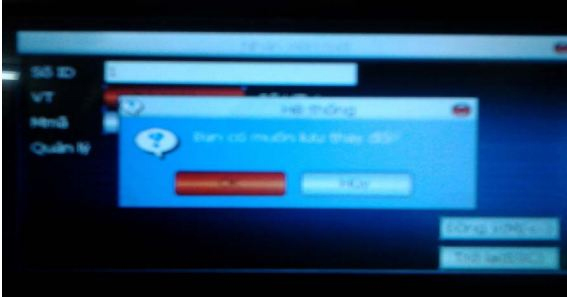
Management item:
Here MCC users can manage all employee information as well as have the right to change, add, repair or delete employee information.
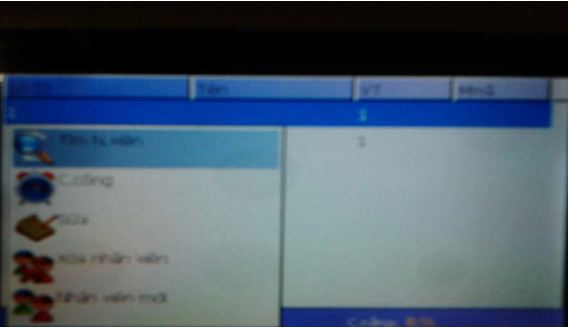
Want to perform any task you scroll down with the down arrow key and click OK to set up, edit information
Connect timekeeper with software:
After successful establishment and connection, the user can make two-way communication between MCC and the specialized time attendance software on the computer to manage time attendance, timed work, print and monthly report. .
Above are some basic guidelines on how to connect and use Ronald timekeeper Jack X628-C , hopefully businesses can apply and effectively manage personnel in the most professional way.
Good luck!
You should read it
- Should buy fingerprint timekeeper cheap, good quality?
- Learn about Ronald Wayne: Apple cofounder
- Fascinated watching the gap of billionaire Jack Ma
- Jack Ma's 15 'expensive' sales principles for business people
- Impressive sentences of Jack Ma with Vietnamese students
- To succeed, learn the talking techniques like Jack Ma
 Partition to create the second hard drive on Windows
Partition to create the second hard drive on Windows Samsung revealed the biggest screen you can buy today
Samsung revealed the biggest screen you can buy today Do you know how much RAM a smartphone needs to use?
Do you know how much RAM a smartphone needs to use? Ranked 25 fastest gaming laptops
Ranked 25 fastest gaming laptops How to manually turn off the power light and hard drive light on the desktop
How to manually turn off the power light and hard drive light on the desktop How to check the application using Webcam using Process Explorer
How to check the application using Webcam using Process Explorer