Instructions for deleting location information in posted tweets
Your place is a pretty private place. Unfortunately, everything like this can easily be 'leaked' on social media. It can share your exact location in the Tweet you posted on Twitter.
If you're worried about sharing your location in some recent tweets, there's an easy way to lessen your fear of deleting location data from your Twitter posts.
- How to share private Tweet?
The Twitter site works so please visit the Twitter.com page in your browser. Click the profile icon, then select Settings and Privacy.
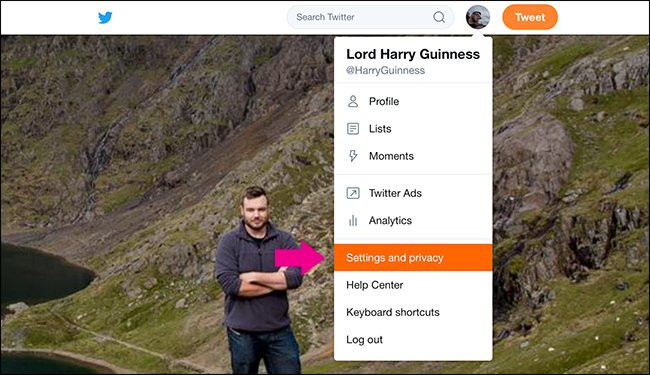
Next choose Privacy and Safety.
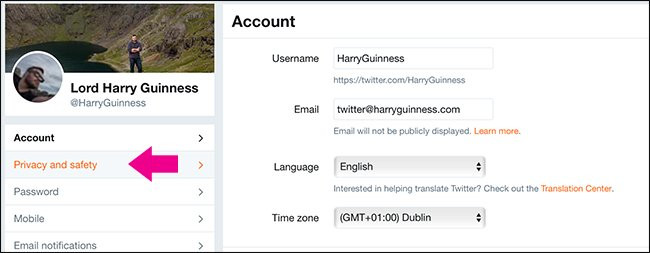
Under the Privacy section, select Delete Location Information.
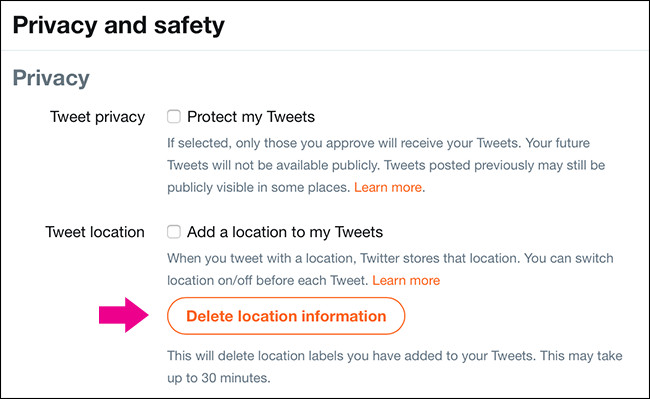
A message appears to confirm that you want to remove location data from all the Tweets you have posted. Click OK to confirm. This process may take about 30 minutes.
The above article has shown you how to delete location information on Twitter posts, hope you find useful articles and share with friends.
I wish you all success!
 How to save mobile data when using your favorite social networking applications?
How to save mobile data when using your favorite social networking applications? How to block a Facebook account via phone number
How to block a Facebook account via phone number How to block Facebook account search via email
How to block Facebook account search via email How to change Facebook language on computer
How to change Facebook language on computer How to switch to a divorced state on Facebook
How to switch to a divorced state on Facebook