How to use iPad as a second screen on Windows
Second monitors give you more screen space but they are quite expensive. However, you can use your iPad as a high-quality second display for your Windows PC using third-party apps because Windows lacks native support. Here are a few recommendations.
1. Spacedesk

The Spacedesk app is one of the best free programs that allows you to use any tablet, Android or iOS as a secondary display for your Windows PC. The setup is quite simple; simply install the Spacedesk driver software on your Windows 11 or 10 PC and the companion app on your tablet from the Apple Store. It's not quite the same as installing (or uninstalling) a wireless display in Windows 11, but it's relatively easy.
Advantage
- Free to use and no account required.
- You have the freedom to choose between wired or wireless connection modes.
- Additional functionality includes using your device as a remote keyboard, mouse, or both.
Defect
- Sometimes connections can fail.
- While forum support is generally good, it may not always provide solutions to specific problems.
- Using a monitor with a large resolution may cause problems.
2. Desktop

If you're looking for a quick solution to mirror your PC screen to your iPad, Deskreen could be a great choice. This is a lightweight, browser-based application that works on Windows, Linux, and macOS, allowing you to share your entire screen or a specific window with a remote device. It's also free to use, but you can choose to donate if you want.
Advantage
- End-to-end encryption.
- Completely browser-based.
- Acts as a teleprompter.
Defect
- Requirements for a virtual display adapter can sometimes be difficult to find.
- Restricted to working on the same .
- You may be required to adjust your internal firewall or network settings.
3. Splashtop
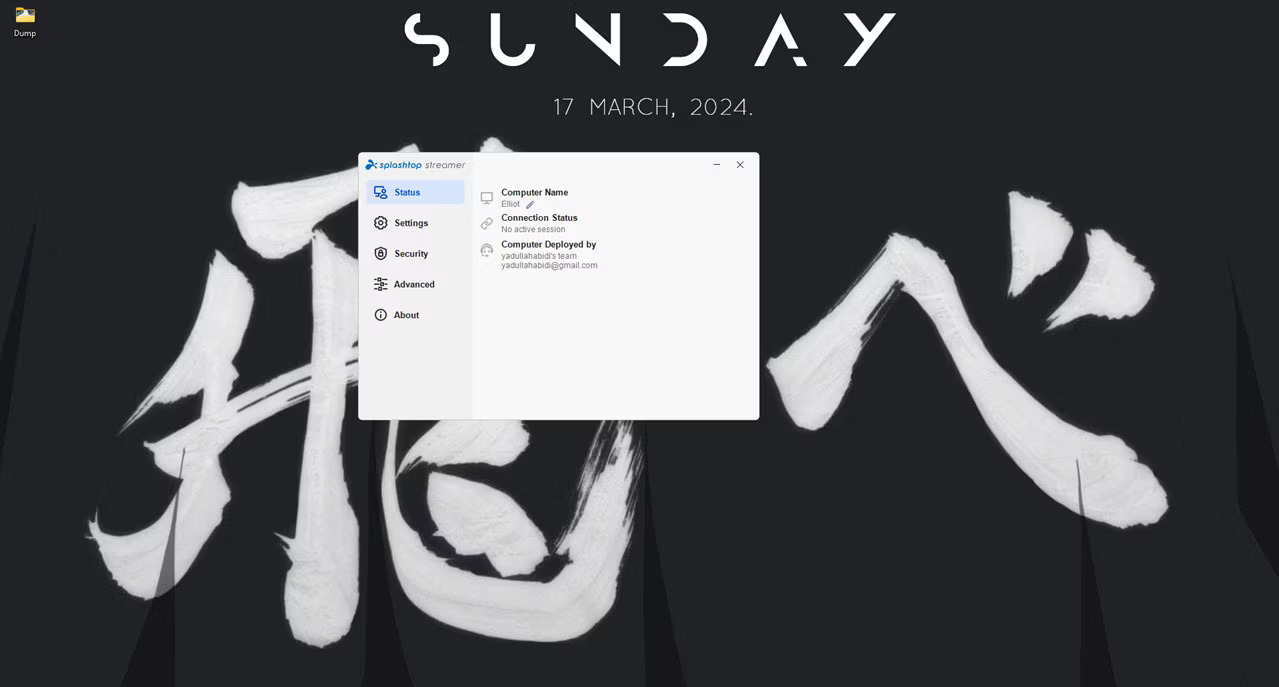
Although originally designed as a remote access program, you can also use Splashtop to turn your iPad into a secondary display for your Windows PC using a wired or wireless link. It's very similar to Spacedesk in terms of basic functionality and works even better, but you'll have to purchase a subscription to the cheapest Business Access Solo plan starting at $5 per month (billed annually at $60). There's also no free option, only a 7-day trial, so a subscription is required after the trial period.
Advantage
- Stable connection and performance.
- Lots of remote connection features.
- Great customer service
Defect
- Setup can sometimes be complicated.
- File transfers can be slow and sometimes error-prone.
- Some features like whiteboard only work on mobile devices.
4. Luna Display

Luna Display is a hardware solution that requires minimal setup and no software installation to use your iPad as a secondary display. All you need to do is purchase the Luna hardware kit (available in USB-C or HDMI) as a one-time purchase.
The hardware unit is a simple dongle that you plug into your PC. Once done, launch the free Luna apps provided with the hardware device on your primary and secondary screens, then Luna will automatically connect your devices over the existing WiFi network (or USB cable if WiFi is not available).
Advantage
- No software setup required.
- Stable connection.
Defect
- Can be expensive for functionality.
- Only works over local WiFi (or USB connection), meaning network bandwidth may affect display quality.
5. Duet Display

Duet Display is a program from former Apple engineers that allows you to use your iPad, Mac, PC, and Android devices as secondary displays. It uses a proprietary protocol and technology to enable what it claims is a zero-latency connection. Since it's software only, it doesn't use any hardware dongles or adapters.
You get a one-week free trial, then you can choose from multiple subscription options starting at $4/month (billed annually). If you want to make a one-time purchase, the cheapest option starts at $199 and goes as high as $249. You also won't be able to use the program without signing up, and the free trial only begins after you provide payment details for the plan you choose.
Advantage
- Connection has no lag.
- Remote connection available.
- End-to-end encryption.
Defect
- There is no free usage option.
- All features may not be available at lower prices.
With a few clicks and a quick setup, iPad can turn into a second display for your Windows PC in no time. If you want a simple program to quickly pair your iPad and Windows PC via local network or USB cable, the article recommends Spacedesk. However, if remote access and a stable connection are important to you, you can try Duet Display.
You should read it
- How to split screen on iPad
- Instructions for recording iPhone and iPad screen videos on the computer
- Which iPad should you buy?
- iPad Pro is taking a big step forward to become a computer for everyone
- iPad Pro 2018, super strong configuration, screen overflow border, Face ID
- How to Turn Split Screen On and Off on iPad
 5 best cheap laptops in 2024
5 best cheap laptops in 2024 Wafer Scale Engine 3: The world's largest computer chip contains 4 trillion transistors
Wafer Scale Engine 3: The world's largest computer chip contains 4 trillion transistors 6 OpenAI Sora alternatives you can try for free
6 OpenAI Sora alternatives you can try for free 8 best projects eliminated by Google
8 best projects eliminated by Google 10 graphic design trends that will dominate 2024
10 graphic design trends that will dominate 2024