How to update Genshin Impact on PC, PS4, Android and iOS
So, follow the Genshin Impact update guide on PC, PS4, Android and iPhone shared right here to experience the new features.
Genshin Impact, the mashup of Breath of the Wild and Spellbreak is currently creating a fever during the final quarter of this turbulent 2020. Indeed, this ARPG game has attracted a huge number of players on PC, PS4, and mobile platform after only a few short weeks since its release.
How to Update Genshin Impact to the Latest Version
And this is just the beginning of Genshin Impact, and more activities and new lands will come to the game in the future. As we delve deeper into Teyvat and get used to new lands, characters, weapons, and other content, many people will surely wonder how best to update Genshin Impact on PC, PS4 or set. be mobile. The answer to this question will be given in the article below.
I - How to update Genshin Impact on PC
Updating Genshin Impact on a PC requires nothing special except a stable Internet connection. To update Genshin Impact on PC, do the following:
Step 1: Open Genshin Impact Launcher by pressing the Windows key on the keyboard or the Windows icon in the lower left corner of the computer screen and type Genshin Impact.
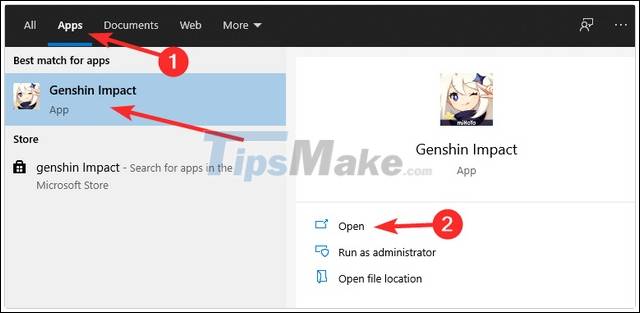
Step 2: If an update is available, a pop-up window will appear immediately, as shown below.
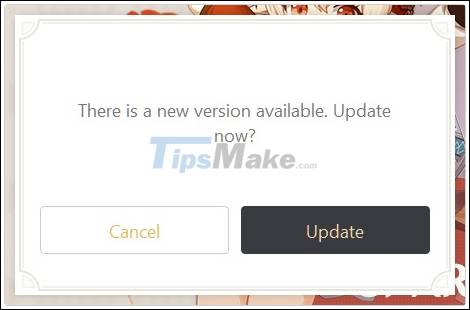
Step 3: In case you missed the pop-up, you still see the Update button as shown below. You just need to click on the Update button to update Genshin Impact on your PC.
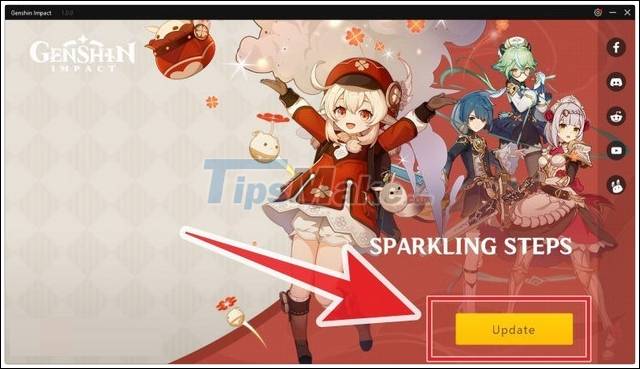
Once the update is complete, all you need to do is close and open Genshin Impact Launcher again, and start playing the game. In case you still don't see the update, try a few basic methods like restarting your computer and opening Genshin Impact Launcher to repeat the steps above.
II - How to update Genshin Impact on PS4

1. Manually update Genshin Impact on PS4
Just in case your game is at the end of the download queue and you want to get back to Teyvat as quickly as possible, you can manually update Genshin Impact by hovering over the game in your library , press the Options button and click Check for Updates. This will initiate the installation of Genshin Impact.
2. Automatically update Genshin Impact on PS4
To turn on automatic Genshin Impact updates on PS4, go to Settings> System> Automatic Downloads and click on the Application Update file. This sets the PS4 to download any and all updates for the games to be downloaded automatically while the PS4 is active.
III - How to update Genshin Impact on Android
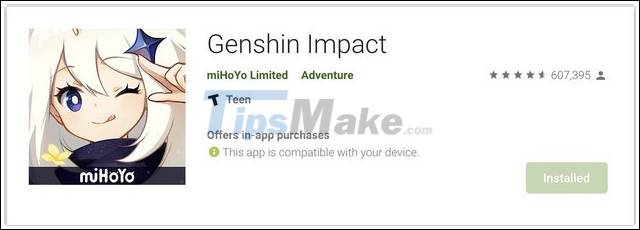
1. Manually update Genshin Impact on Android
In case you want to turn off all automatic updates, you can manually update Genshin Impact by opening the Play Store, going to the My App & Game tab and searching for Genshin Impact in the list. If there is an update available, it will be marked with Update option.
Or, you can search for Genshin Impact on the Play Store like any other app or game. Then go to the main page of Genshin Impact on the Play Store and tap the Update button to update the game if there are any available updates.
Only automatically update Genshin Impact on Android
First, open the Play Store and go to the My Apps & Games tab to find Genshin Impact in the list. After seeing the game, click on the More icon and select Enable Auto-Updates. This will set Genshin Impact to update only whenever an update is released, but still depends on the network usage settings you chose at the end of the previous step (Wi-Fi or cellular data only. ).
3. Automatically update Genshin Impact with other games on Android
To have your Android device automatically update Genshin Impact and all other apps, open the Play Store and go to Settings, where you'll find an option called Auto-Update apps. Tap on that and choose to update only with Wi-Fi connection otherwise your mobile data will be lost.
III - How to update Genshin Impact on iPhone or iPad
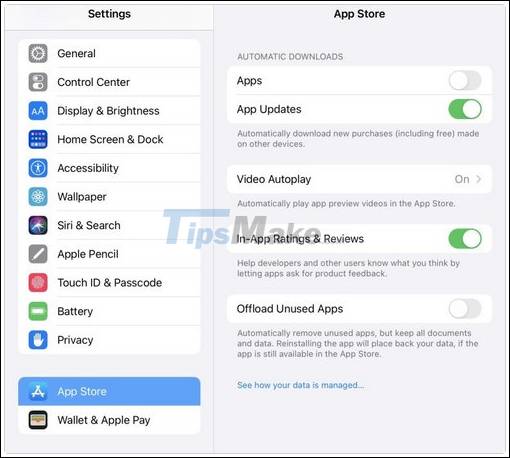
1. Manually update Genshin Impact on iOS
To only update Genshin Impact, open the App Store and find your icon in the upper right corner of the screen. Tap that to open your account page and you'll see a list of apps waiting for updates. If there is a Genshin Impact update available, simply click the Update button next to it.
Or, you can go directly to the Genshin Impact page in the App Store to find the update option there.
Automatically update Genshin Impact on iOS devices
In iOS 13 and iOS 14, apps and games are set to automatically update by default as long as new updates are rolled out. If you're happy with that, you can skip to the next step and wait for each update to be downloaded automatically to your iOS device.
In case you don't want automatic updates to take up space on your device, go to Settings, find the App Store in the search bar or scroll down and tap App Store in the list. Here, you turn off or enable the App Updates option as you like.
Above are all instructions on how to update Genshin Impact on PC, PS4, and mobile devices. With just a few simple steps, you can update the latest content and experience the new features of the game. During the game, do not forget to receive the gift codes given by the publisher
You should read it
- Configure Genshin Impact on your phone
- Giftcode Genshin Impact, How to enter Giftcode Genshin Impact code - updated on 06/10/2020
- Reacts Elemental Genshin Impact, incorporating element Genshin Impact
- Genshin Impact 4.3 reveals new characters
- Latest Genshin Impact Code
- How to play Genshin Impact, necessary configuration, story details, tips for beginners
 Latest Free Fire Code April 2021
Latest Free Fire Code April 2021 Among Us Airship map - All new tasks in Airship map
Among Us Airship map - All new tasks in Airship map How to complete all missions Airship Map in Among US
How to complete all missions Airship Map in Among US Publisher Innersloth will update the system of fixed accounts for Among Us
Publisher Innersloth will update the system of fixed accounts for Among Us