How to play Wii U game on PC with Cemu
Cemu, Nintendo's Nintendo Wii U emulator, is now a complete program with good performance on most systems. If you enjoy playing Wii U games on a PC with all the benefits of the emulator, Cemu is worth considering.
Instructions for using Cemu to play Wii U games on PC
- Why use an emulator?
- How to get the legitimate Wii U game?
- Set up Cemu
- Use Cemu
- Graphics Packs (Graphics Pack)
- Connect with the controller
- Efficiency
Why use an emulator?
There are many reasons to simulate a game and not play it on official hardware.
- Better graphics : Emulator games can remove the limits of PC gaming, bring much higher quality graphics and in some cases even increase performance. While The Legend of Zelda: Breath of the Wild runs at 720p quality at about 30 fps on Nintendo Wii U, Cemu can easily manage 4K quality at 60fps on high-end systems.
- Easy to use : A normal Wii U requires an additional device to be plugged into the TV. You will have to switch to this device and then insert the game disc. With Cemu, you can play all games on the PC, with the ability to load much faster.
- Controller flexibility : You can play with the official Wii Remote, but that's not required. If you like to use the PS4 controller, you can also connect it to Cemu.
Cemu cannot easily replace the console in the living room, but it does a great job when you play Wii U games on your PC.
How to get the legitimate Wii U game?
Although emulators are often used to run pirated games, it is perfectly legal to run the games you have taken from a real disk. To get the game, you will need a real Nintendo Wii U console, which you can homebrew (write an unofficial software for some system). The homebrew process is a bit complicated, but anyway it's worth a try because the Wii U is handy as homebrew as a retro gaming machine.
Once you have the Wii U homebrew, you can extract the game by the program called ddd Title Dumper. Transfer them to your computer, then store all these games in one place on your hard drive so Cemu can easily access them. Most Wii U games are pretty small, about 2 - 10GB, so they don't take up much space.
Set up Cemu
Cemu is not the most user-friendly emulator. The setup process is a bit complicated and you will have to download some files, often with programs like this. This may change in the future, but currently, most settings are done manually.
Download the latest release of Cemu ( download link: http://cemu.info/#download ) from the official website and extract the directory. The folder will be named as cemu_1.15.3, but you can rename it freely and store it anywhere easily accessible (like the Desktop or Documents folder ) . The content will look like this:

Do not run Cemu in a hurry because there are still some configurations to do. There is a mod called Cemuhook for specific graphics packages and performance options. Download the release that matches your Cemu version and open the compressed Cemuhook folder. You can drag everything here to your Cemu installation directory.

Next is the graphics package. Graphics packages in Cemu play a lot of roles, from the necessary fixes to bugs on specific hardware, to make the game look better or run better, to full mods for games. Wii U. You can download all the most important things here.
Open the compressed folder, press Ctrl + A to select everything and drag them all into the graphicsPacks folder in Cemu settings. You don't have to copy all these packages if you only play one game, but they're just small text files so there's no problem.
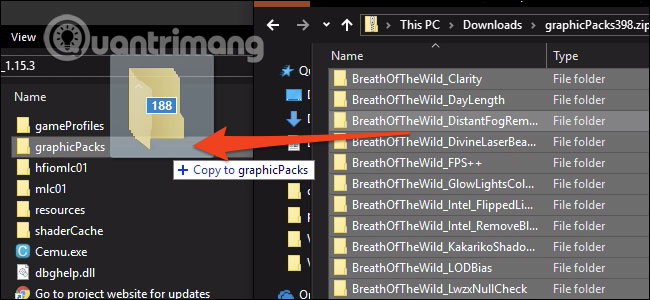
The last thing to install is the shader cache. With Cemu's way of working, every time I have to calculate a new shader, the game will lag a lot. Fortunately, after the calculation is done once, the answer is stored in the cache and used for all future calculations, so if you play long enough, everything will be very smooth. If you don't want to sit for hours on end, you can download another cache and use it. You can find a complete list of caches for different games on the CemuCaches subreddit.
Download the cache for the games you will play and open the .rar folder . The cache file is actually an .bin file that you should switch to shaderCache / transferable / in the Cemu folder .

After doing all this, you can finally open Cemu.exe to run the emulator. If you can't open Cemu, make sure you have the latest C ++ libraries installed.
Use Cemu
Cemu has a lot of options to configure, so the article will follow the most important things.
Graphics Packs (Graphics Pack)

You can activate different graphics packages in Options> Graphics Packs . They will be sorted by game and have different categories in each game.
Resolution is an important option to configure, both in performance and image. You can find it with 2 options of Shadow resolution and Antialiasing in the Graphics category for most games. You will also find mods and fixes for games in Graphics Packs. Most graphics packages can be applied while the game is running, so thoroughly explore the options and find out what works best for you.
Connect with the controller

A significant benefit of the emulator is that you can play with any controller you like. Cemu still supports real Wii Remote, as long as you connect them via Bluetooth, but you can use the same Xbox and PlayStation controller. You will have to set all the buttons manually in Options> Input Settings , but you can save your configuration to a profile so you don't have to do it again.

Cemu will simulate a specific controller, and to ensure compatibility, you should probably emulate Wii U Pro Controller, so that the game you are playing will still work as if you have turned off your Wii U gamepad and don't show it. Anything on the screen. If you are playing a game using the Gamepad screen, you will have to enable Separate Gamepad View in the Options section .
Efficiency
The emulator's performance will depend on the system, but there are some settings that need to be enabled to maximize the system. In the Debug section , you can find two options to adjust the game timer. Make sure they are set as shown below, corresponding to QPC and 1ms.

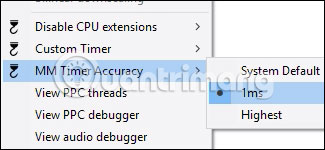
A main option is CPU settings, found in CPU> Mode . If you have a quad core system or more advanced, set the Mode to Dual or Triple-core recompiler . This option will cause Cemu to use more threads and make it easier to use the CPU.

In Options, set the GPU buffer cache accuracy to Low.

That is enough for Cemu to run well on the CPU. If you still have performance issues, that may be related to the GPU, so try reducing the game's resolution and graphics in the Graphics Packs settings .
After installation is complete, you are ready to start playing the game. If you do not see the games in the main window, you may have to add links in Options> General Settings> Game Paths .
Hope you are succesful.
You should read it
- Tips to win games in the Play Together Game Party
- If you want to be an excellent player when playing Agar.io, read this article
- What is EverWing? Why is it causing Facebook fever so much?
- How to play the virtual cat CryptoKitties game
- How to Clear 2048 Game
- Among Us Guide the rules and tips Among Us game helps you win every game
 Instructions to play Boom Mobile for newbies
Instructions to play Boom Mobile for newbies Dota Auto Chess: Rank the up line combo currently the most meta
Dota Auto Chess: Rank the up line combo currently the most meta Top 5+ most difficult to play General Military Mobile
Top 5+ most difficult to play General Military Mobile Some playing experiences and terminology to know in Tan Thien Long Mobile
Some playing experiences and terminology to know in Tan Thien Long Mobile Synthesize lag and lag tips, increase performance when playing games on Windows 10
Synthesize lag and lag tips, increase performance when playing games on Windows 10 How to choose a gun that fits the way you play in Apex Legends for newbies
How to choose a gun that fits the way you play in Apex Legends for newbies