How to Connect PC to TV via HDMI
Connect PC to TV

Connect the end of the HDMI cable to the PC. The HDMI slot is usually located behind a desktop computer's CPU, or on the side of a laptop keyboard.
Some PCs can use HDMI ports, others use mini HDMI or MiniDisplay ports.
With mini HDMI and MiniDisplay cables, one end will be a mini HDMI or MiniDisplay plug to plug into a computer, the other end will be a regular size HDMI cable.
Not all computers have an HDMI port. Some older computers use VGA or DVI cables. You can connect these cables to the HDMI port on your TV using a separate adapter and audio cable. If the laptop doesn't support HDMI or video out, you can purchase a USB-to-HDMI adapter. You may need to install additional software on your PC.

Plug one end of the cable into the TV. Find an empty HDMI port on your TV and plug one end of the cable into it. These ports are usually labeled "HDMI" and numbered.
You should make a note of the HDMI port you are connecting to.
Make sure you buy an HDMI cable that's long enough to connect from your PC to your TV. Measure the distance if necessary.

Use the TV remote to select the HDMI source on the TV. Find the "Source", "Input" or similar button on the TV or remote. Click this button to select the HDMI port you connected your PC to.
After connecting the PC and TV together, the TV will sometimes display the content on the computer screen by itself. If there is nothing on the screen, apply method 2 to detect TV on Windows 10.
Use the digital label on the HDMI port to identify the HDMI source to which the computer is connected.
Detect TV on Windows

Click the Start menu with the Windows icon, usually located in the lower left corner on PC. The Start menu will appear.

Click the Gear-shaped Settings icon on the left side of the Start menu.
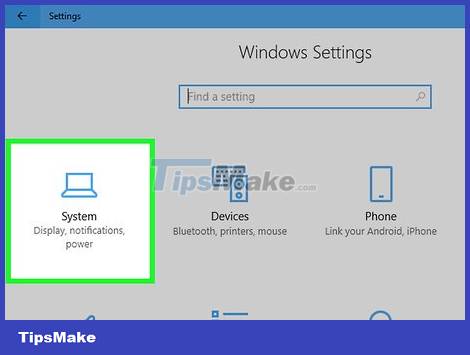
Click System . This option is next to the laptop icon at the top of the Windows Settings menu.

Click Display . This is the first option located in the left sidebar menu. The Display settings will appear.

Scroll down and click Detect . This option is at the bottom of the Display Settings menu. Windows will detect all connected monitors.
Adjust the resolution if necessary for better display on the TV. If you have an HDTV, select 1920 x 1080 in the "Resolution" drop-down menu. For 4K TVs, the appropriate resolution is 3840 x 2160 or highest in the "Resolution" menu.
 How to Watch TV on the Internet for Free
How to Watch TV on the Internet for Free The latest way to Watch TV on PC for free 2022
The latest way to Watch TV on PC for free 2022 How to Watch YouTube on Latest TV 2022
How to Watch YouTube on Latest TV 2022 Review SHARP AQUOS 4T-C60DL1X TV: Large size - Attractive price
Review SHARP AQUOS 4T-C60DL1X TV: Large size - Attractive price The easiest way to connect your phone to Samsung and Sony TVs
The easiest way to connect your phone to Samsung and Sony TVs TCL introduces the thinnest 85-inch 8K Mini LED TV at CES 2022, and many important awards
TCL introduces the thinnest 85-inch 8K Mini LED TV at CES 2022, and many important awards