How to fix Fatal Error Issues Call of Duty Black Ops Cold War
Treyarch and Activision have received criticism from the COD community as players have been consistently experiencing bugs since the release of the Alpha version of Call of Duty Black Ops Cold War. These problems include Call of Duty Black Ops Cold crashes, server disconnections, fatal errors and more.
Lately, Black Ops Cold players on PC are being plagued by a new game crash that not only ruined their in-game experience, but also frustrated them. If you have a Call of Duty: Black Ops Cold War error while playing a PC game, there are a few solutions you can try. Remember that the game can still crash for many players even if they have applied these measures. At that point, all you need to do is wait for the fix to be released.
Fixed Call of Duty Black Ops Cold War crashes, hangs
1. Check game configuration of Call of Duty Black Ops Cold War
The first thing you need to do is to check if your computer meets the configuration requirements to play Call of Duty Black Ops Cold War or not.
* Minimum configuration to play Call of Duty Black Ops Cold War
- - OS: Windows 7 64-Bit (SP1) or Windows 10 64-Bit (1803 or higher).
- CPU: Intel Core i5 2500k or AMD equivalent.
- - GPU: Nvidia GeForce GTX 670 2GB / GTX 1650 4GB or AMD Radeon HD 7950.
- - RAM: 8GB.
- - Free memory: 45GB.
* Recommended configuration to play Call of Duty Black Ops Cold War
For the best possible gaming experience, your computer must meet the following recommended system requirements:
- - OS: Windows 10 64 Bit (Latest Service Pack).
- CPU: Intel Core i7 4770k or AMD equivalent.
- - GPU: Nvidia GeForce GTX 970 4GB / GTX 1660 Super 6GB or AMD Radeon R9 390 / AMD RX 580.
- - RAM: 16GB.
- - Free memory: 45GB.
If your computer meets the system requirements of Call of Duty: Black Ops Cold War but the game still crashes, try the fixes presented below.
2. Run Call of Duty: Black Ops Cold War in DirectX 11 mode
Many advanced effects are only enabled by DirectX 11. Running the game in DirectX 11 mode can help you boost performance. You can follow the steps below to do this:
Step 1: Open Battle.net launcher . In the GAMES section , you click on Call of Duty: BOCW.

Step 2: Next, click Options and select Game Settings.
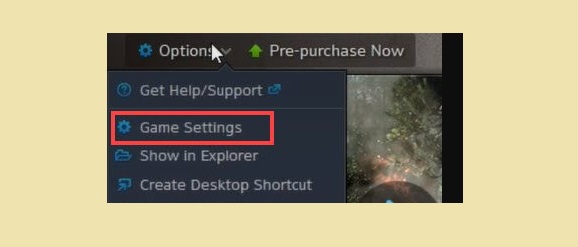
Step 3: In the Black Ops Cold War section , check the Additional command line arguments option. Then enter -d3d11 to force the game to run in DirectX 11. This will help your CPU or GPU catch up and make the game run smoothly.
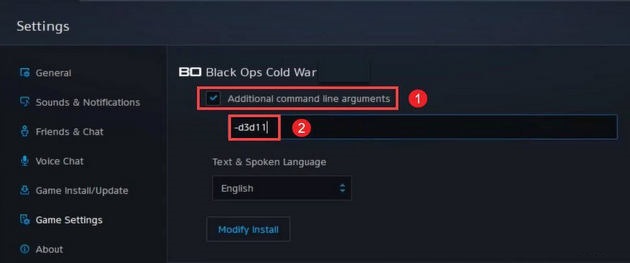
3. Update the graphics driver
Using outdated drivers can affect performance. Therefore, you should check for regular driver updates. If you play Call of Duty Black Ops Cold War on your PC, the most important driver you need to update is the graphics driver. If it is outdated or not optimized, you will experience performance problems or COD Black Ops Cold War hangs during the game experience.
There are 2 ways to update the graphics driver:
Manual: You will need some technology skill and patience to update the driver this way because you need to find the correct driver online, download it and install it step by step.
- Automatic (recommended): This is the fastest and easiest way. The process is completed in just a few mouse clicks.
* Manually update the graphics driver
You need to go to NVIDIA or AMD website to find the driver corresponding to your Windows version and download it manually. Once you've downloaded the correct driver for your system, double-click the downloaded file and follow the on-screen instructions to install.
* Update graphics driver automatically
Step 1: You enter device manager in the search box on the taskbar and select Device Manager from the results.
Step 2: Double click on Display adapters and right click on your graphics driver, choose Update Driver.
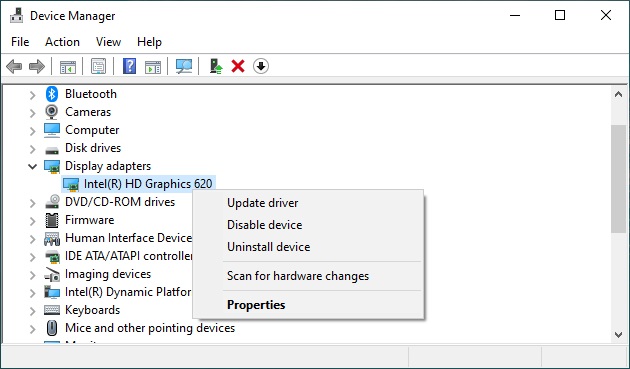
In addition, you can also use some software to update drivers automatically such as Intel Drivers Update Utility, Driver Booster or DriverIdentifier.
4. Update Windows
It's a good idea to update Windows to the latest version possible, as each update brings new features with bug fixes.
Step 1: Type check for updates in the taskbar search field and click on Check for updates from the results.
Step 2. Click the Check for updates button to see if any updates are available. If updates are available, they will be downloaded and installed automatically.

5. Edit the game files
Repairing game files is a recommended troubleshooting step that you should take when encountering errors like crashes. It can help you verify if the integrity of the game files is intact. Otherwise, it will recover any missing or corrupt files. Here's how you can do this:
Step 1: Open Battle.net launcher . In the GAMES section , you click on Call of Duty: BOCW.
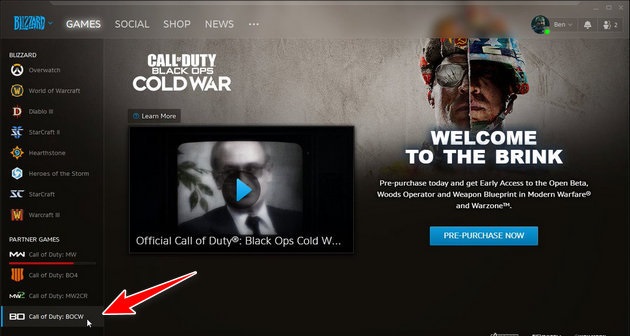
Step 2: Click Options> Scan and Repair . Once the process completes, click on Check for Updates.
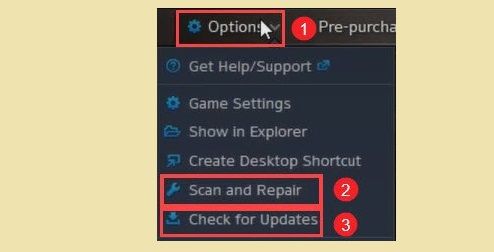
6. Disable V-Sync
V-Sync is the graphics technology responsible for synchronizing the game's frame rate with the monitor's refresh rate. But when V-sync is enabled, the games run into one problem - lack of input responsiveness. In this scenario, the problem may occur. So you should disable it.
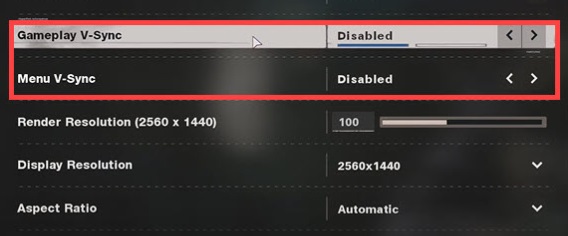
7. Change game play area
If you have tried all of the above fixes but still have the problem, then the next solution you should try is to change the gaming area. Most likely the problem will be fixed. Because for the most part, it happens because some particular server is too crowded. Here's how you can change the gaming area in the Blizzard Battle.net desktop app:
Step 1: Open Battle.net launcher . In the GAMES section , you click on Call of Duty: BOCW.
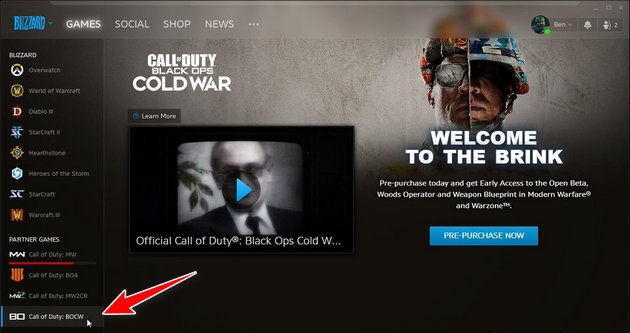
Step 2: In the VERSION / REGION section , click on the earth icon and choose one of the areas from the list.
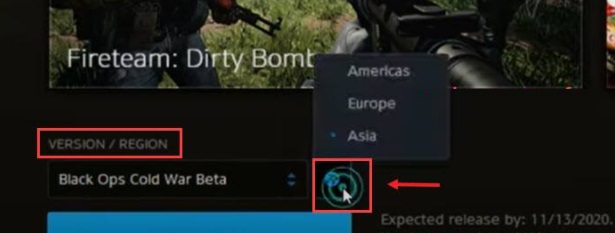
8. Change the display language to English
Setting your Windows display language to English is quite important when playing Black Ops Cold War. You check the display language as follows:
Step 1: In the search box on the taskbar, type language and select Language settings from the list of results.
Step 2: In the Windows display language section , make sure that your Windows display language is set to English (United States) or English (United Kingdom). This is especially important if you are using a Nordic language as it can cause errors while playing the game.
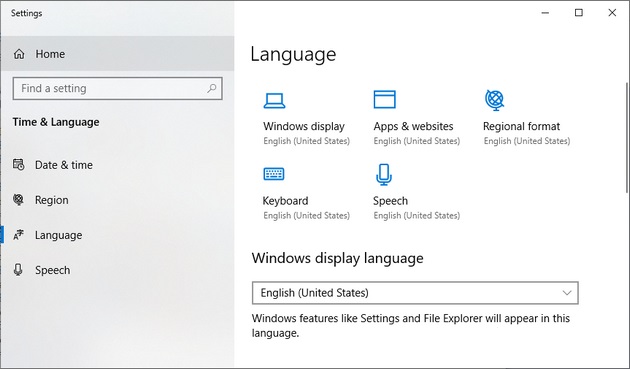
Above are some measures to fix Fatal Error Issues Call of Duty Black Ops Cold War. Hopefully with these fixes, the error will be completely resolved and you can experience the game as usual.
 How to get free Gem in Dawn of Titans
How to get free Gem in Dawn of Titans