How to Find Your Way Home When Lost in Minecraft
Apply basic tips
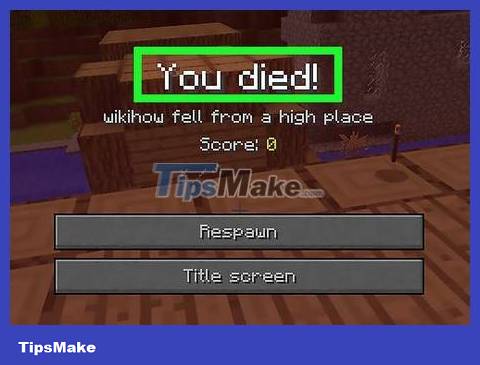
Kill your character. If you have slept in a certain bed in your house at least once and not slept in any other bed, the simplest way for you to return home is to commit suicide by jumping off a cliff to be revived at home.
You will have to temporarily enable Survival Mode if you are playing Creative Mode.
However, this method is completely ineffective if you have never slept in a bed, or the bed you used to sleep in is not in the house.
If your character is carrying valuable resources that you don't want to lose after his death, you can create a chest to store and check the coordinates by pressing (on the computer) or F3using how to view the map (console and mobile versions only). After respawning, you can return to that coordinate to regain resources.
If you use Java Edition and your world is set to Hardcore Mode, you cannot kill characters; instead, you must delete your world.

Find familiar ground. Unfortunately, the best way to find home in most situations will involve retracing your steps to familiar ground, and finding your way home from that point. Familiar areas that help you do this include:
Mountains
Biomes (such as rainforests)
Where there is water (or no water)
Game-generated structures (such as towns)
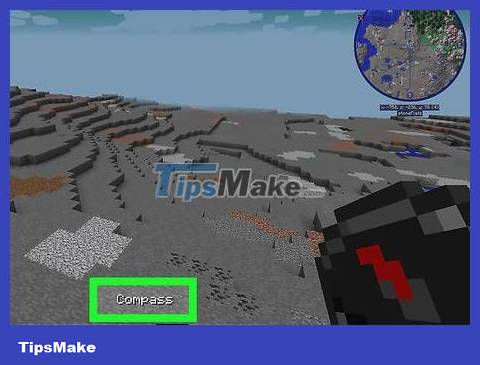
Create a compass. Using the compass will return you to your original spawn location. If your house is near the initial spawn location, this will help you find your way home from that point. Furthermore, if you magnetize a compass with a lodestone, the compass will always point towards that stone.
Even if your home is not near the initial spawn location, you still benefit from using a compass because it helps you identify some land.
If you created and used a lodestone with a compass, you will be taken to the lodestone's location. This is useful when your base is far from your initial spawn location.
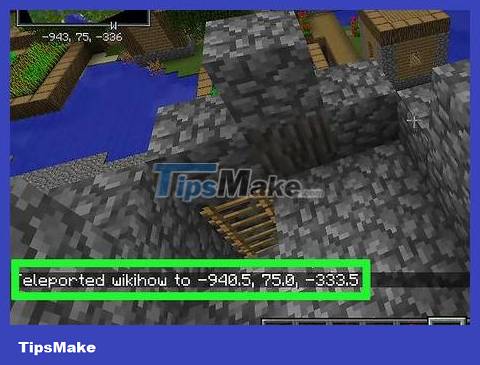
Move immediately to a safe location. If you are playing in a server where the host has enabled instant travel, you can move to another character's location quickly. This helps you find your house if other players are nearby.
You can move instantly in Singleplayer mode, but this requires you to know the coordinates of the house or guess (which usually doesn't help you find the house).
Use Minuter on your computer
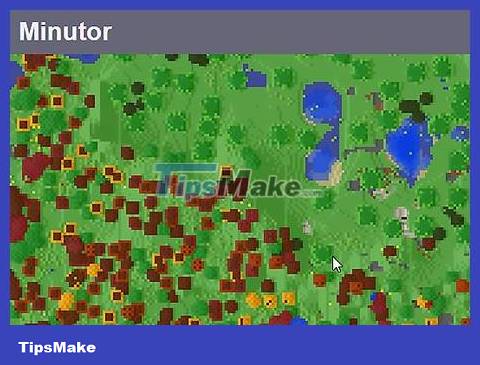
Learn the method. Minutor is a free program that displays a map of your Minecraft world. If your home is already saved in the world's file, opening the world's folder in Minutor will allow you to quickly find the home and determine its coordinates.
However, you can't use Minutor to find homes when playing console or mobile versions of Minecraft (such as PE).
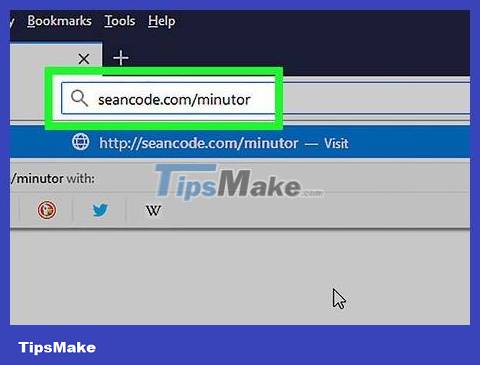
Open the Minutor page. Visit https://seancode.com/minutor/ using your computer's web browser.
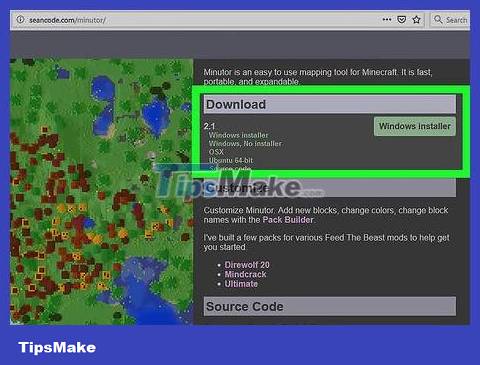
Select operating system. Below the "Download" heading near the top of the page, you'll click the link for your operating system (such as Windows installer ). This will immediately download the Minutor installation file to your computer.
On Mac, remember to click on the OSX link here.
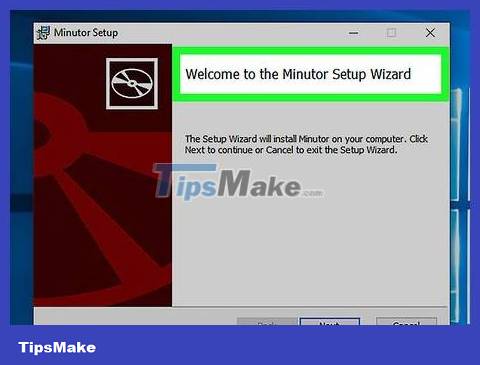
Install Minuter. This process will vary depending on whether you use a Windows or Mac computer.
Windows — Double-click the Minutor file, then follow the instructions until the Minutor installation is complete.
Mac — Open the Minutor DMG file, give the software access when asked, click and drag the Minutor app icon to the "Applications" folder, and follow the onscreen instructions.
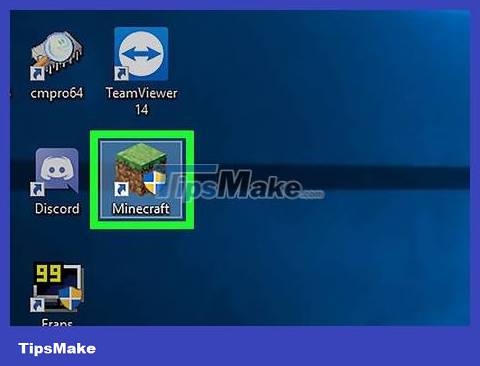
Open Minecraft's startup program. Double-click the Minecraft app with the grass block icon.
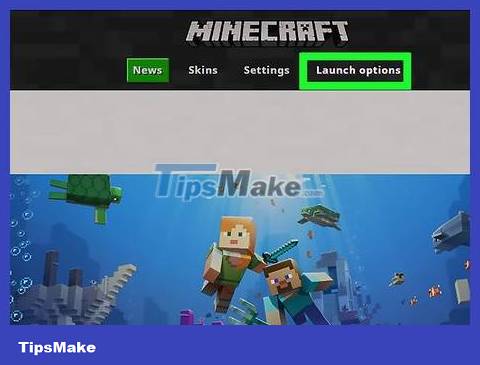
Click Launch options . This is the tab in the top right corner of the window.
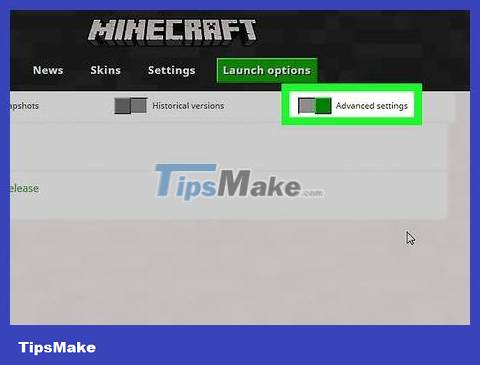
Click the gray "Advanced settings" slider. You will see it in the top right corner of the window. The slide button immediately turns green.
If this button is green, advanced settings are enabled.
You may have to click OK to confirm your decision before continuing.

Click Latest release . This option appears in the center of the window.
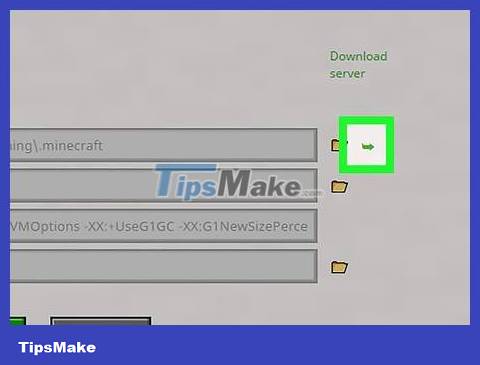
Open the Minecraft installation folder. Click the right-facing green arrow to the far right of the "Game directory" section. This opens Minecraft's file storage folder, which includes the saved world.
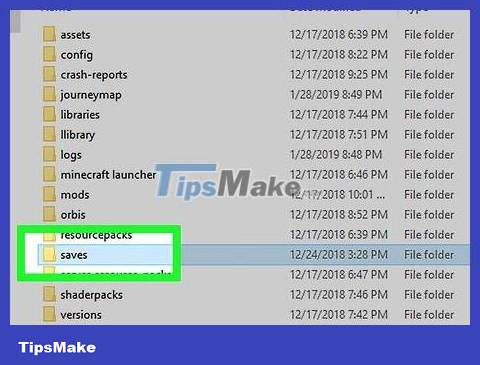
Open the "saves" folder. This is the folder that appears near the top of the window, and you just need to double-click to open it.
Skip this step on Mac.
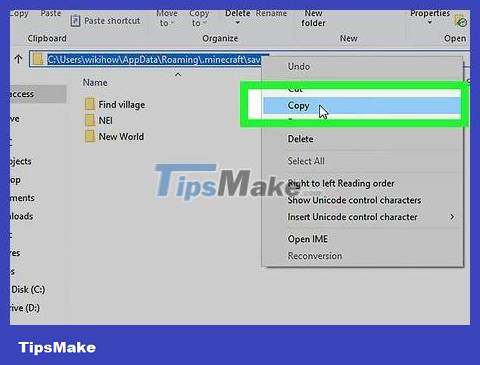
Copy the path. You can copy the folder address (also known as the "path") to Minecraft's "saves" folder as follows:
Windows — Click the address bar at the top of the File Explorer window to select the path, then press Ctrl+ Cto copy.
Mac — Press the key Controlwhen clicking the "saves" folder, press the key ⌥ Option, and click Copy [folder] as Pathname in the menu that appears.
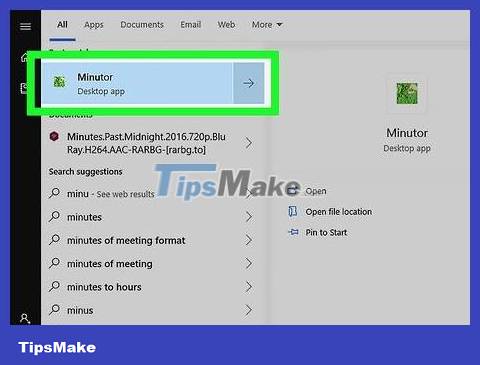
Open Minuter. Type minutorStart (Windows) or Spotlight (Mac), then click or double-click Minutor in the search results.
Minutor program may freeze on first start after installation. If so, just close and reopen Minuter.
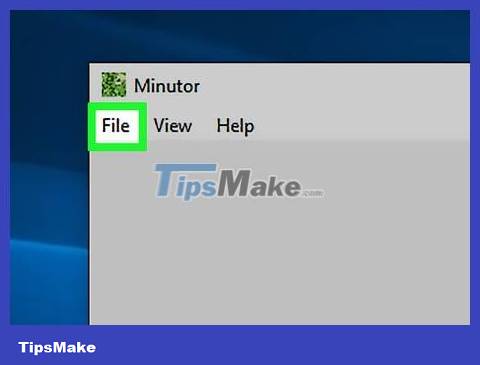
Click File . This option is in the upper left corner of the window. An immediate menu appears here.
On a Mac, this is the option in the upper left corner of the screen.
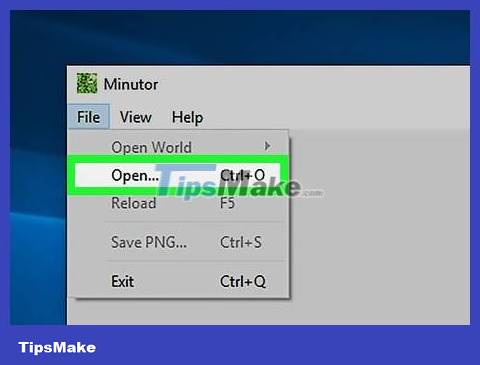
Click Open… (Open). You'll see this option near the top of the File menu . The "Open World" window immediately opens.
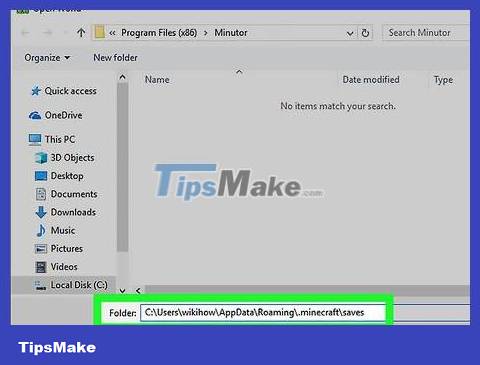
Enter the copied path. The operation is as follows:
Windows — Click the address bar at the top of the "Open World" window to select content, then press Ctrl+ Vto paste the copied path and press ↵ Enter.
Mac — Click the View tab , click Show Path Bar , click the path bar, and press Ctrl+ V.
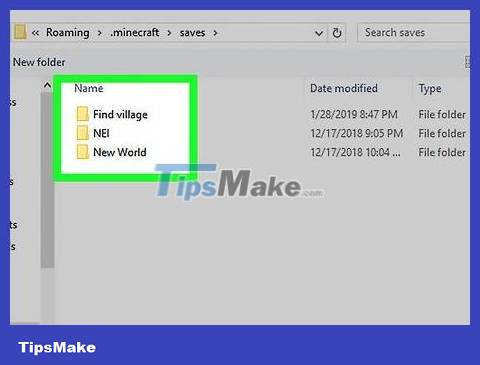
Select folder. Click once on the folder named your world.
You may first have to double-click the "saves" folder to open it.
For example, if the world with the house you are looking for is named "Denise's Land", you can simply click on the "Denise's Land" folder in the "saves" folder.
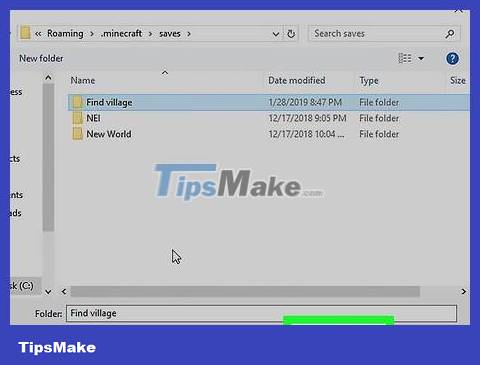
Click Select Folder . This option is in the bottom right corner of the window. Your Minecraft map is immediately opened in Minuter.
On Mac, you'll click Choose here.
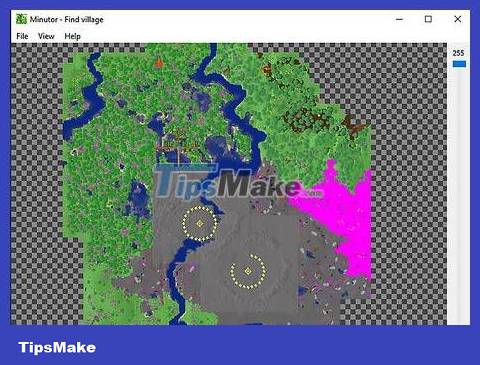
Find your home. Remember what your house looks like from above, click and drag around the map until you find something similar to your house. Depending on the size of the Minecraft map, you may have to search for a while.
When you find a house, you can select it with your mouse to see the coordinates displayed in the bottom left corner of the window. Next, use the F3 menu in the game to find a house.
Avoid getting lost
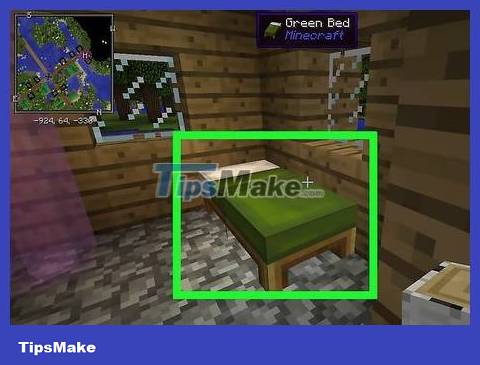
Create and sleep in a bed as soon as you get home. This will reset the spawn location to the bed, so that after death you can respawn in your house instead of at the original spawn location.
Avoid sleeping in another bed until you remember the location of the house.
If your bed is destroyed, you need to create and sleep in a new bed.
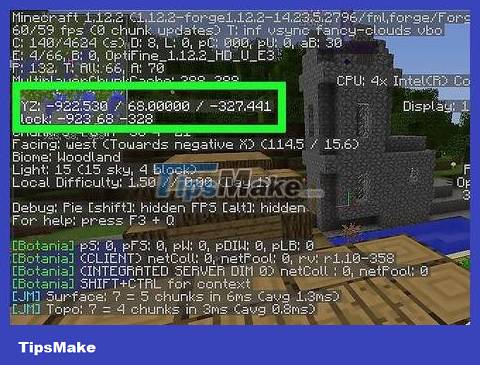
Determine the coordinates of the house. On a computer, you can press F3(or Fn+ F3on some computers) to display the "X", "Y" and "Z" coordinate values. Doing this indoors will show you the exact coordinates of the house; If you get lost and your bed is destroyed (or you don't want to respawn), you can use the F3 menu to return to those coordinates.
It's best to write down the coordinates as soon as you finish building your house.
If you've never been lost, you can open the coordinates menu and start moving in a direction that makes the numbers approach the house's coordinates.
For Minecraft mobile (PE) and consoles, you'll need to use a map to see the coordinates.
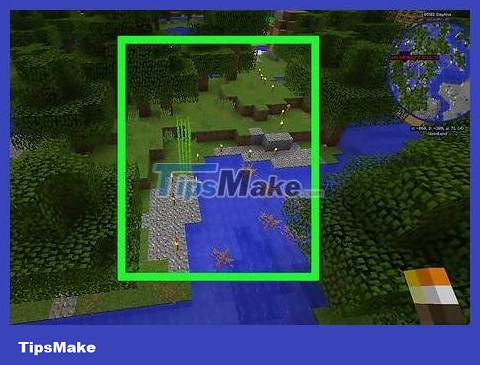
Use torches to mark your journey. When leaving the area near your home, you should bring many torches to mark the path. This will leave a trace to help you find your way home if you go too far and don't remember the location of the house.
Placing torches also keeps monsters away from you when you need to move around at night.
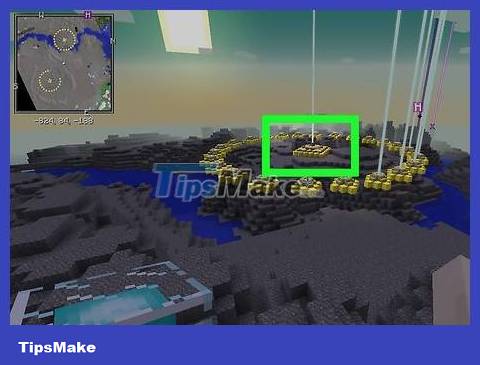
Create a beacon for the house. Beacons send beams of light into the air; You can often see this light from a distance, making it easy to find your way back home even when traveling more than 250 blocks from home.
If you don't want to go through the resource-consuming process of creating a beacon, creating a torch tower will also help you achieve the same goal.
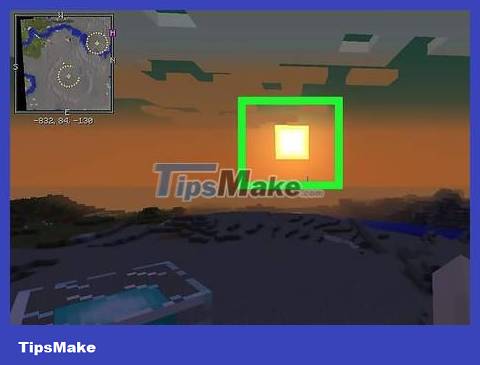
Follow the direction of the sun. The sun always rises in one direction and sets in the opposite direction. When you go on an above-ground expedition, pay attention to whether you are going in the direction of sunrise or sunset.
If you don't see the sun, you can plant sunflowers, because these flowers usually face the sun.
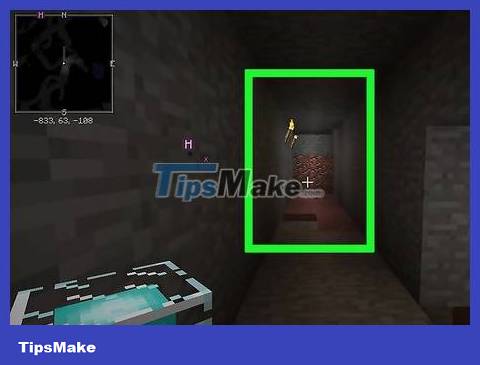
Mark your way while you mine. When on the ground, you just need to place the torch on one side of the wall. For example, if the torch is on the right when you enter, you will know the way home when you see the medicine on the left.
You can also place wooden road signs with more detailed information, or use wool as a sign. For example, red wool means 'lava is this way' and blue wool means 'towards the exit'.
When you get lost, you can dig your way to the surface to search for other lands. However, this is a risky move, as gravel or lava above can kill your character.
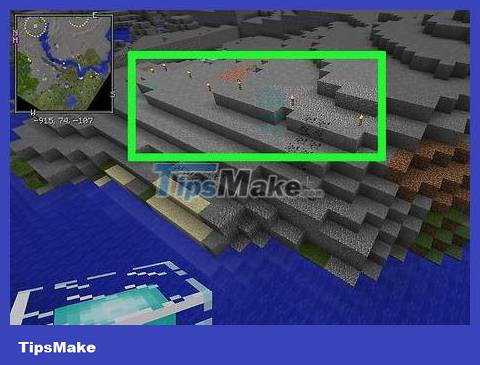
Create a walk along a familiar route. If you frequently travel between two locations, create a torch path, build a walkway, erect a fence, or create another sign. As your world becomes more developed, you can create an electric railway with minecarts to travel long distances, or create a series of rest stops along the way to rest at night.
You should read it
- Instructions to find ores in Minecraft 1.18 Caves and Cliffs
- Instructions on how to fly in Minecraft with Creative or Survival mode
- Tips to find villages in Minecraft 1.18.2
- How to find and use Bronze in Minecraft
- If your Windows Phone is lost, here's how to find it again!
- Instructions for creating your own Minecraft mods to play games in your style
 How to Find Slime Creatures in Minecraft
How to Find Slime Creatures in Minecraft How to Find a Saddle in Minecraft
How to Find a Saddle in Minecraft How to Find the End Portal in Minecraft
How to Find the End Portal in Minecraft How to Summon Herobrine in Minecraft PE with mods
How to Summon Herobrine in Minecraft PE with mods How to Tame a Horse in Minecraft for PC
How to Tame a Horse in Minecraft for PC How to Tame Animals in Minecraft
How to Tame Animals in Minecraft