How to download and use ChatGPT application for macOS
The ChatGPT app for Mac is now available to everyone. The app was first launched in mid-May but was limited to ChatGPT Plus subscribers. This article will show you how to download ChatGPT for macOS and how to use this application on your Mac.
How to download ChatGPT application for Mac
Many users will search the App Store to download the ChatGPT macOS app, but there is no point in doing so. Currently, the ChatGPT app is not available on the Mac App Store. To avoid any problems, it is necessary to download the ChatGPT macOS application from the official OpenAI website. Here is a step-by-step introduction to download ChatGPT on Mac:
Note : You can only download the ChatGPT macOS app on Apple Silicon Macs (M1 or later) running macOS 14 Sonoma or later. This app is not available for Intel-based Macs.
- To download the official ChatGPT Mac app, visit https://openai.com/chatgpt/mac/
- Click the Download button .
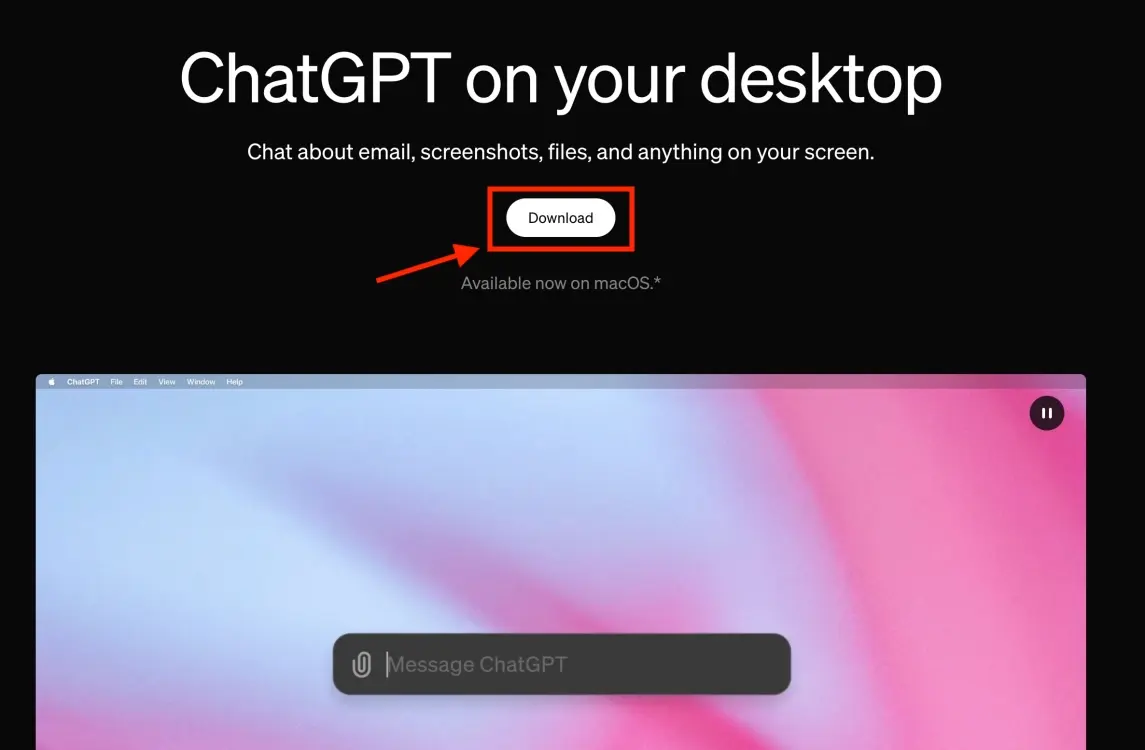
- Once the download is complete, it's time to start the installation process. To do this, visit Downloads on your Mac.
- Now, open the downloaded app and drag it to Applications .

- Next, open Applications from Finder and you will see the ChatGPT app icon, click on it.

- When you see a pop-up window, click Open .
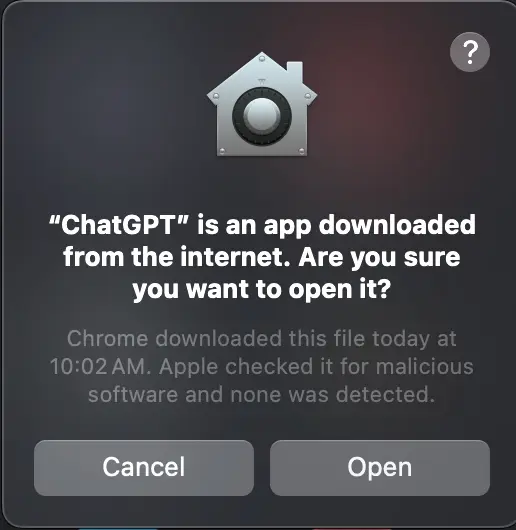
- Once you open the app, you can log in with your ChatGPT Plus credentials or sign up to create a free account. If you signed up with a Google account, click Sign In with Google .
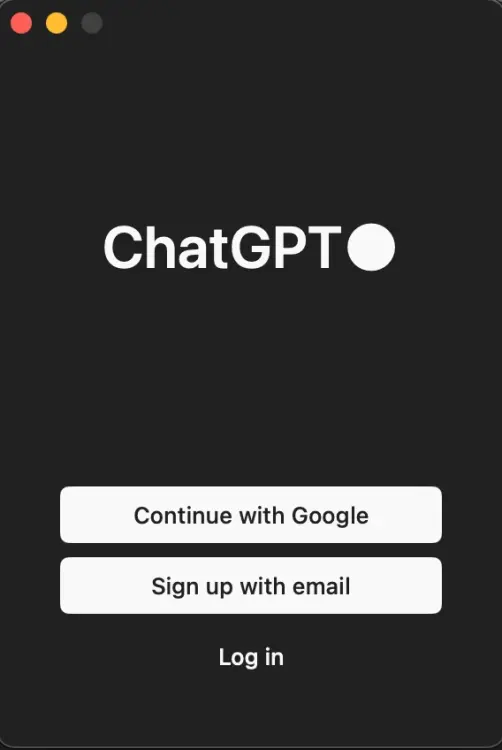
- This will display a small window called the desktop widget launcher that you can drag anywhere on the screen.
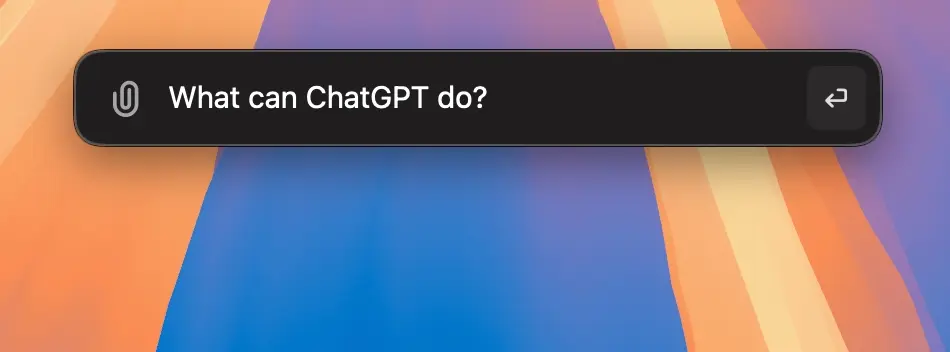
- The ChatGPT Mac app also adds an icon to the top menu bar. You can use it to open the application or exit the application.
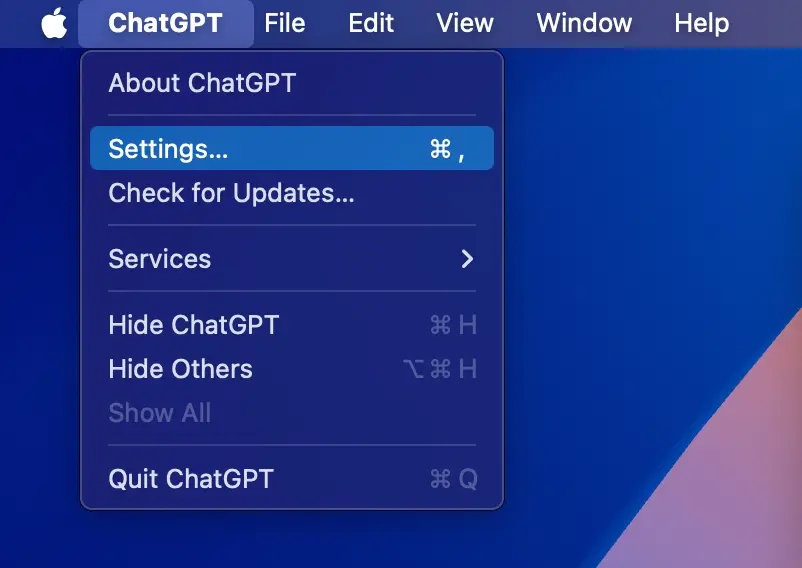
How to use ChatGPT macOS application
ChatGPT for Mac app has a clean and minimalist interface with app settings and an input box for entering queries. The leftmost icon on the title bar will pop up a sidebar to show previous conversations. The ChatGPT title with a small arrow icon on the right shows a pull-down menu to select AI large language model (LLM) or Temporary Chat. In the upper right, you'll see a pen icon that starts a new conversation.
At the bottom you have a placeholder text box 'Message ChatGPT' where you can enter your query. On the left there is a paperclip icon to upload files, photos or screenshots. On the right is a microphone icon to send voice messages to AI. Finally, there's also a headset icon to initiate an audio connection for voice chat.
Note : The latest version of ChatGPT, GPT-4o, is available for free but allows a limited number of requests. ChatGPT Plus subscribers can log in for full access.
Quickly access ChatGPT on Mac
After opening the ChatGPT app, you can use the keyboard shortcut Option + Space to access the AI chatbot from any app you are currently using. It opens a text bar on whatever window you're in, similar to using the Command + Space keyboard shortcut to use Spotlight search on a Mac.
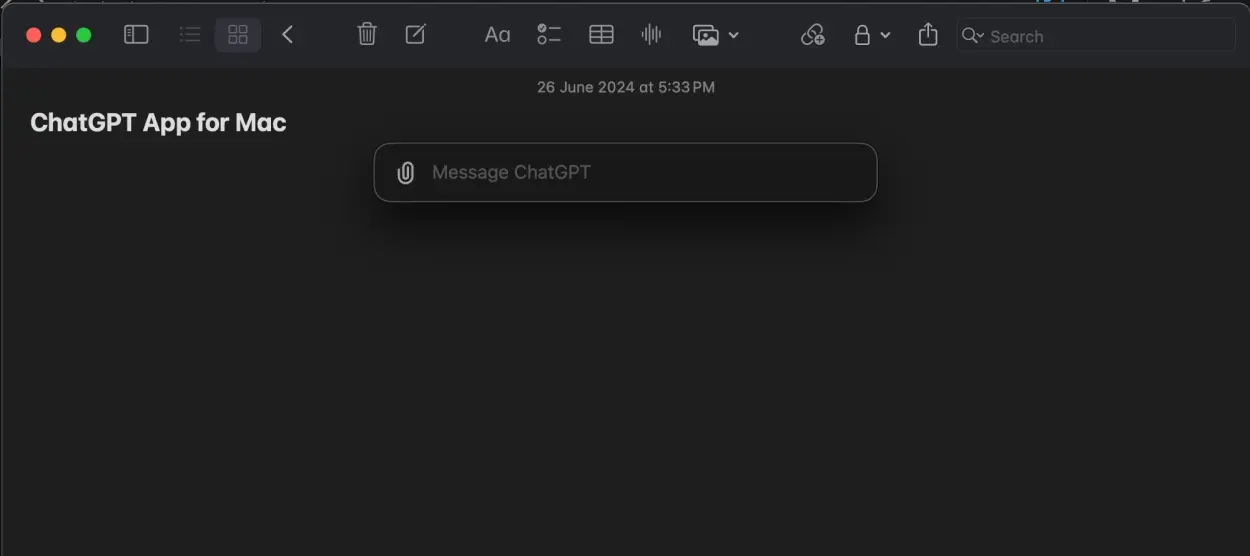
Just type your question and press the Return key to submit it. This will open the ChatGPT application window with the answer to your query. This is one of the best features of the ChatGPT desktop application for Mac. You can open ChatGPT instantly to find synonyms, define terms, or plan a journey without having to switch between windows.
Good to know that the Option + Space keyboard shortcut doesn't work after you exit the app.
Ask questions with ChatGPT
You can ask anything and do anything using the ChatGPT Mac app. Simply enter the question in the text field and press Enter. You can ask ChatGPT to rewrite text, provide feedback, plan a 4-day trip to Italy, help prepare a 5-course meal, compare iOS 18 vs Android 15, etc.
ChatGPT also accepts voice commands. To do this, click on the small microphone icon in the bottom right. When prompted, press the Allow button . Now ask your question and click the little tick icon when done. Your query will immediately appear in the text box. Click the Send button and ChatGPT will immediately respond to you.
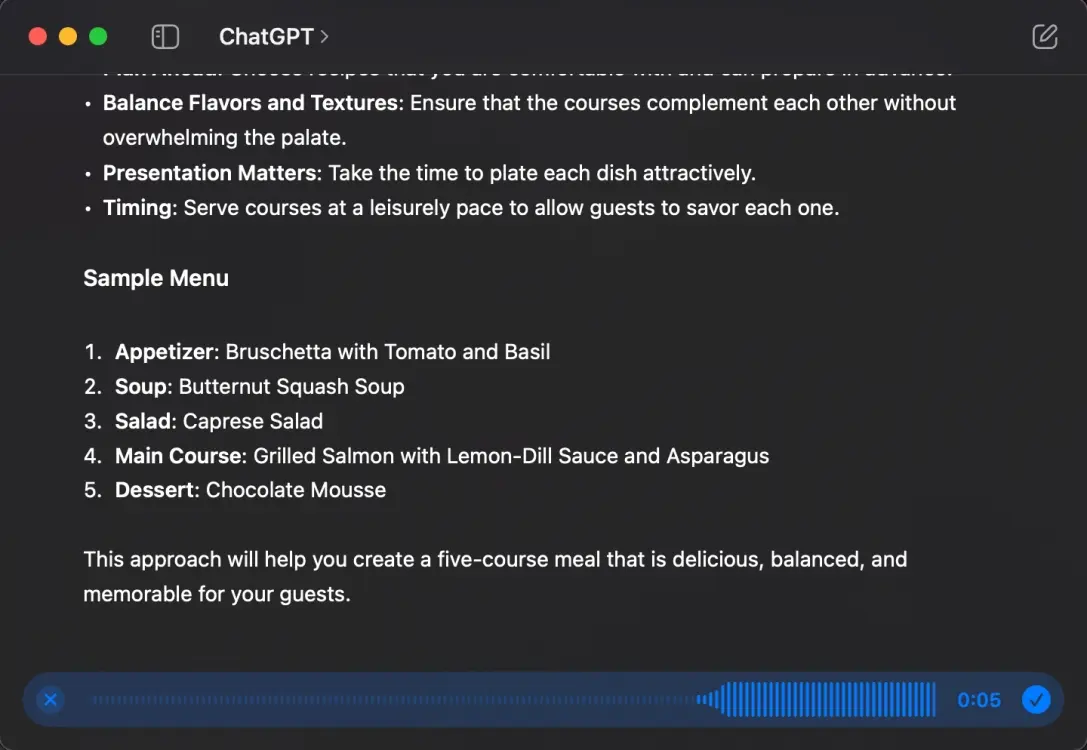
 Figma can use your content to train AI: How to prevent it?
Figma can use your content to train AI: How to prevent it? Baidu introduces the AI model Ernie 4.0 Turbo with many notable upgrades
Baidu introduces the AI model Ernie 4.0 Turbo with many notable upgrades What is the common symbol for AI?
What is the common symbol for AI? Compare Claude 3.5 Sonnet, ChatGPT 4o and Gemini 1.5 Pro
Compare Claude 3.5 Sonnet, ChatGPT 4o and Gemini 1.5 Pro OpenAI pauses plans to deploy ChatGPT Voice Mode
OpenAI pauses plans to deploy ChatGPT Voice Mode 5 AI tools turn 2D images into 3D
5 AI tools turn 2D images into 3D