Application shifts the old face in a flash
Most people use photo editing applications to enhance the art of photos, erase unwanted details on the face to make your "selfie" image more beautiful. So have we ever tried to take a photo, but is my face getting old?
FaceApp is a very unique photography application, which helps users to transform their faces aging with the wrinkles of old age. Or you can use FaceApp to change the sex of any face. With FaceApp's ability to recognize the face extremely well, our "selfie" image will become completely different.
FaceApp application transform faces
- Download the FaceApp Android app
- Download the FaceApp iOS app
Step 1:
First of all, we will download the FaceApp application for the device according to the link above. In the first interface, the application will require users to allow access to the Camera , click OK . Then you will need to grant FaceApp permission to use the album available on the device, click OK .
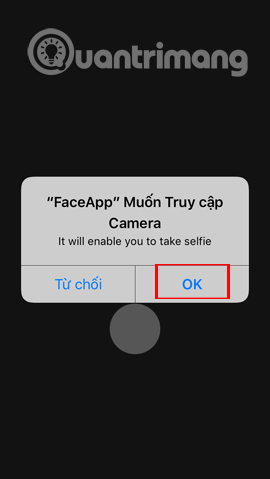

Step 2:
Here, the application will assist you to take new photos or use photos in the album. If using a new image, users need to adjust so that their face matches the white frame on the application and then press the white round icon to take a picture.
In the case of using the photos available in the album, we press Camera Roll .


Step 3:
After selecting the image, we wait a few seconds for the application to upload the image to the system and use facial recognition technology to conduct face editing. The uploaded image defaults to the Original filter, we swipe right or left to select another filter.
FaceApp offers 6 filters including Smile (Laugh), Hot (Hot), Young (Tre trung), Old (Gia), Male (Male) and Female (Female).Note , in the process of using the device must be connected to stable WiFi.
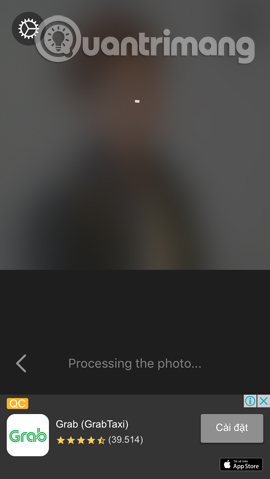
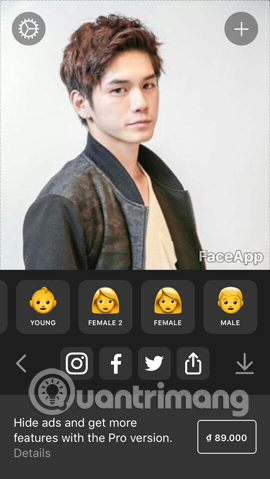
For example, here I will apply the Old filter . The image will look like the image below. Try adding filters Smile see.
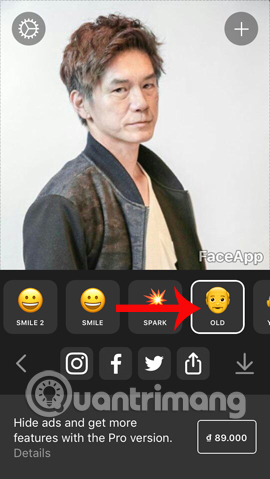
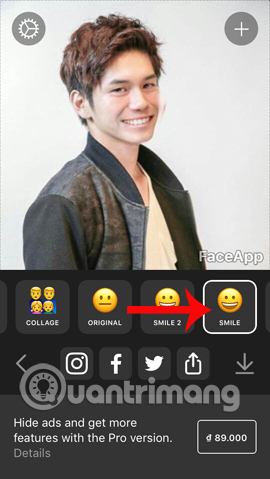
Step 4:
Some filters will only apply to Collage mode . In this multiple collection filter, you just need to press the + to match the image with different filters. A list of filters to choose from appears on the image.
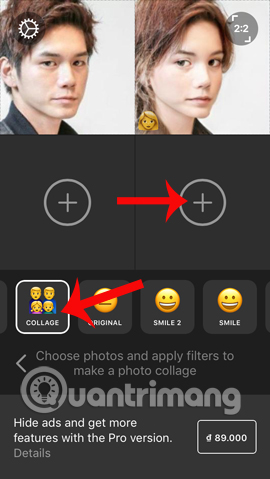
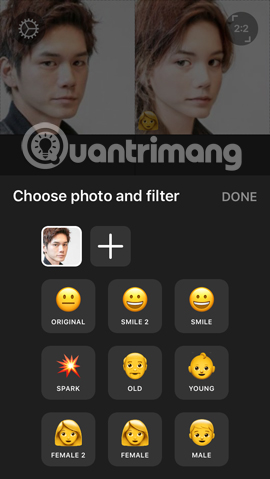
The complete photo frame will have 4 boxes as shown below. You can change to using a 2-pane picture by clicking 2: 2 in the top right corner of the image. The image will instantly move into 2 puzzle cells.
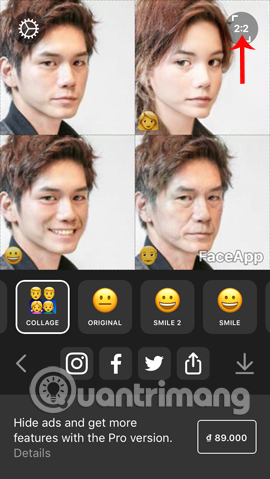
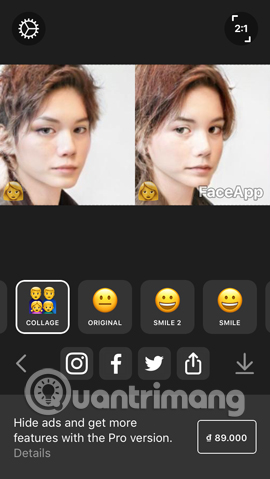
Step 5:
After you have satisfied with the work that changes your face, click the download arrow icon . You will be notified Saved successfully as below.
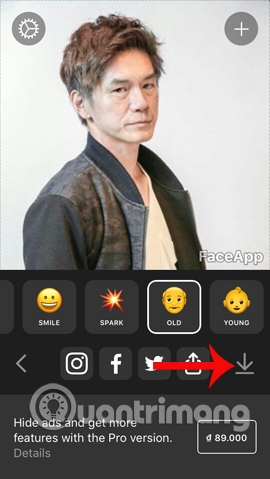
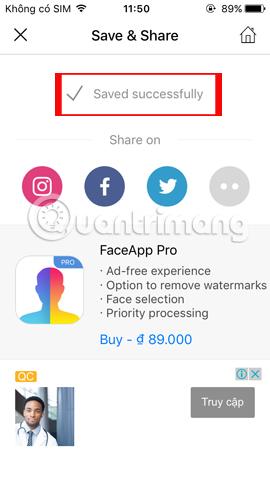
If you want to share photos on social networks Facebook, Twitter, . just press the icon of each social network is done. Or we click the share icon to expand more applications on the device.
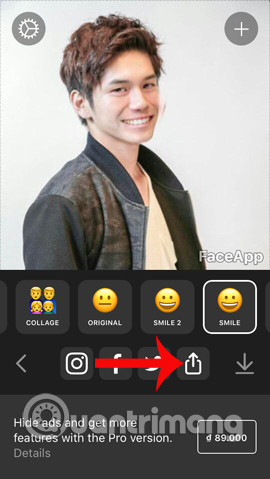
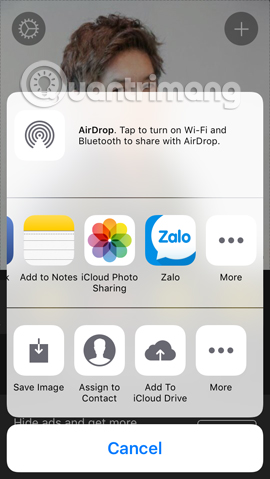
A pretty unique image editing application ?! When the trend of correcting artwork for the face is more beautiful than most people choose, the FaceApp chooses to change the face to become old. With the Pro version you will need to pay 89,000 VND to own more quality images, as well as many other attractive photo editing features.
I wish you all success!
You should read it
- Warning: FaceApp, the hot face change application for young people, contains a hidden danger
- Warning: Appeared fake FaceApp application to install malicious code on users' devices
- Zao, how dangerous is China's face-changing application that is causing the Internet storm?
- This website can turn your youthful selfie into a classic portrait of ghosts
- How to Make Right, Left, and U Turns
- Why do beautiful girls often choose to love bad boys?
 'Magically' photo wallpaper removal apps you should try
'Magically' photo wallpaper removal apps you should try How to create Gif images quickly with Giphy
How to create Gif images quickly with Giphy How to use Jigsaw FaceArt with celebrities
How to use Jigsaw FaceArt with celebrities These framed art apps for phones
These framed art apps for phones Google 'abandoned' free photo editing tool
Google 'abandoned' free photo editing tool Turn doodle pictures into colors with Pix2Pix
Turn doodle pictures into colors with Pix2Pix