Working from home? Here's how to make sure your Wi-Fi is up to speed
More and more of us are working from home these days, and that means your home's Wi-Fi networks are more important than ever. And let's face it -- we've already got enough to be stressed about. The last thing you want to have to deal with is a WI-Fi signal that isn't up to snuff.

Fortunately, you've got options. Even if you don't know much about your router's settings or the best way to change them, there are still some easy steps you can take to ensure that your speeds are as fast as possible. And hey, no better time than a pandemic to pick up a few new tricks, right?
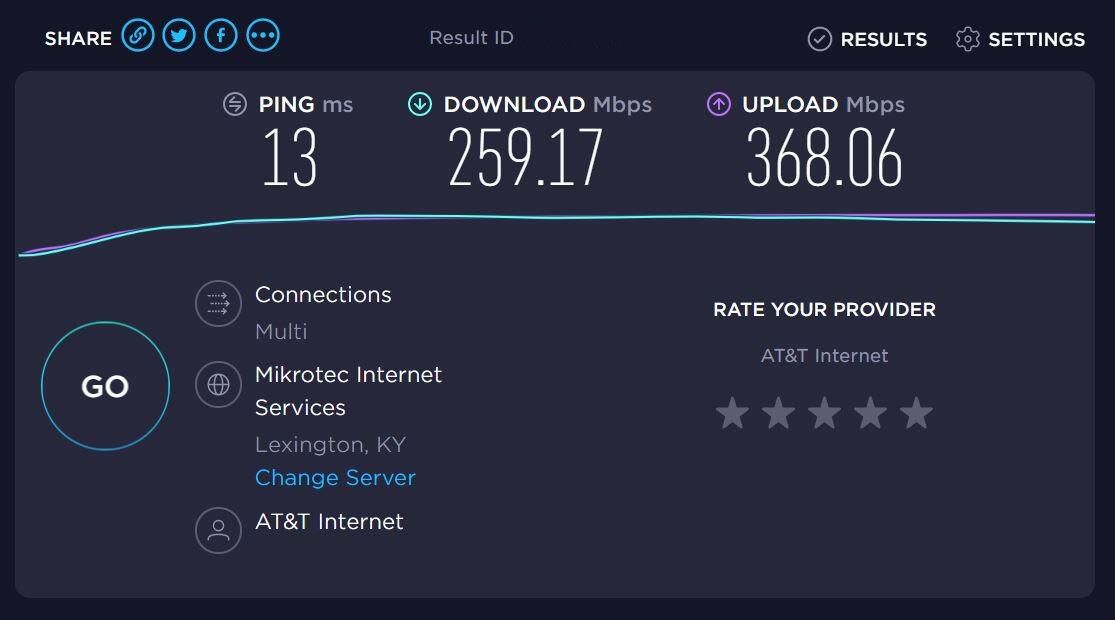
Run some quick speed tests
If you're going to make changes to your home network, then you'll want to do so from an informed position. The best way to get there is to run some speed tests to get a good sense of any weak links in your Wi-Fi connection -- and there are plenty of free services on the web that'll help you do just that.
Among your options, the Ookla Speedtest is the most widely used and the one I'd recommend starting with. It features an abundance of worldwide servers, which lets you choose from several nearby options to measure the speed of your connection. And, like most speed tests, it's also really easy to use -- just click the big "go" button and wait about a minute.
From there, you'll get a look at the current upload and download speeds for whatever device you're running the speed test on, plus the ping, which is a latency measurement of how long it takes data to travel back and forth to whatever server you're testing with. Start by focusing on the download and upload speeds -- run a couple of tests at a time in various spots throughout your home where you'll be working and ballpark the average to get a sense of how your speeds hold up. If you're seeing download speeds that are less than half of what your internet plan allows for, or if your upload speeds are dramatically lower than your download speeds, then that might be a spot where you could improve things.
As for the latency, you shouldn't need to worry much about it unless you've got a lot of devices running on your network, or if you're sharing bandwidth with family members or roommates. In that case, run some tests while your roommate is on a FaceTime call or while your kids are playing Fortnite -- that'll give you a good sense of how their activity might be impacting your own speeds. If that ping number seems to be jumping, there are some basic steps you can take, but the best thing to do if you can is to separate that side traffic from your own. More on that in just a bit.
Check the basics
If you're able to work in close proximity to your router, then a wired Ethernet connection to your computer is the best way to ensure that you're getting the fastest speeds. But if that's not an option, you might have to work in a room where the Wi-Fi signal isn't as strong as you need. That happens when you're too far from the router, or because there are too many walls or obstructions separating you from it.

Before you buy anything, the first thing you'll want to try doing is repositioning your router to strengthen the connection. For the best results, you'll want to keep it out in the open -- ideally as high up as possible. If you can reposition the antennas, try experimenting with that, too. Staggering them at different angles might be all it takes to boost your speeds.
There's one last thing to check before you buy anything, and that's your router's channel. The 2.4 and 5GHz frequency bands that your router uses to send its signals are each divided into multiple channels, just like the TV channels that you can pick up with an antenna. Your router uses a single channel at a time, and if you're using the same one as a neighbor, for instance, then that interference might slow your connection.
To change that channel, navigate to your router's settings on your computer. The best options are channels 1, 6 and 11, which don't overlap with one another, but your router might also have an "auto" setting that can determine the best channel for your situation.
Extend your range (or upgrade your router)
If none of that works, then it might be time for a hardware upgrade. Plug-in range extenders are one option, and you've got plenty of options that don't cost very much. Your best bet is to pick one made by the same company that makes your router. It doesn't need to be blazing fast -- most of them aren't -- but as long as it can keep your speeds up above 50Mbps or so, you should be able to use the web like normal, including video calls.
That's the standard I used when I recently tested out a handful of plug-in range extenders at my own home. The one that performed the best was the TP-Link RE220, with sustained speeds of about 75Mbps throughout my entire 1,300 sq. ft. home. Available now for just $25, it's cheap, it's easy to use, and it works well.

Another option would be to upgrade your router altogether. If it's range you're concerned with, then you'll want to move multipoint mesh routers that come with range-extending satellite devices right to the top of your list. Again, you've got lots and lots of options to choose from -- and we've tested and reviewed several of the latest systems to hit the market. Among them, I like the $450 Asus ZenWiFi AX the best, with the Nest Wifi, Eero and the AC1200 version of Netger Orbi available as solid alternatives that cost less.
Don't need a mesh router, and just want something quick, easy and affordable? The D-Link DIR-867 is an excellent choice, and my top value pick among standalone routers. You can find it for about $100 on Amazon.
Prioritize your work traffic
So let's go back to that scenario where your kids are home from school streaming Disney Plus and playing Fornite while you're trying to work. There are a couple of things you might be able to do to keep their internet traffic from impacting yours.
The first, and easiest, is to make sure that you're using different frequency bands. Most routers operate both the 2.4 and 5GHz bands, and many will split those bands into two separate networks that you can connect with. The 5GHz band is faster, while the 2.4GHz band offers better range. Dedicating one of those two bands to work-related traffic only will return a much better experience than sharing a band with your family or housemates.
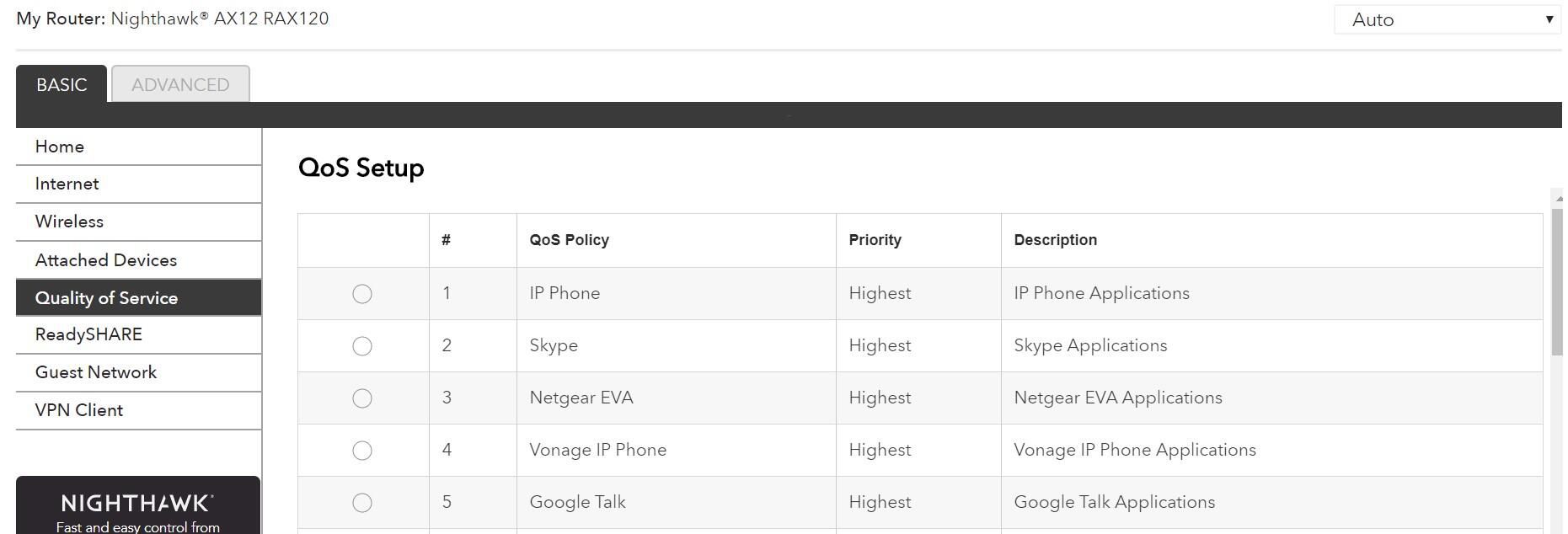
Most routers can also put out an optional guest network, sometimes with max speed settings that can help keep your kids from eating up too much bandwidth. Some will even let you run the network on a schedule, in case you want to cut them off entirely at certain hours. Similarly, your router might be able to schedule access for specific devices or a group of devices.
Another feature worth looking for is Quality of Service, which allows some routers to prioritize traffic to specific devices or for specific purposes. For instance, the Netgear Nighthawk RAX120 lets you specify that video calls are a higher priority than gaming traffic. If it's an option with your router, it's worth experimenting with.
 These are the knives you really need in your kitchen
These are the knives you really need in your kitchen This essential $5 tool will keep you from scrubbing dirty pots and pans
This essential $5 tool will keep you from scrubbing dirty pots and pans Keep your bread fresh longer with these simple tricks
Keep your bread fresh longer with these simple tricks Easy baking recipes you can make with pantry staples
Easy baking recipes you can make with pantry staples 8 ways to protect your Amazon Echo privacy while working from home
8 ways to protect your Amazon Echo privacy while working from home Amazon Echo: How to protect your privacy while working from home
Amazon Echo: How to protect your privacy while working from home