Ways to Install Minecraft on Windows/MAC/Linux
On Windows

Visit the Minecraft download page. This page has the link minecraft.net/download.
If you ever have problems running Minecraft and Java, download the latest version from minecraft.net/download. The latest version of Minecraft includes all the necessary Java files and does not require a separate Java installation.

Click the .Minecraft.msi link in the "Minecraft for Windows" section. This is the step to download the new Minecraft installer.

Run the installer. Follow the instructions to install Minecraft on your computer.
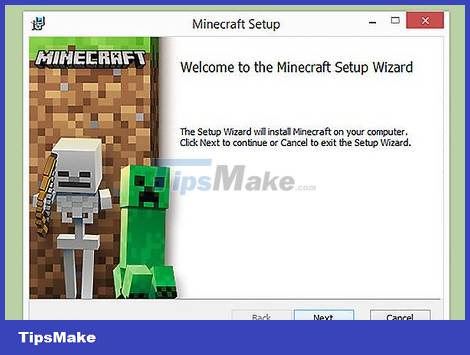
Open Minecraft Launcher. This program is used to run Minecraft. You can find its icon on Desktop (Desktop) after installation.

Wait for the game files to download. When you run the Launcher for the first time, the necessary game files will be downloaded automatically.

Sign in with your Minecraft or Mojang account. This is the account you created when you bought Minecraft.
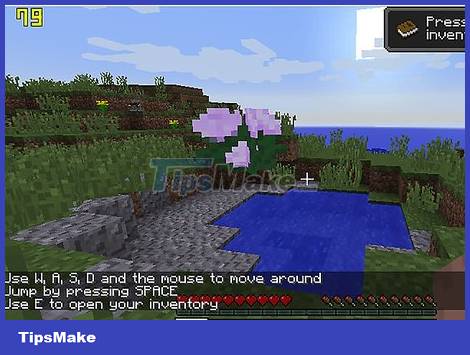
Start playing Minecraft. Once the game files are loaded, you can start playing. Read this article to grasp some Minecraft gaming tips.
Problem solving
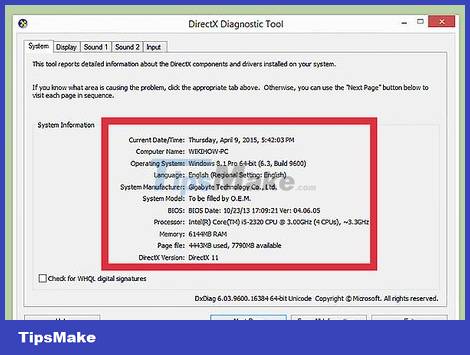
Minecraft runs very slowly, or crashes often. The cause is usually because the computer does not meet the requirements of Minecraft. To play the game as smoothly as possible, you need the following:
- 4 GB RAM
- 1 GB of hard drive storage
- Discrete graphics card
On Mac
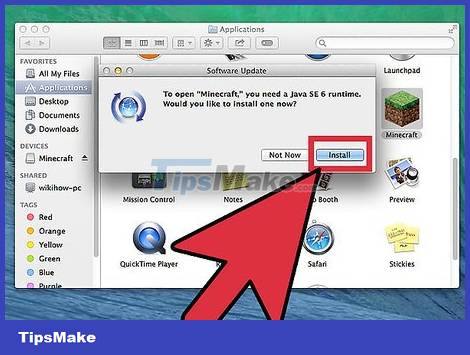
Download and install Java. You need Java installed to run Minecraft on OS X. You can download Java for OS X 10.10 (Yosemite) by clicking here.
Mojang is working on creating a Mac installer that doesn't require Java anymore, but it's not done yet.
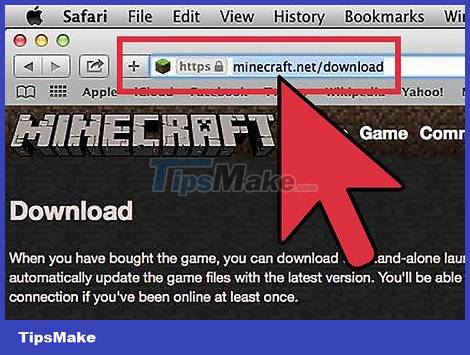
Visit the Minecraft download page. This page has the link minecraft.net/download.

Click the "Show all platforms" link. This link is under "Minecraft for Windows".
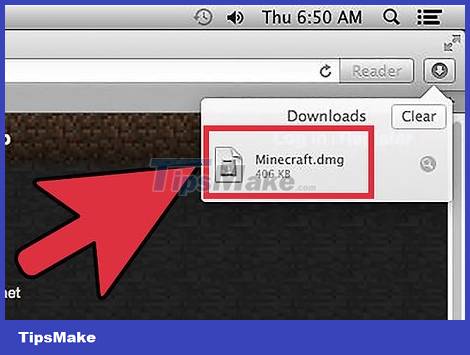
Click the .Minecraft.dmg link. This is the step to download the installer for the Mac version of Minecraft.
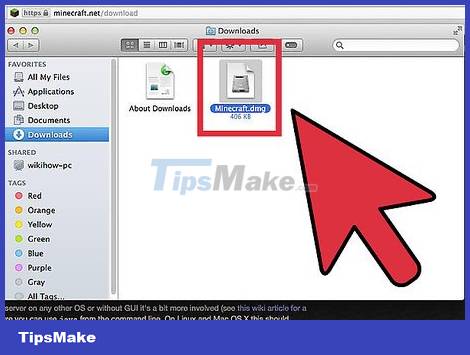
Double-click the downloaded DMG file. This file is located in the Downloads folder.
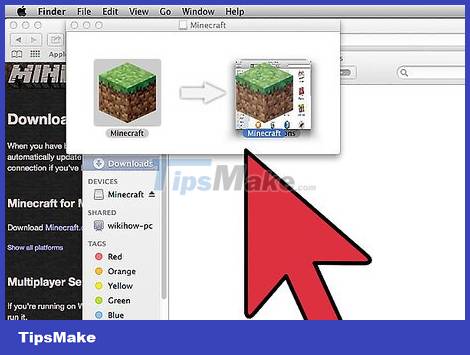
Drag Minecraft into the Applications folder. This is the step to install Minecraft.
Problem solving
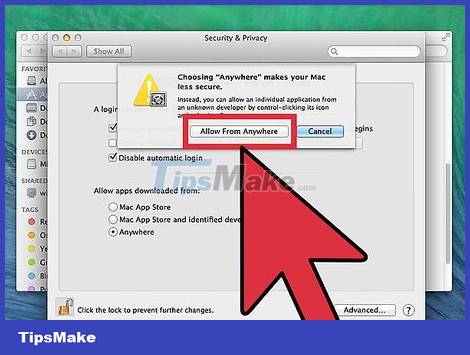
You get a corrupted Minecraft error when you try to run it. This error arises because OS X is set up to not allow running programs downloaded from places other than the App Store.
- Click on the apple-shaped menu and select "System Preferences".
- Select "Security & Privacy".
- Select "Anywhere" under "Allow applications downloaded from".
In the Pocket Edition of Minecraft
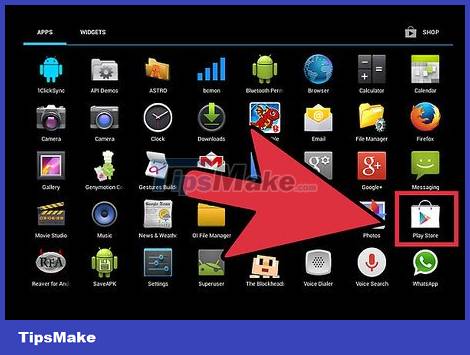
Open the app store on the device. Pocket Edition (PE) is a version of Minecraft for iOS, Android and Windows Phone.
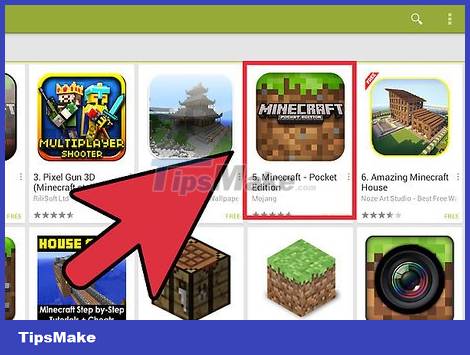
Search for "Minecraft Pocket Edition". Select it in the search results.

Buy the game if you haven't already. You need to purchase Minecraft PE before you can download it. If you've purchased the game in advance, you can start downloading it right away.
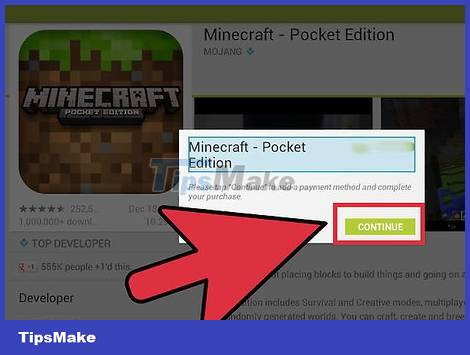
Tap "Install" to start downloading and installing Minecraft PE. You'll see this button on your home screen or apps tray.
On Linux
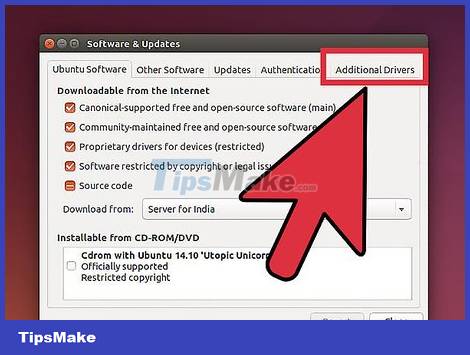
Download and install the graphics card driver (driver). If you have a graphics card and install the driver for it, you will have a smoother Minecraft playing experience. Here's how to install the graphics card driver in Ubuntu:
- Open the Preferences menu and select "Software & Updates".
- Click the "Additional Drivers" tab.
- Select "binary driver" for the graphics card and click "Apply Changes".

Install Java. You need Java installed to run Minecraft. You can install Java in Terminal. Here are the installation instructions for Ubuntu:
Open Terminal. You can press Ctrl+Alt+T to quickly do this.
Type sudo apt-add-repository ppa:webupd8team/java and press ↵ Enter.
Type sudo apt-get update and press ↵ Enter.
Type sudo apt-get install oracle-java8-installer and press ↵ Enter.
Follow the instructions to install Java.
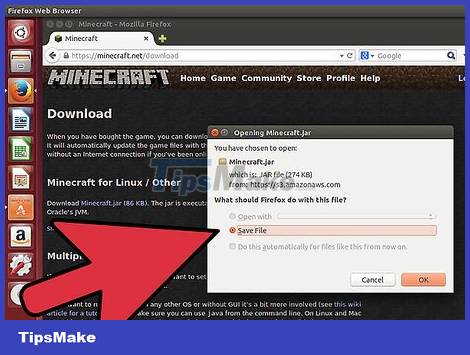
Download Minecraft from .minecraft.net/download. Click the "Show all platforms" link, then click the Minecraft.jar link.

Once downloaded, right click on the .jar file and select "Properties". Select the "Permissions" tab and check the "Allow executing file as program" box. Click "Apply".
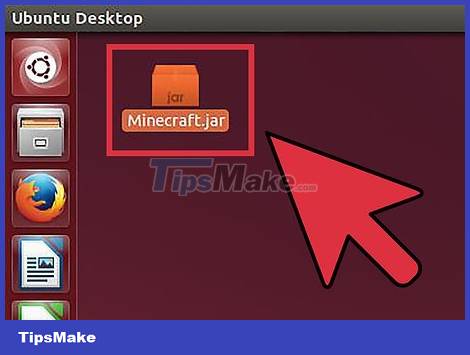
Double click on the .jar file to run Minecraft Launcher. When you click "Play", the game files will be automatically downloaded, and you will be asked to log in with your Minecraft or Mojang account.
Problem solving
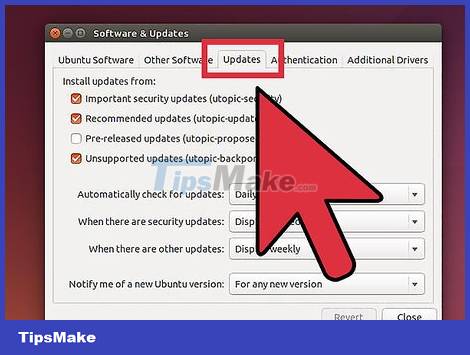
Minecraft does not run in the old version of Ubuntu. You can find out how to solve the problem yourself if you are using an old version of Ubuntu and have trouble running Minecraft.
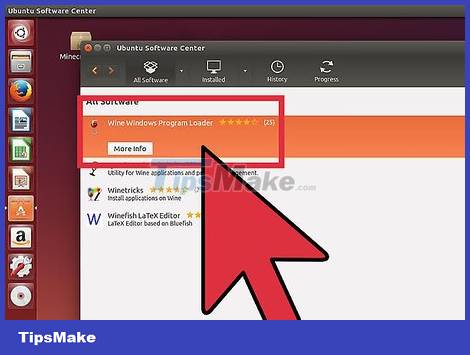
Constantly getting errors while playing Minecraft. There are many reasons why Minecraft for Linux fails. The easiest way to fix almost any error is to use Wine (a Linux Windows emulator) to run the Windows version of Minecraft.
You can learn how to install Windows programs yourself using Wine.
Continue the installation

Set up a Minecraft server. If you want to create a world that you and all your friends can play in, you may want to consider setting up a Minecraft server. You can do this on your own in-house computer, or rent a server that can run continuously and support multiple players at the same time.
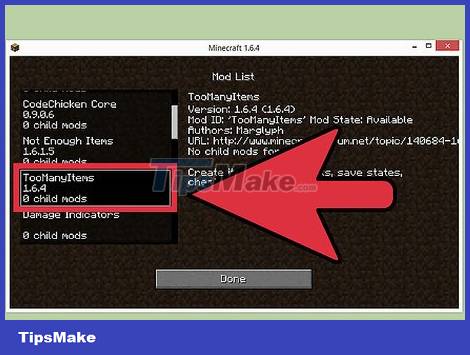
Install some mods (edits). Want to change the usual Minecraft playing experience? Currently there are thousands of mods for Minecraft and many mods for Minecraft PE (but these mods require you to install harder)
You should read it
- The most complete command of MineCraft, MineCraft cheat code
- TOP the most recommended constructions in Minecraft PE
- TOP the best seeds in Minecraft 1.18 PE
- Minecraft: New updated version details 1.20
- What is Minecraft? Overview of Minecraft games
- Minecraft Legends: Information, release date, gameplay Minecraft Legends
 How to Unlock Baby Luigi in Mario Kart Wii
How to Unlock Baby Luigi in Mario Kart Wii How to Create an Effective Base in Clash of Clans
How to Create an Effective Base in Clash of Clans How to Create Lots of Fun in Minecraft
How to Create Lots of Fun in Minecraft How to Create Life in Little Alchemy
How to Create Life in Little Alchemy The King of Fighters XV: Tips gamers need to know
The King of Fighters XV: Tips gamers need to know Tips for playing Hacker Simulator
Tips for playing Hacker Simulator