Make your own Tiger King with Google's AR animals
One thing that might have felt like a passing fad, but still gets people's attention (at least according to the new likes on my old Twitter thread about it) is this list of augmented-reality animals that I dropped into the real world through Google search. That's right. AR animals, now that we're all becoming stay-at-home people for a while and can't go to zoos or pet shops, are a thing.

My first-grade son asked what another kid was doing on his school video chat: it turns out she was making a cat appear on her head, and in her room, all via AR. It's because of them, and you, that I'm giving you my 2020 version of How to Make Magic Animals Appear.
The easy way is directly below. Keep scrolling for two other methods to put virtual animals in your mixed-reality world.
Google search now has AR this morning. I just conjured a tiger on NJT. The feature works for some animals right now (iOS, ARCore phones) pic.twitter.com/rJ3SJFUZX1
— Scott Stein (@jetscott) May 30, 2019
First off, the easy way
Google put 3D objects into Google search nearly a year ago. To find them, you need to search on Google for the right ones. Think of an animal. Type it in. See what happens. Google has a lot of animals, and also some space objects like planets and satellites via NASA. And the list of 3D objects may increase, based on indications from Google and Apple.
Of course, first make sure you have an AR-ready device. For iPhones and iPads, you'll need iOS 11 or higher. And you'll need a phone or iPad that's not older than an iPhone 6S or SE, or an iPad Air 3rd gen, or iPad 5th gen, or any iPad Pro. Or, a 7th-gen iPod Touch. (Yes, Apple's model naming gets super-confusing.)
Android phones need to be ARCore compatible, which includes a lot of models running Android 7 or later. Here's a helpful list of all the phones that 9to5Google compiled.
Then launch Google Chrome (and/or Safari on an iPhone or iPad), search for your animal -- it doesn't have to just be a tiger -- and somewhere on the page will be a Google information box that also has a "View in 3D" button.

Click on it, then a viewer will appear showing where you can place your virtual animal. Move your phone around as it instructs, so it can scan your floor a bit. Leave some extra space to place it.
Congrats -- you have an AR animal!
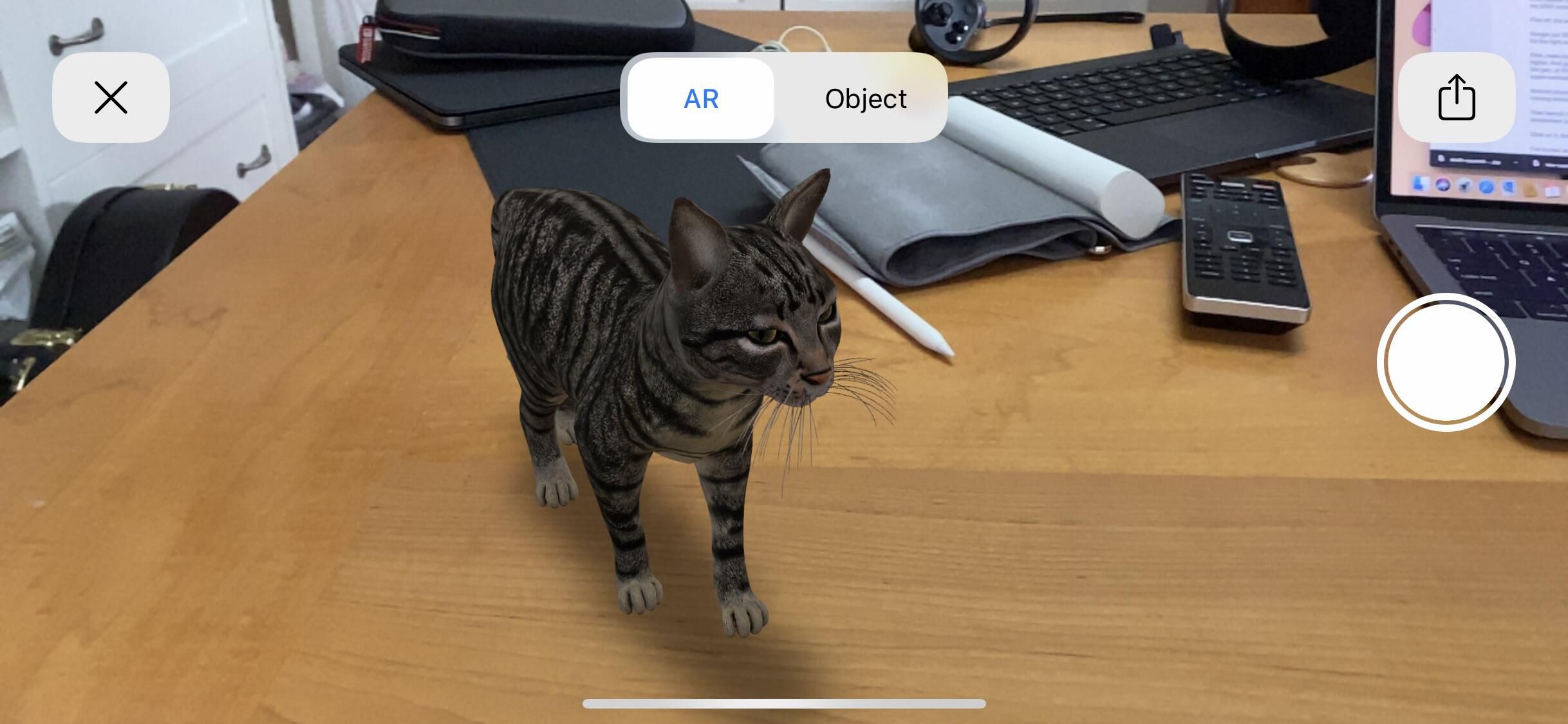
Pinch to zoom to make it bigger or smaller.
Another tip: to record it, you could take a screenshot (tap your power and volume button or power and home button on an iPhone/iPad), or do a screen capture video on iOS if you're fancy. Pro tip: you can add screen capture recording to your Control Center tools in Control Center settings, which easily allows you to start and stop recordings and save them to your photo roll. Or, just be in the moment and enjoy seeing your animal buddy.
Tiny, tiny hedgehog, keeping me company pic.twitter.com/rOhWkJMSb5
— Scott Stein (@jetscott) March 30, 2020
Which virtual animals? I've hunted around and found a bunch, but a larger trial-and-error list compiled by 9to5Google includes:
- Alligator
- Angler fish
- Ball python
- Brown bear
- Cat
- Cheetah
- Deer
- Dog (bulldog, pomeranian, Labrador retriever, rottweiler, pug)
- Duck
- Eagle
- Emperor penguin
- Giant panda
- Goat
- Hedgehog
- Horse
- Leopard
- Lion
- Macaw
- Octopus
- Raccoon
- Shark
- Shetland pony
- Snake
- Tiger
- Turtle
- Wolf

Option 2: Even more animals
You can download some AR-compatible apps to try on the App Store or Google Play. One free app with a ton of AR-compatible 3D objects is Sketchfab (an online 3D object repository that has its own app, and recently updated to better support Apple's AR.) It's a little harder to browse through, but there are tons of user-created things that can be dropped into your world.
I found a scorpion, many dinosaurs and more. This isn't a great option for kids, though: best to do with your kids and vet out if there's anything weird on Sketchfab that isn't appropriate or too scary.
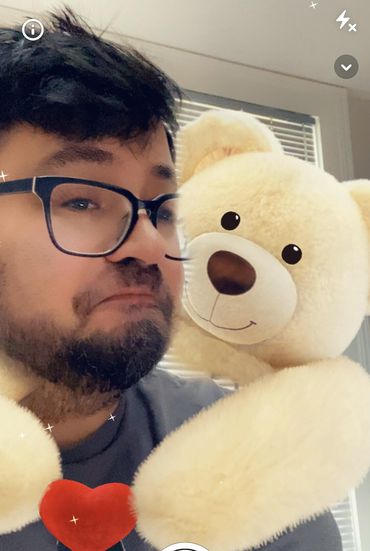
Option 3: Don't forget about Snapchat
Snap's wildly good face filters and AR effects offer some animal transformations and disguises, too (or, even room-altering effects, depending on the day). You'll need a Snapchat account, and I'd suggest parents do this with kids together rather than have them play on their own -- not all options may be suitable.
Once in Snapchat, the small smiley-face on the right of the larger circle at the bottom brings up face filters. You can browse through a ton of weird and fun experiments -- again, parents, vet out the scary ones; this isn't entirely kid-friendly.
But you could try one out and have fun, and not record any of them. Or, press the shutter button (the circle) to snap, or hold to record a clip. When done, you can save locally to your phone by hitting the "save" icon on the lower-left corner of the screen, and it saves to your own photos so you don't have to post anything online if you don't want to.
It's tough to invite a macaw over while you're social distancing, so good thing we've got a workaround for that.
 12 sports games to play on iOS while live sports are benched
12 sports games to play on iOS while live sports are benched Apple Arcade: Big updates come to Rayman-Mini, PAC-Man and 8 other games
Apple Arcade: Big updates come to Rayman-Mini, PAC-Man and 8 other games Apple Arcade: Over 100 games you can play right now
Apple Arcade: Over 100 games you can play right now Disney Plus: Pixar's Onward arrives today, months ahead of schedule
Disney Plus: Pixar's Onward arrives today, months ahead of schedule Best Apple MacBook deals for 2020: The new MacBook Air is on sale for $950
Best Apple MacBook deals for 2020: The new MacBook Air is on sale for $950 Apple Arcade launches new RPG Legend of the Skyfish 2
Apple Arcade launches new RPG Legend of the Skyfish 2