How to know Impostor pretends to be a task in Among Us
How to detect Impostor.
The Impostor in the game Among Us has a list of missions to pretend to be the Crewmates (crew members). They try to mingle like real crew members.
However, in essence, impostors cannot perform tasks in Among Us, even if it is a basic task. This is really dangerous if they have to pretend to perform tasks such as scanning, destroying asteroids or garbage . These missions have signs of completion.
Therefore, if you turn on visual tasks in the game (Visual Task), Crewmate can easily find out if someone is an Impostor or not by asking them to perform the tasks mentioned above. However, even when visual tasks are turned off, there is a way for the Crew members to detect Impostor is on a mission.

The crew members with eagle eyes can learn of some tricks the Thief uses in the game and see when the imposter is not on the mission. Here's how to detect Impostor pretending to be a task in Among Us.
Identification of Impostor.
The easiest way to know if Impostor pretends to be a task in Among Us is to pay attention to common tasks (Common Task) and visual tasks (Visual Task). If the room settings are enabled for visual tasks, you should monitor for Visual Task completion signs when someone is on a task to make sure it has been completed.
For example missions are garbage dump (EMPTY GARBAGE), destroy asteroids (CLEAR ASTEROIDS), Scan . All have signs when the player completes the mission.

Crewmates should also be aware that common missions, such as the Swipe Card, are always shared by all Crewmates in the crew. One who does is all do, and vice versa, a person who does not have is all without.
If you see a player standing at the swipe and you don't have this Swipe Card item, it's probably an Impostor,
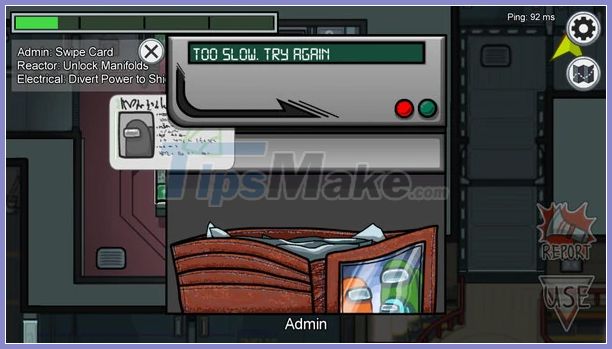
Here are some common tasks (Common Tasks) also known as general tasks.
- Enter ID Code
- Fix Wiring
- Insert Keys
- Scan Boarding Pass
- Swipe Card
Next, players need to note how long it takes to complete the quest. In Among Us, quests are categorized as long and short. There are quests that can be completed in a single step and in no time.

Conversely, there are long quests that require multiple steps or take a while and may require players to move around for a while to complete. If Crewmate detects that a player is doing an Inspect Sample mission and they leave quickly, it is most likely the Faker.
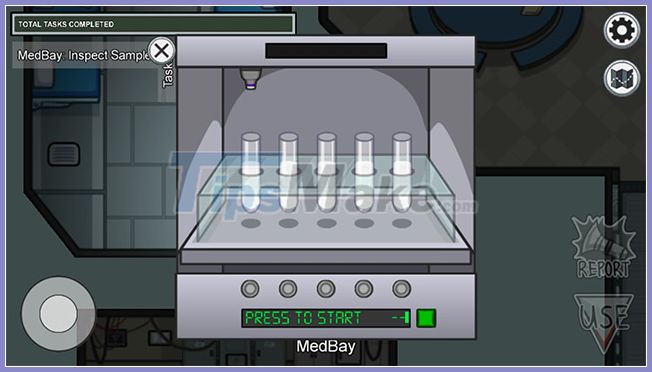
Finally, the player can always know when the tasks are being completed by looking at the Total Task bar in the left corner of the screen. The progress bar will move up one level as any task is completed.
For a multi-step task, the Total Task bar will move until the last step of that task is completed. If Impostor feigns a quest, the progress bar will not budge. Some Impersonators stay on the mission until they see the progress bar inch up from another member on the quest.
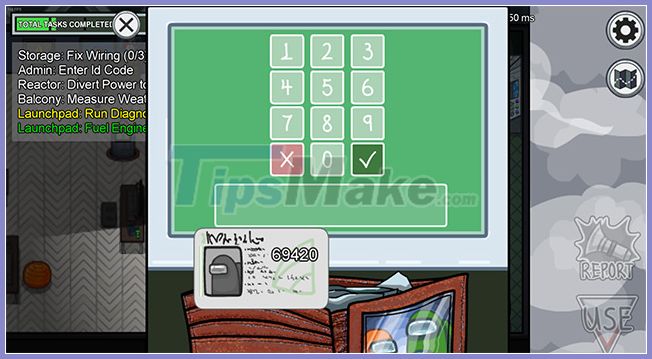
The Crewmate should also remember that the progress bar will not increase until the final step of a long mission has been completed. Impostors will not be questioned if they participate in these missions as long as they pretend to complete a single step.
 There has been hack Among Us and this is how you find out hacker
There has been hack Among Us and this is how you find out hacker 10 Experience for Crewmate and Impostor to win Among Us
10 Experience for Crewmate and Impostor to win Among Us How to play hide and seek in Among Us
How to play hide and seek in Among Us What's in Genshin Impact 1.1?
What's in Genshin Impact 1.1? 5 tips Genshin Impact useful for beginners
5 tips Genshin Impact useful for beginners Genshin Impact - detailed guide for the beginners player Genshin Impact
Genshin Impact - detailed guide for the beginners player Genshin Impact