How to mining CHIA coin (XCH) on Windows operating systems
What is Chia?
Split Network is a new cryptocurrency, using Proof of Space and Time (Proof of Space and Time or PoST). Instead of using expensive hardware that consumes exorbitant electricity to mine coins, it utilizes the available hard disk space on the computer to farm Divide with minimal resources.
There are a lot of people who are enthusiastic about Chia Network because it was created by Bram Cohen. He is the founder of BitTorrent and the creator of the Torrenting concept. BitTorrent is considered to be one of the best technological innovations of the past two decades.
How to cultivate Chia Coin (XCH)
Prerequisites
The prerequisites are easy, including:
Working computer with Windows, MacOS or Linux operating system installed. It is recommended that you use a newer computer with an SSD hard drive.
Note: There is no need to use a dedicated computer to cultivate Chia Coin. Just use the computer you normally use. Share Coin farming in the background activity. Desktop computers are preferred over laptops because laptops that connect external drives are more difficult to move.
Step 1. An SSD hard drive with a capacity of 250 GB or more is required. You can also use an external SSD (e.g. Samsung T7 portable SSD) if your free disk space is less than 250 GB. SSD hard drives are 10 times faster (when read) to 20 times (when writing) than HDDs.
Step 2. The larger external hard drive (HDD) is better. The common size is 18 TB.
Step 3. Blockchain Sharing Software.
Install the Blockchain Split software
Instructions for installing the Blockchain Sharing software on computers using Windows operating systems:
Step 1. Access the website chia.net
Step 2. Click the 'Install Split Blockchain' button, this button will redirect you to INSTALL · Wiki Split-Network / split-blockchain · GitHub
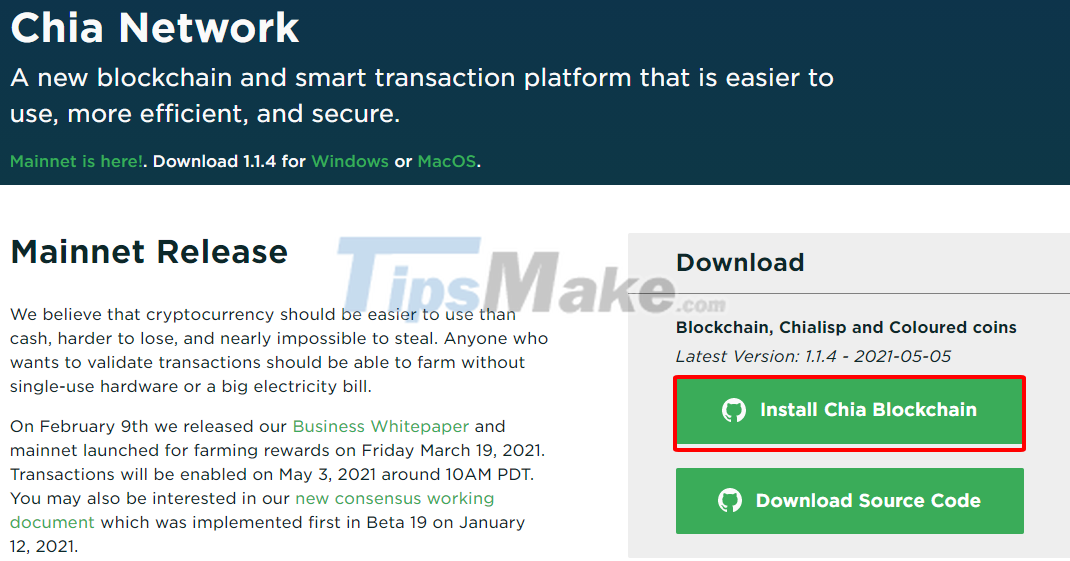
Step 3. Click Install Windows Installer - link ' Split Windows Blockchain ' to download 'ChiaSetup' software.
Step 4. Click the software 'ChiaSetup' to install.
Step 5. 'ChiaSetup' will automatically install the Split Blockchain software on your computer. It installs the software on / Users / Your Username / .chia directory.
Step 6. When the Windows Defender Firewall prompts for access, click the 'Allow access' button.
So you have installed Chia Blockchain software on your computer!
Set up the Blockchain Split software
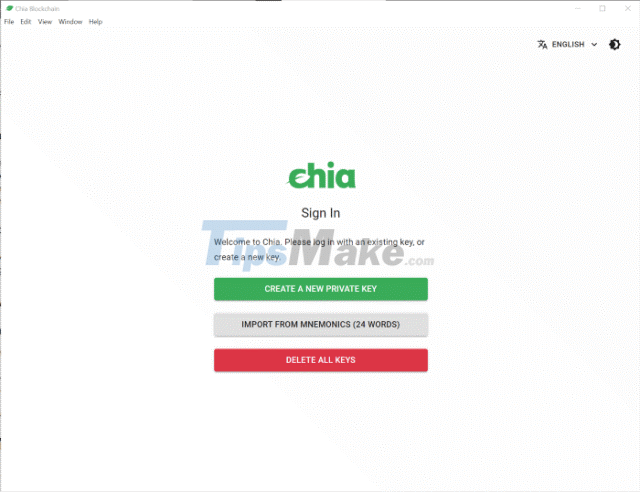
Step 1. Click the 'CREATE A NEW PRIVATE KEY' button.
Step 2. The Blockchain Split software will create you a new wallet with a series of words that you must remember, as shown below. Use your smartphone to capture and store the key in a safe place.
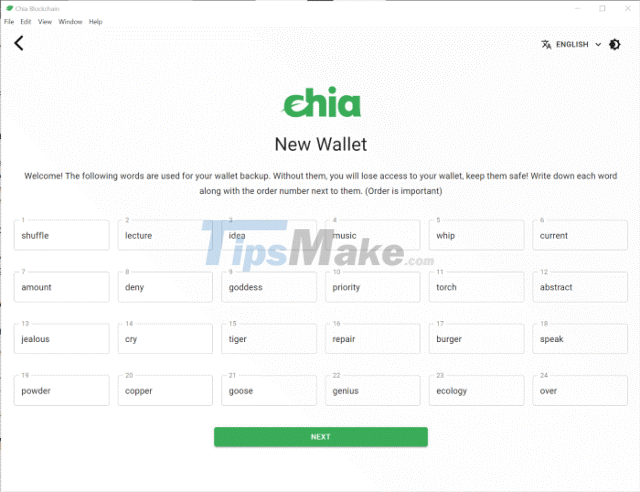
Step 1. Click the 'NEXT' button (continued) to start using the Split Blockchain software. If the Windows Defender Firewall prompts for access, click the 'Allow access' button.
Step 2. You will navigate to the main screen, also known as 'Full Node' as shown below.
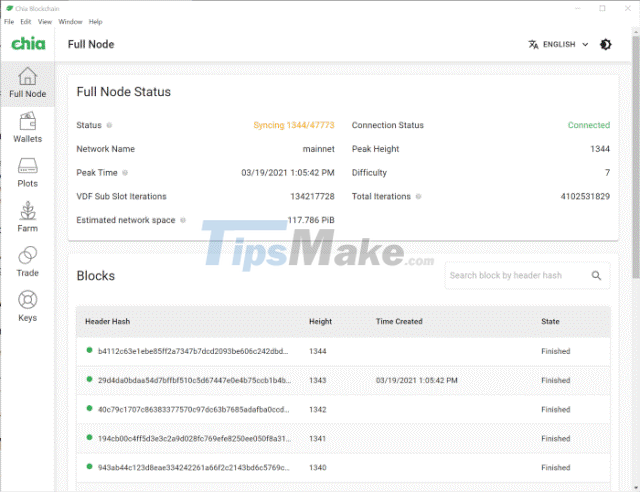
The first thing that the Split software does is synchronize (in other words, update all recent changes in the network - i.e. the Block) with the Split Blockchain. The sync will take a few hours to complete. It is expected that both numbers 1344 and 47773 will change while synchronizing. Once the sync is complete, the status will change to 'Synched', as shown below.

Divide 'cells' on Split Blockchain
There are 2 things to do to become a farmer. First, you have to create a series of plots, then you can cultivate those plots for a Divide Coin (XCH) bonus. For more information on plots, please refer here.
In this section, we will focus on the process of creating Split cells. Always use an SSD as this is a very intensive read / write operation and it will take many times longer if using an HDD.
Step 1. To create plots navigate to the 'Plots' screen as shown below.
Step 2. Click the 'ADD A PLOT' button (add a cell) to create a cell.
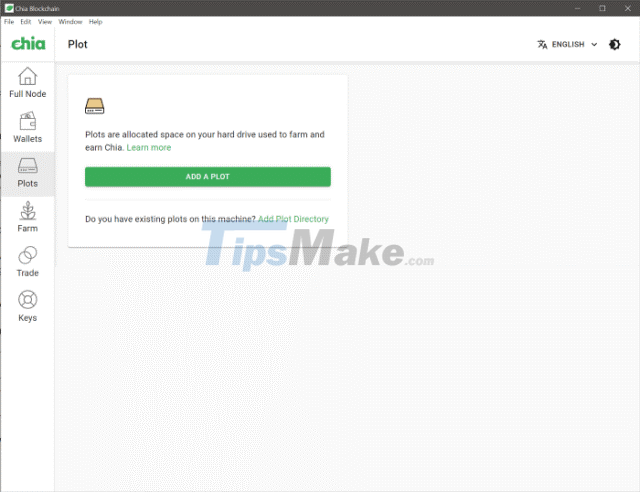
You can refer to the recommended settings as follows:
a. Cell size 101.4GiB (k = 32, temporary space: 239Gib) is recommended by Chia Network. You can select different cell sizes, but it will take exponentially longer to create a cell, and more than 90% of cells in the network are k = 32.
b. Select the number of cells: This depends on how much free drive space you have on your SSD as each cell needs about 250GiB to complete. Thus, it can be inferred:
- 270Gib free drive on SSD: 1 cell
- 540Gib free drive on SSD: 2 cells
- 810Gib free drive on SSD: 3 cells
- 1,080Gib free drive on SSD: 4 cells
- 1,350Gib free drive on SSD: 5 cells
Note: Always check 'parallel cells' and choose a delay of 0 to 60 minutes to complete more cells in less time. As a rule of thumb, dividing a cell by one cell or up to four parallel cells takes the same amount of time. So, plan on dividing the cells in parallel as much as possible.
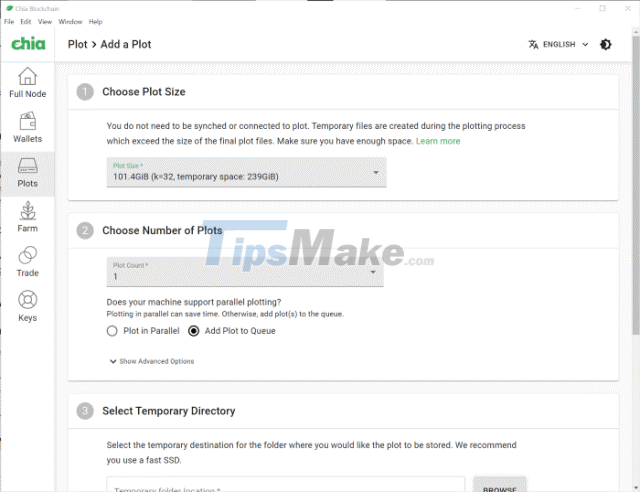
c. Select Temporary Directory: Select a folder on your SSD.
d. Select Final Directory: Select a directory on the external hard drive. SSDs are used to create cells, not to cultivate cells.
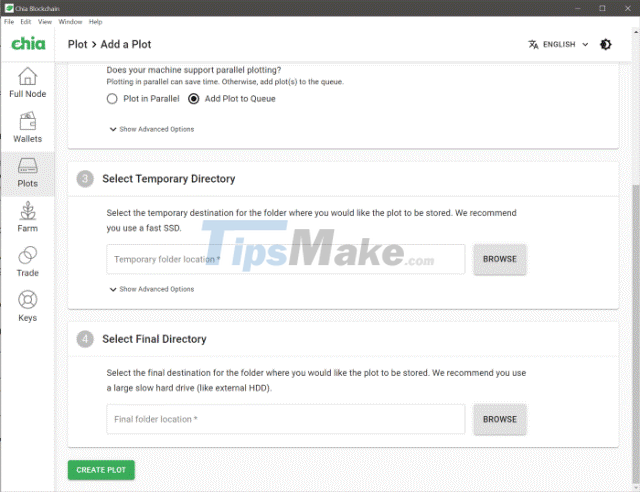
e. Finally, click 'CREATE PLOT' to create the cell. Expected to take an average of 6 to 12 hours to complete a cell. If you divide more than 3 parallel cells then computer resources such as CPU and RAM will be more active.
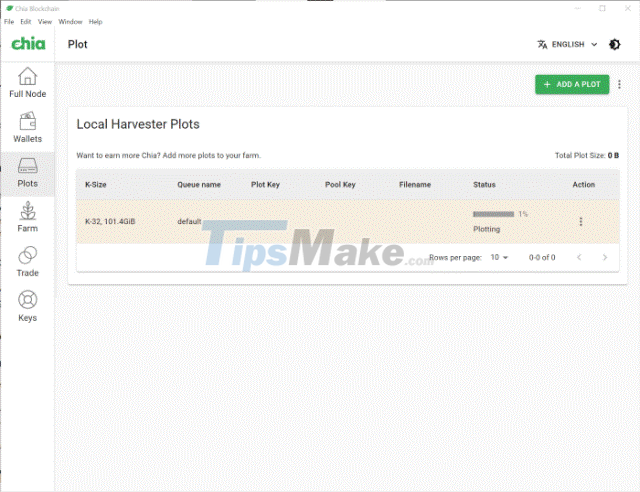
Note:
1. At the time of writing, division is interrupted at 31% and 100% for a long time. However, this has been expected in advance and you shouldn't worry. 31% represent stage 2/4 where the state won't change until stage 2 is complete, probably an error. 100% represents the actual completed cell splitting and the finished cell file transfer from SSD to HDD. It can take up to 1 hour for the complete cell file move to complete.
2. If division fails for any reason, you will need to start the splitting process all over again. Make sure to delete any temporary files in the Temporary Directory as it will not automatically delete.
3. The dividing file is named: 'plot-k32-yyyy-mm-dd-hh-mm- (a series of words with letters and numbers) .plot' and they are approximately 108.9 GiB.
4. Divide cells include 4 phases:
- - The calculation table (tables 1 to 7)
- Table of reverse propagation (tables 1 to 7)
- - Compression table (tables 1 to 7)
- - Write a checklist
Blockchain Split Farming
To cultivate a Blockchain Split, don't do anything because all finished cells will start farming immediately. Accordingly, the cultivator will compete for a Split Coin (XCH) bonus.
This stage of Chia cultivation becomes interesting. Farming becomes a never-ending race to create more plots to increase the total size of the cells on your farm. The bigger your farm, the better your chances of getting XCH. So you are competing with all the other farms out there, which are growing exponentially.
To estimate how much money you will be able to make from farming Chia Coin, please refer to an online spreadsheet at Chia Calculator.
To see how fast Split Blockchain is evolving please refer to the Chia Explorer Chia cryptocurrency blockchain Explorer.
How do I get the Divide Coin (XCH) bonus?
Your Chia Farm will have 4,608 chances per day to win 2 XCH. In order to get a Split Coin reward, your cell needs to pass the filter, then compete with all other passed cells for the best spatial proof for an XCH reward.
1. Cells pass the filter: An algorithm ensures your cells have a 1/512 chance of passing the filter. A cell will pass the filter about 18 times in a 24 hour period.
Note: You will see frequent occurrences of cells that pass the filter, such as 1 / Number of cells on your farm, instead of 0 / Number of cells on your farm.
2. Found evidence: Once a cell passes the cell filter, it will compete for the best evidence of space with every other cell also passing the cell filter. Each plot competes for the best proof of space since your chances of getting a reward depends on the total size of the plots on your farm.
Note: A cell is a collection of spatial proofs of which there are approximately 40 proofs of space per cell.
Some Chia cultivators get lucky. There have been instances where the Split Coin (XCH) is awarded with just one box, as shown below.
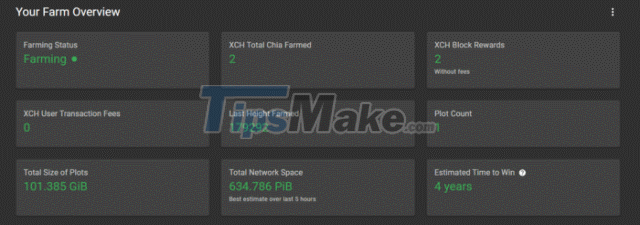
In most cases, your results will be different.
Pool farming Chia
At the time of writing, the pool feature is not officially supported but in development. When mining cryptocurrencies, most people join existing pools (i.e. more miners work together to win more often and more predictably).
Chances are you won't be able to reuse cells that you created earlier and use them in the Split farming pool. You will need to re-divide the cells when joining the pool.
Other things to consider when cultivating Chia Coin (XCH)
Here are some other considerations when cultivating XCH:
Try to minimize stopping and restarting the Split Blockchain software as much as possible as it can take up to 1 hour or more to complete the sync. You will not be able to cultivate until synchronization is complete.
When cultivating for XCH on a Windows PC, change the power setting to Never Sleep.
When you want to expand the Split Farm operation: you can set up two or more computers, one of which is a plotter and one crop / harvest machine.
You can have multiple computers running Split Blockchain software with the same key. Instead of creating a new wallet, select 'IMPORT FROM MNEMONICS' and enter the 24 memo words in the correct order.
Splitting tiles is faster on a Linux machine (tested on Ubuntu with the same hardware configuration as Windows) than on a Windows machine.
When you uninstall the Split Blockchain software on a Windows computer, the wallet keys will not be deleted. You must delete wallet keys using Blockchain Split software via 'DELETE ALL KEYS' option.
The Blockchain Split software is updated every few days or even on the same day. Please follow up regularly to download the most complete version.
You should read it
- Detected 172 fake Android apps used to mine coins
- Chia Network launched an electronic money development contest with a total prize value of up to 2.3 billion VND
- The meticulous coin-shaped works make the viewers look surprised
- Fix the error of not getting into Coin Master
- How to get food for Pet in Coin Master
- What is Amazon Coin? How to use Amazon Coin to make purchases
 Amazon offers cryptocurrency mining in the cloud
Amazon offers cryptocurrency mining in the cloud Dogecoin increased in record price
Dogecoin increased in record price What's going on with Bitcoin?
What's going on with Bitcoin? How to renew an ATM card when the ATM card expires
How to renew an ATM card when the ATM card expires How to calculate the interest rate for bank deposits
How to calculate the interest rate for bank deposits How to change your username Vietcombank iB @ nking
How to change your username Vietcombank iB @ nking