How to replace console gaming with iPhone
Here's how to use your iPhone as your primary gaming device and how to make the transition from console gaming to playing with your iPhone.
Play Retro games using an emulator
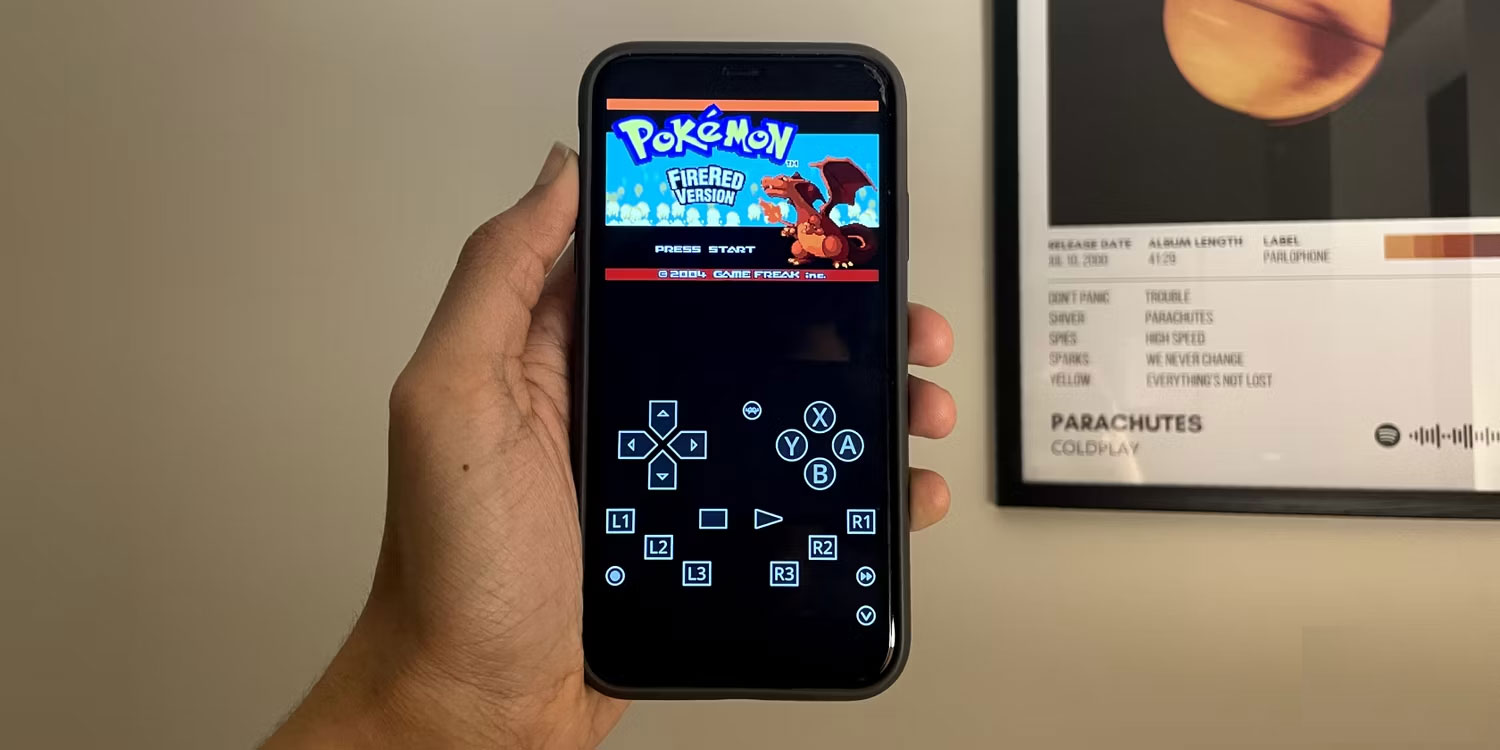
Many people don't know that they can relive their childhood memories by playing their favorite classic games on their iPhone. There are many emulators for iPhone and you can enjoy games from consoles like Game Boy Advance, Nintendo DS, PlayStation, Playstation Portable, etc.
Many people really like the simplicity of games from that era, and the best part is that they aren't hindered by the problems of traditional mobile games, like in-game ads and microtransactions.
With the emulator feature, you can play games from major studios and also experience the games you missed in your childhood. The ability to play classic Pokémon games right on your iPhone is a plus, and there's a huge library to explore, so you won't get bored or run out of games to play.
Unfortunately, console emulators for Nintendo Switch, Wii, and PS2 are not yet available due to App Store restrictions on developers.
Use cloud gaming services to play AAA games

If you have a huge library of AAA games for your PC, you can play most of them on your iPhone using a cloud gaming service like Nvidia's GeForce NOW. These services run games on servers with powerful GPUs and stream games directly to your iPhone, allowing you to enjoy AAA games at high frame rates and resolutions.
That means since you're not running the game locally on your device, you'll need a good Wi-Fi or 5G connection to avoid interruptions.
If you have an Xbox Game Pass Ultimate subscription, you can also play hundreds of games available through the subscription on your iPhone through Xbox Cloud Gaming. While there are many great cloud gaming services, GeForce Now is the most recommended because it has a free tier and offers the best library.
The App Store now has console-quality games
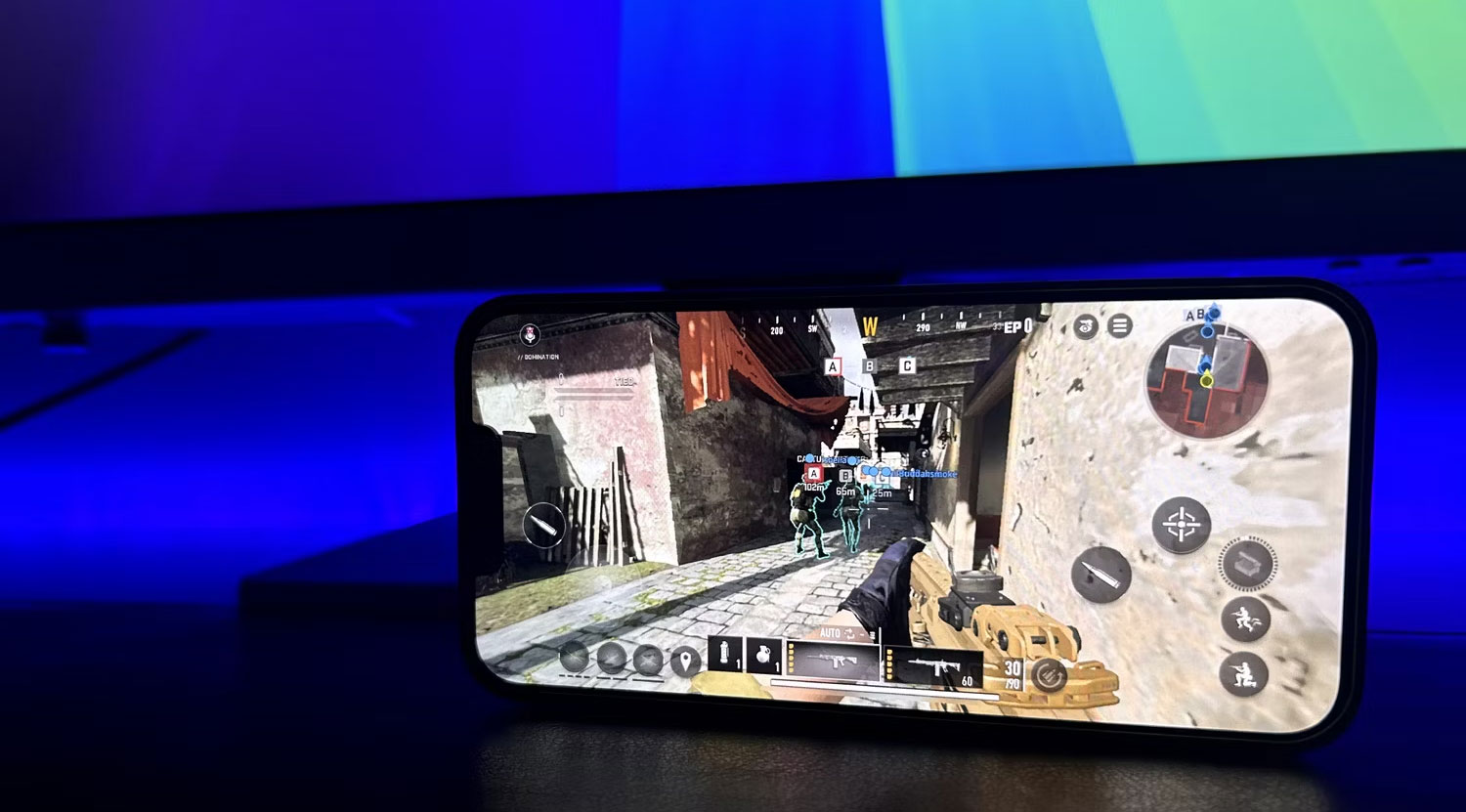
In recent years, Apple has aggressively promoted games across its entire product line, encouraging developers to port their games to Mac, iPad, and iPhone. Now you can play games like Resident Evil: Village and Assassin's Creed: Mirage right on your iPhone.
Unfortunately, these ports require an iPhone 15 Pro which not everyone has. But don't worry! The App Store offers a lot of excellent games that rival console games in both graphics and gameplay fidelity.
A prominent example is Genshin Impact, which is the most visually impressive game running locally on the iPhone. It feels like a real AAA game. There are also games like Call of Duty: Warzone Mobile, which despite having slightly less impressive graphics, offers very similar gameplay mechanics to the PC version.
If you have a Netflix subscription, you can access the entire game library, including Definitive Editions of GTA Trilogy and Hades. You can also search for games on Apple Arcade, which offers more than 200 games without in-app purchases or ads. Apple Arcade comes with an Apple One subscription but can also be purchased separately.
Connect iPhone to game controller

A big problem with mobile games is touch-based controls, which often take up a lot of screen space, making them feel cumbersome and uncomfortable. Luckily, all the games mentioned above have full controller support. You can connect the game controller to your iPhone and play games like on a console.
For an even better experience, you can connect your iPhone to your TV and pair it with the controller to create a complete console setup. However, if you prefer a more portable option, you should use the Backbone One controller, which turns your iPhone into a handheld gaming device similar to the Nintendo Switch.
While the iPhone meets most gaming needs, everyone's preferences will vary depending on the games they like to play. You should give your iPhone a chance to play games to see if it can meet all your needs and expectations.
 How to play Shyvana season 7, build Shyvana Dragon God item
How to play Shyvana season 7, build Shyvana Dragon God item Latest Doors Roblox codes and how to enter codes
Latest Doors Roblox codes and how to enter codes TOP 5 best games for Delta iPhone emulator
TOP 5 best games for Delta iPhone emulator 6 reasons why users stick with Xbox Game Pass
6 reasons why users stick with Xbox Game Pass In-game recordings can now be created on Steam!
In-game recordings can now be created on Steam! Download Ace Force 2 PC, Ace Force 2 PC
Download Ace Force 2 PC, Ace Force 2 PC