How to switch between old Outlook and new Outlook
The new Outlook application is significantly improved with a fresher interface, along with some different options compared to the old Outlook. However, not everyone is familiar with the new Outlook interface and wants to return to the old Outlook to use the full features and more customizations on Outlook. Below are instructions for switching between the old Outlook and the new Outlook.
Instructions for switching between old Outlook and new Outlook
If you are using the old Outlook, to switch to the new Outlook, users just need to activate the New Outlook switch button in the top right corner of the interface.
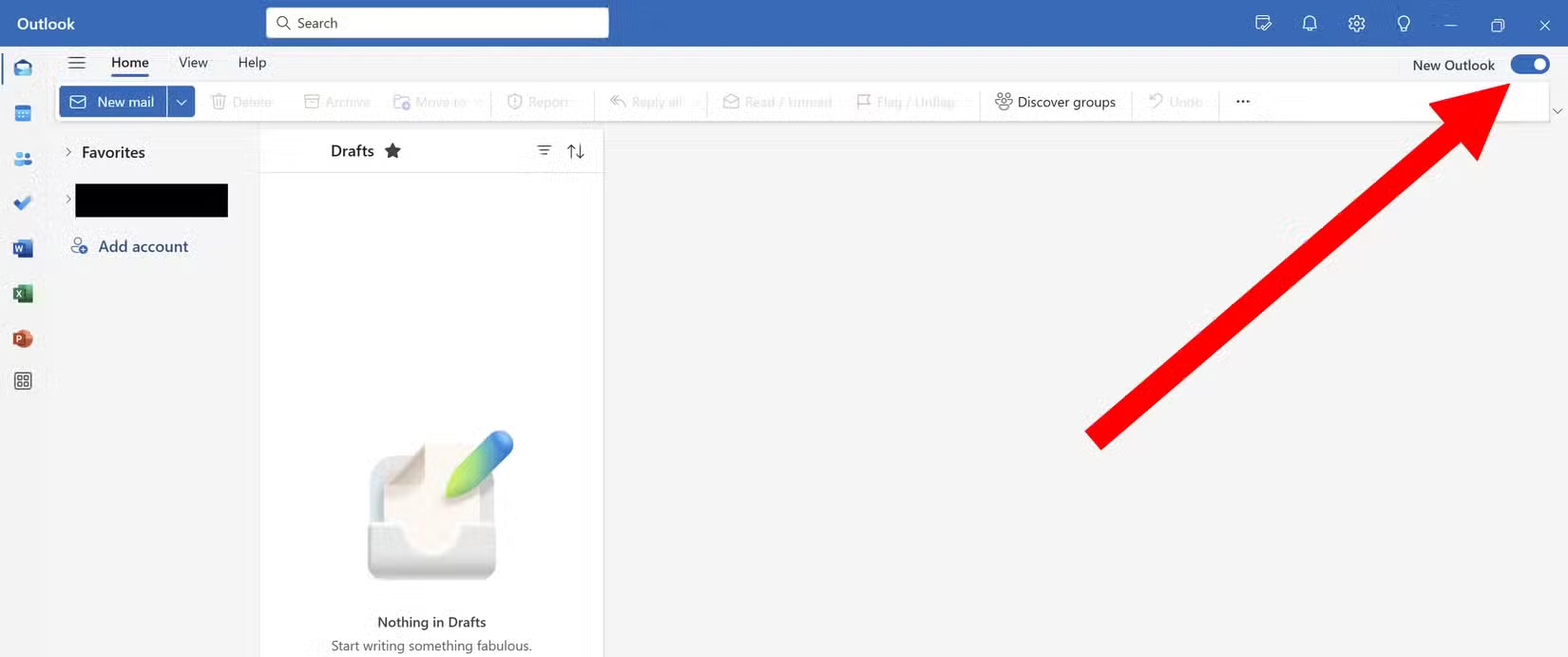
Immediately after that, the Outlook interface switched to a new version for users to experience.
In case this New Outlook button is not available, click Help then to return to the old Outlook interface, click Go to Classic Outlook and you're done.

Or we can switch to off mode at Try the New Outlook to turn off using the new version of Outlook.
You should read it
- How to use the Outlook.com Beta version
- Outlook starts updating the dark interface (Dark mode) to users and this is how to activate it
- Microsoft wants users to switch to the new Outlook before August, or receiving emails will be interrupted
- Microsoft is about to roll out the new Outlook client to more users, what's remarkable?
- 7 Outlook.com tricks you may not know yet
- How to Convert DBX to PST
- How to reduce the size of Outlook data files (.PST and .OST)
- Error cannot open Outlook, this is a fix
- Microsoft Outlook acceleration tips
- 10 good tips to help you work more efficiently on Outlook
- One more way to fix a crashed Outlook, no response or inactivity
- How to Schedule an Event in Outlook
Maybe you are interested
Steps to use feeds in OneNote MMS - GPRS service: Convenient but ... few users ViewSonic joins the CULV laptop market 5 certain tricks must know if you are using Android 8 Oreo How to add more customizations to Quick Settings on Android 11 rules for professional email writing that everyone needs to remember
